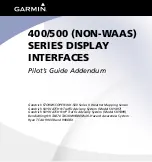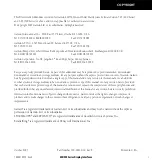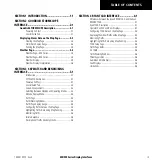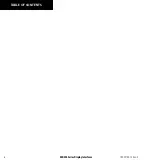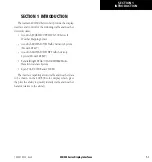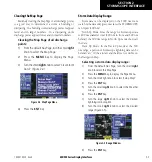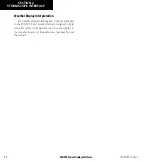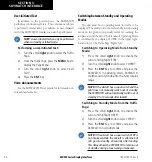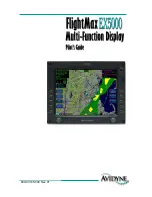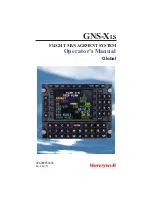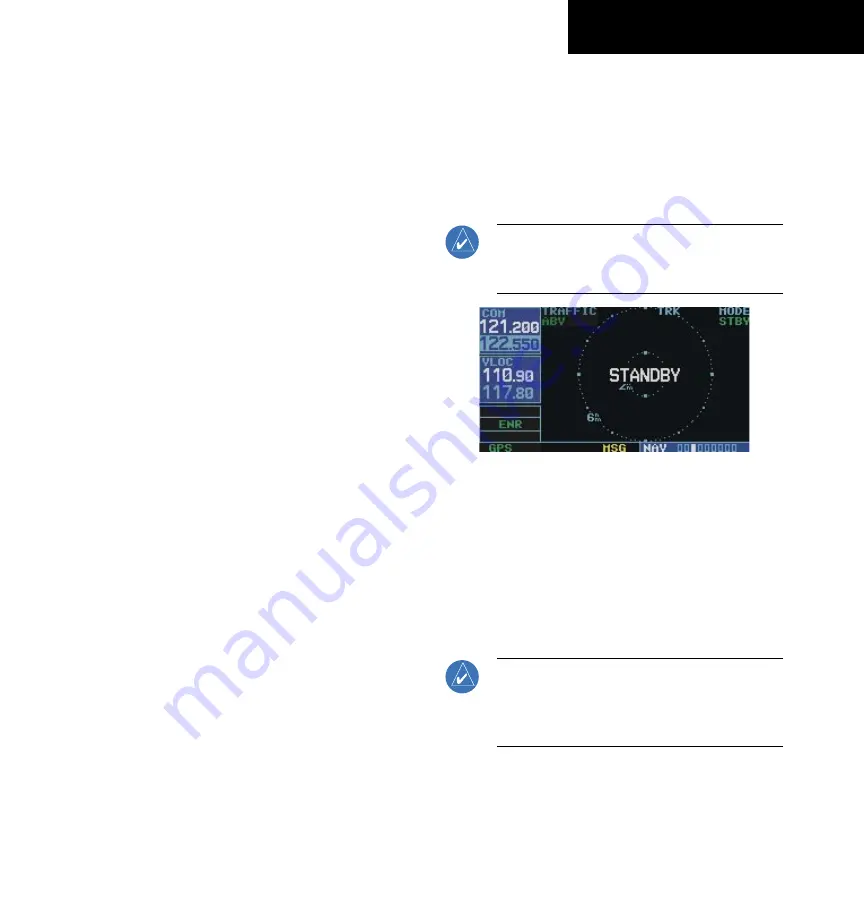
400/500 Series Display Interfaces
SECTION 3
SKYWATCH INTERFACE
3-1
SECTION 3 SKYWATCH AND
BENDIX/KING INTERFACE
Introduction
With the exception of traffic display range selections,
all information in this section pertaining to the display
and control of the Goodrich SKYWATCH (SKY 497)
also applies to the Goodrich SKYWATCH HP (SKY 899)
and the Bendix/King KTA 870/KMH 880—this includes
TCAS-like symbology. Traffic display range selections are
as follows:
• SKYWATCH (SKY 497)—2 nm, 2 and 6 nm,
6 and 12 nm.
• SKYWATCH HP (SKY 899)—2 nm, 2 and 6 nm,
6 and 12 nm, 12 and 24 nm.
• Bendix/King KTA 870/KMH 880—2 nm,
2 and 6 nm, 6 and 12 nm, 12 and 24 nm,
20 and 40 nm.
SKYWATCH Description
Please, refer to the SKYWATCH Pilot’s Guide for a
complete description of the SKYWATCH system.
Power-up Self-Test
Check for the following test criteria on the Traffic Page
during power-up:
• If the SKYWATCH passes the power-up test and
the aircraft both has a squat switch and is on the
ground, the Standby Screen is displayed (Figure
3-1).
• If the SKYWATCH passes the power-up test
and the aircraft both has a squat switch and is
airborne, the Traffic Page is displayed on the 6-nm
display range and in the normal altitude display
mode.
• If the SKYWATCH passes the power-up test and
the aircraft does not have a squat switch, the
Standby Screen is displayed (Figure 3-1).
• If the SKYWATCH continues to fail, please refer
to the failure response section in the SKYWATCH
Pilot’s Guide on actions to take.
NOTE:
When the system is in standby, the
SKYWATCH does not transmit, interrogate, or
track intruder aircraft.
Figure 3-1 Standby Mode
Tracking intruder aircraft
1) Press the small
right
knob to activate the
cursor and highlight ‘STBY’.
2) Turn the small
right
knob to select ‘OPER’.
3) Press the
ENT
Key to confirm operating mode
and begin tracking intruder aircraft.
NOTE:
The FAILED message occurs when the
system detects an error that prohibits further
traffic display operation as long as this message
stays on the screen.
190-00140-10 Rev. E