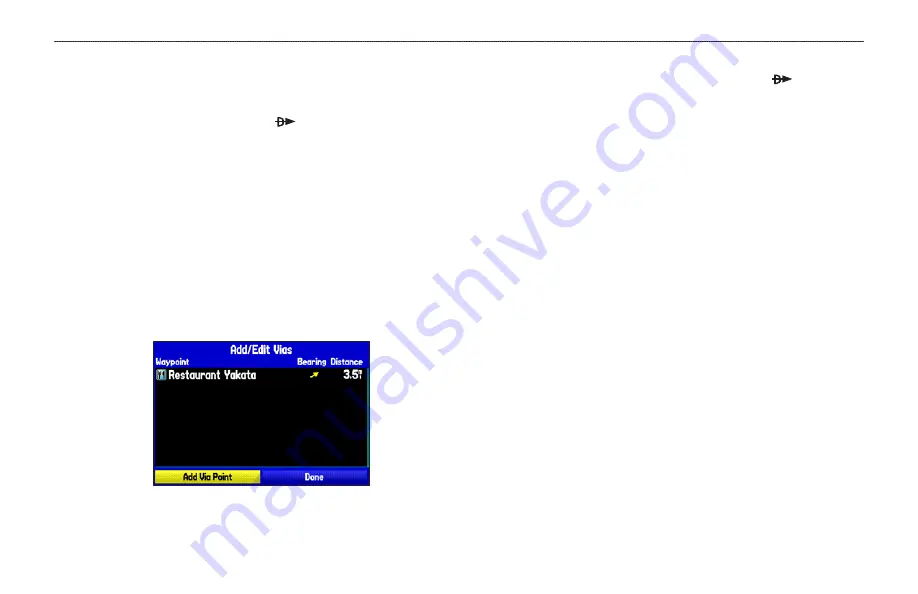
Creating a Detour
If, while navigating a route, there is road construction or a closed
road, you can have your GPSMAP 396 create a detour route. While
navigating a course, press
Direct To
. Select
Detour
from the
Navigate menu. Select the distance you want, and press
ENTER
.
The GPSMAP 396 recalculates your course based on your detour
distance. To end the detour manually, press
Direct To
again and
select
Cancel Detour
.
Adding and Editing Stops (Via Points)
You can add Via Points—points through which you would like to
travel—to your route using the
Edit Vias
option. Via points are great
for adding a stop at the gas station or bank to your route and are
really helpful when planning a long trip.
Add/Edit Vias Page
Showing the original route without via points
To add Via Points to your route:
1. While navigating your route, press
Direct To
to open the
Navigate menu.
2. Use the
ROCKER
to select
Edit Vias,
and press
ENTER
.
3. The Add/Edit Vias window opens. Press enter with
Add Via
Point
highlighted.
4. From the window, highlight either
Use Map
or
Find
and
press
ENTER
.
5. If you selected
Use Map
, use the
ROCKER
to select an item
on the map and press
ENTER
.
If you selected
Find
, select an item from the Find Menu as
page 57
.
Remember you can press
MENU
while the Find Menu is
open to find an item near another location, such as your
destination.
6. The new point is added to the route and appears in the Add/
Edit Vias Page. Continue steps 2 through 4 until you have
added all of the Via Points that you want. Highlight
Done
,
and press
ENTER
to apply the new Via Points to the route.
GPSMAP 396 Pilot’s Guide
67
B
ASIC
O
PERATION
IN
A
UTOMOTIVE
M
ODE
>
E
DITING
Y
OUR
R
OUTE
















































