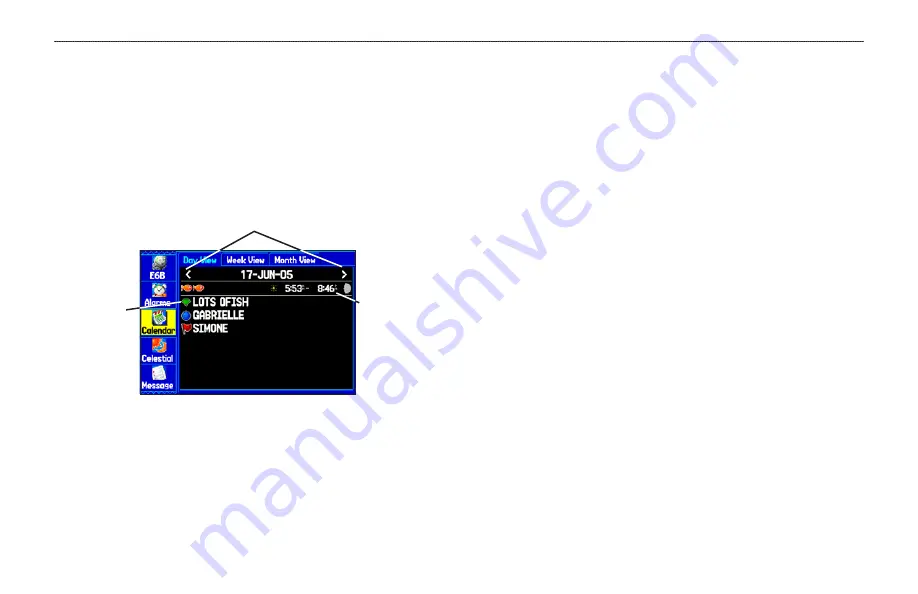
Calendar Tab
The Calendar allows you to plan flights or trips and shows sun &
moon information and hunting & fishing information.
To add a route (or point) to the calendar:
1. Press
MENU
twice to open the Main Menu.
2. Highlight
Calendar
from the vertical list of tabs. The current
day is shown in Day View.
Calendar Tab in Day View
Highlight an arrow and press
ENTER
to change the date in the view.
Sunrise and set
times for the
current location
and date
List of Points
and Routes
added to this
date
3. Press
MENU
to show the options menu. Highlight
Add
Route
(or
Add Point)
,
and press
ENTER
.
4. From the route list (or the Find Menu if
Add Point
was
selected), select the route you want to add to the calendar,
and press
ENTER
.
Day View Sub Tab
The Day View shows sunrise and sunset times for your current
date and location. A list of points and routes for the day are shown
in a list, as shown to the left. You can select a different date by
highlighting an arrow and pressing
ENTER
. Press
MENU
to show
an options menu.
Week View Sub Tab
The Week View provides many of the same elements as Day View,
but the entire week is visible. Days with points or routes added to
them are shown highlighted in green. Icons for the points and routes
assigned to the date are shown along the bottom of the screen.
Month View Sub Tab
The Month View provides many of the same elements as Day View,
but the entire month is visible. Days with points or routes added to
them are shown highlighted in green. Icons for the points and routes
assigned to the date are shown along the bottom of the screen.
Calendar Options Sub Tab
The options menu is available in all three calendar views. Press
MENU
on any of the calendar views to open the options menu. To
jump to the Sun & Moon Information or Hunt & Fish tab, highlight
View Sun and Moon
or
View Hunt and Fish
, and press
ENTER
.
108
GPSMAP 396 Pilot’s Guide
M
AIN
M
ENU
>
C
ALENDAR
T
AB















































