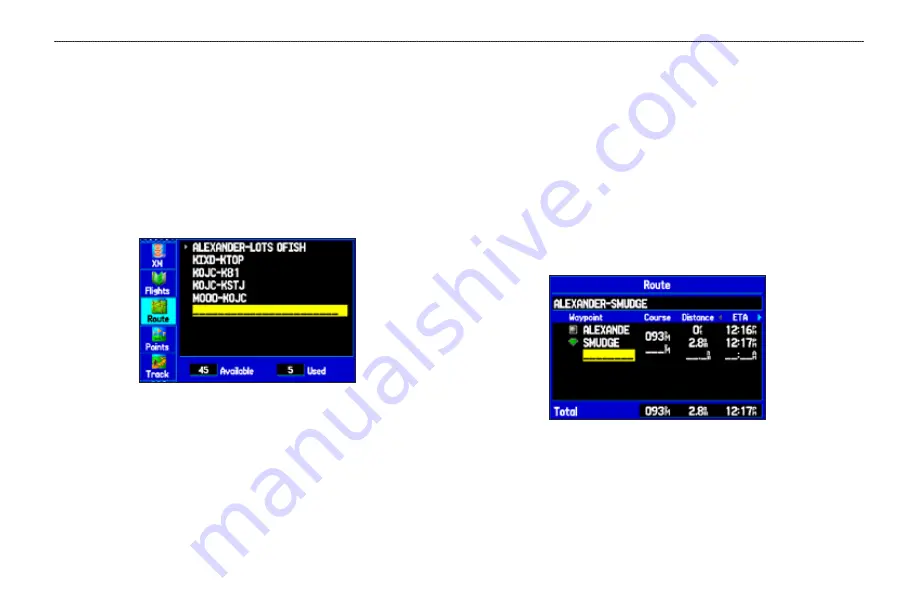
60
GPSMAP 396 Owner’s Manual
b
AsIc
o
PerAtIon
In
A
utoMotIve
M
ode
>
c
reAtIng
r
outes
Creating Routes
The GPSMAP 396 lets you create and store up to 50 reversible
routes, with up to 300 waypoints each.
Routes can be created in two ways. The first way is to select
waypoints from the Find Menu, allowing you to see a list of the
route points as you create the route. The second way is by selecting
waypoints or map items from the Map Page, allowing you to see
each route point graphically on-screen as you create the route.
Route Tab
To create a route using the Find Menu:
1. Press
MENU
twice to show the Main Menu.
2. Use the
ROCKER
to highlight
Route
from the vertical list
of tabs.
3. Press
MENU
to show the Route options menu. Select
New
Route
, and press
ENTER
.
OR
Highlight the first available blank route slot and press
ENTER
.
The Route Review Page automatically opens, showing a
blank route.
4. Press
ENTER
to find items to
add to the route.
5. The Find Page or Find Menu opens (based on which Usage
Mode you are in). Using the methods discussed in the
, select a point
to add to your route. When you find an item, highlight
OK
, and
press
ENTER
to add the point to the route. Repeat until you
have added all of the points to the route.
Creating a New Route on Route Review Page



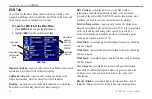

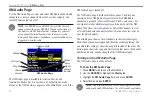






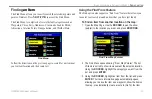











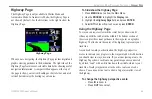
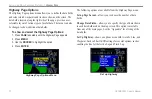


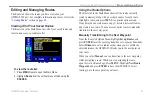









![Navig[8]r NAVBIKE-GPS User Manual preview](http://thumbs.mh-extra.com/thumbs/navig-8-r/navbike-gps/navbike-gps_user-manual_3574097-01.webp)








