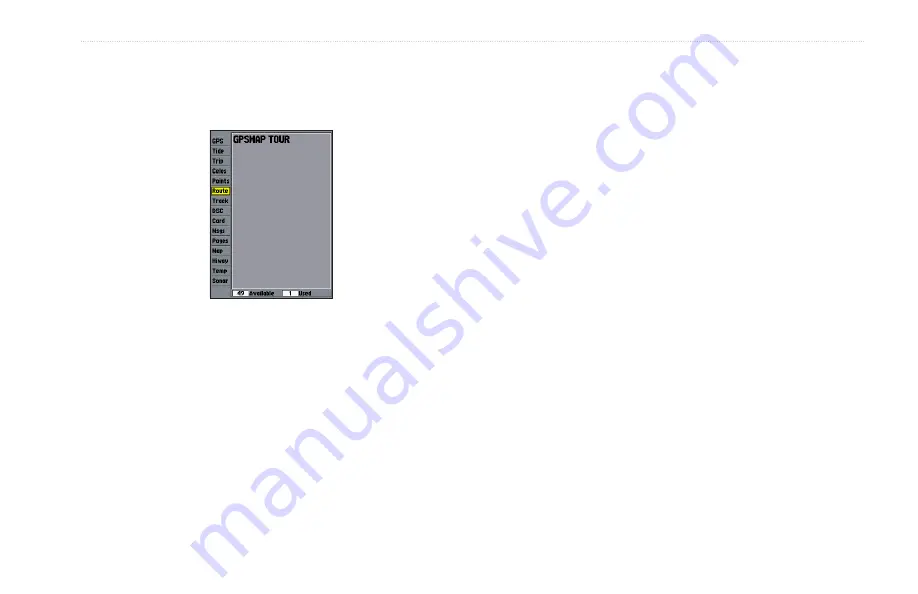
GPSMAP 392/398/492/498 Owner’s Manual
17
B
ASIC
O
PERATION
>
R
OUTES
Creating and Using Routes
You can create and store up to 50 user-defined reversible routes
(numbered 1-50), with up to 300 points each.
Route Tab
To navigate a QUICK NAV route:
1. Press
NAV/MOB
, and highlight
Follow Route
.
2. Press
ENTER
, and highlight
Create QUICK NAV Route
.
3. Use the map pointer to select a waypoint or map item, and
press
ENTER
.
4. To add a new waypoint to the route, use the map pointer to
select a map location, and press
ENTER
.
As you add each new waypoint to the route, the data
window at the top of the Map Page shows the waypoint/map
item name, bearing and distance from your location, and
coordinates of the map pointer. The bottom of the screen
shows the number of available points. A route line appears
on the map to indicate each completed leg, and a dotted
line appears indicating the distance and bearing to the map
pointer from the last route waypoint.
5. Repeat steps 3 and 4 until you have finished defining all
route waypoints.
6. Press
QUIT
twice to start your QUICK NAV Route.
To create a new route using the map window:
1. Press and hold
ADJ/MENU
to show the Main Menu.
2. Use the
ROCKER
to highlight the
Route
tab, and press
ADJ/MENU
to show the Route Options Page.
3. Select
New Route
, and press
ENTER
.
4. Follow steps 3 and 4 in the Navigating a QUICK NAV Route
instructions.
5. When finished, press
QUIT
twice to return to the Route List
Page.
Summary of Contents for GPSMAP 392, 398, 492, 498
Page 1: ...Owner s Manual GPSMAP 392 398 GPSMAP 492 498 GPSMAP 498 shown...
Page 120: ......
Page 121: ......






























