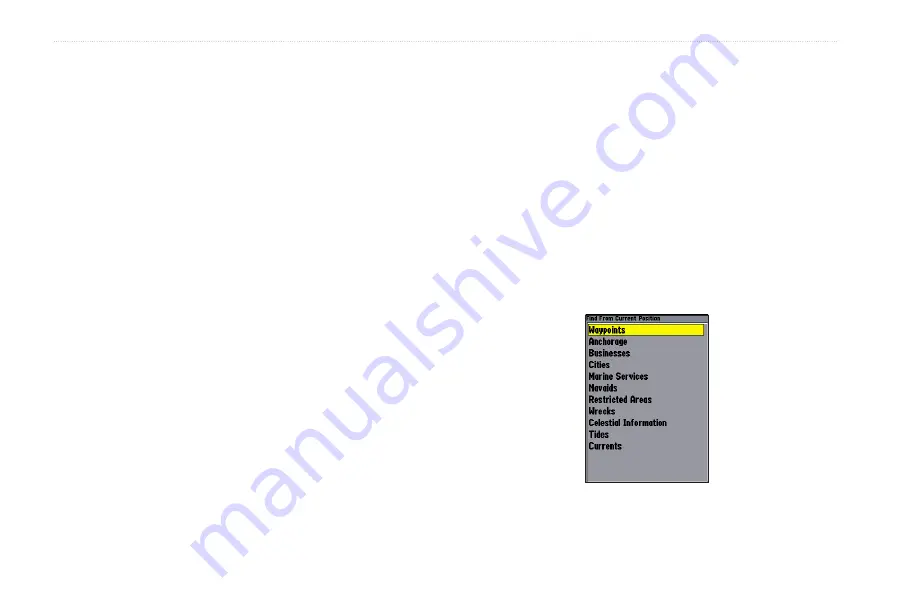
12
GPSMAP 392/398/492/498 Owner’s Manual
B
ASIC
O
PERATION
>
N
AVIGATING
TO
A
D
ESTINATION
To change the waypoint symbol:
1. Highlight the waypoint symbol field to the left of the
waypoint name, and press
ENTER
.
2. Use the
ROCKER
to select a new symbol, and press
ENTER
.
To change the Comment, Location, Coordinates,
Depth, or Water Temp:
1. Highlight a field, and press
ENTER
.
2. Use the
ROCKER
to edit or enter the data. To move to the
next character, press right on the
ROCKER
.
3. Press
ENTER
when finished.
To move the waypoint on the map:
1. From the Waypoint Edit Page, highlight
Move Wpt
, and
press
ENTER
. A
MOVE
label now appears under the map
pointer in addition to a distance, bearing, and coordinate
window. You can also use the
RANGE Down
and
RANGE
Up
keys to zoom the map. The map zoom range appears in
the lower-right corner.
2. Use the
ROCKER
to point to the new location, and press
ENTER
.
3. To stop the move process, press
QUIT
.
Navigating to a Destination
Using the Nav Key
The
NAV
key provides four ways to navigate to a destination:
Go To Point, Follow Route, Follow Track, and TracBack. When
you are actively navigating, the Map Page shows a straight line
from your current location to the destination. The Go To option is
the easiest method for selecting a destination. A Go To allows you
to select a destination point and quickly set a direct course from
your present location. If you have a point highlighted on a list or
the map,
Go To <point name>
appears in addition to
Go To Point
.
The Go To function is accessed from any list of points or
graphically from the Map Page.
Summary of Contents for GPSMAP 392, 398, 492, 498
Page 1: ...Owner s Manual GPSMAP 392 398 GPSMAP 492 498 GPSMAP 498 shown...
Page 120: ......
Page 121: ......















































