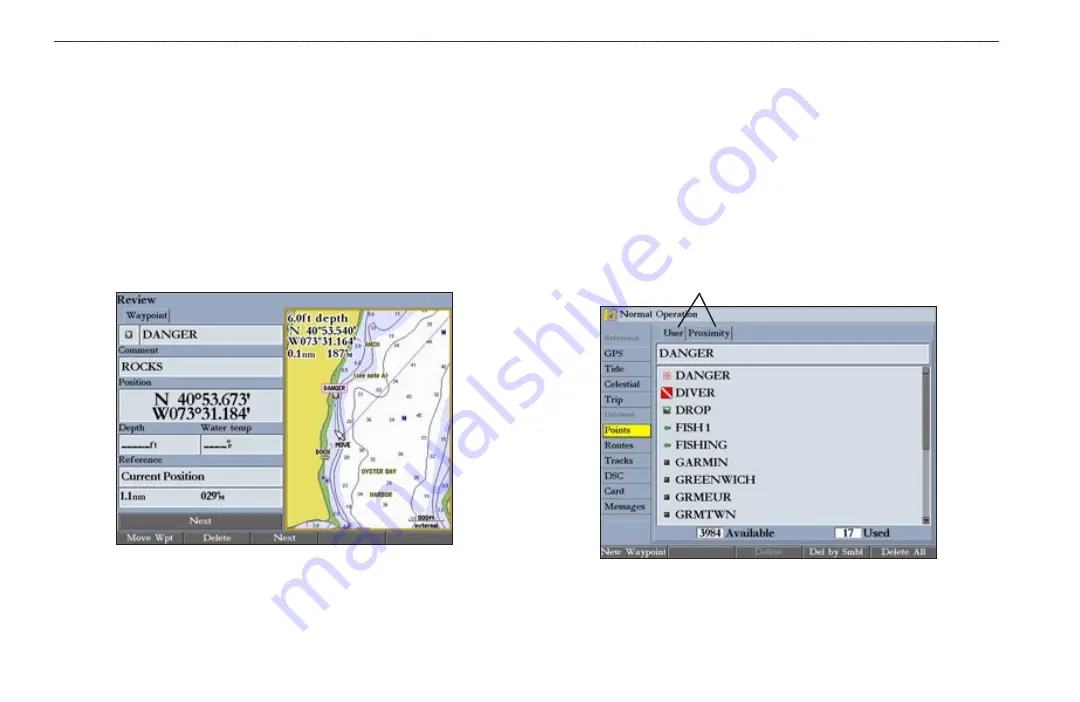
18
GPSMAP 3006C/3010C Owner’s Manual
B
ASIC
O
PERATION
>
R
EVIEWING
AND
E
DITING
W
AYPOINTS
Moving a Waypoint
You can modify a waypoint by moving or “projecting” the distance and bearing
from its present location to a new location.
To move the waypoint on the map:
1. Press the
Move Wpt
soft key. The map window on the right side of the
page is highlighted with the selected waypoint centered and highlighted on
a map display. The word
MOVE
appears below the pointer.
2. Use the
ROCKER
to move the waypoint to the new location. The distance
and bearing from the waypoint’s current location appears in the upper-left
corner of the map window.
3. Press
ENTER
to accept the new waypoint location.
4. Press
FCTN
to return to the left side of the Review Waypoint Page.
Using Waypoint Lists
The Points tab on the Main Menu has two sub tabs,
User
and
Proximity
, which
allow you to manage a large number of waypoints quickly and efficiently. The
Proximity sub tab also provides a continuously updated proximity waypoint alarm
that you can use to define an alarm circle around submerged hazards or shallow
waters.
To access the Points tab from the Main Menu:
1. Press and hold
ADJ/MENU
to open the Main Menu.
2. Use the
ROCKER
to highlight the
Points
tab, and highlight either the
User
or
Proximity
sub tab.
Sub tabs
Summary of Contents for GPSMAP 3006C
Page 1: ...GPSMAP Owner s Manual 3006C 3010C GPSMAP 3010C shown...
Page 115: ......






























