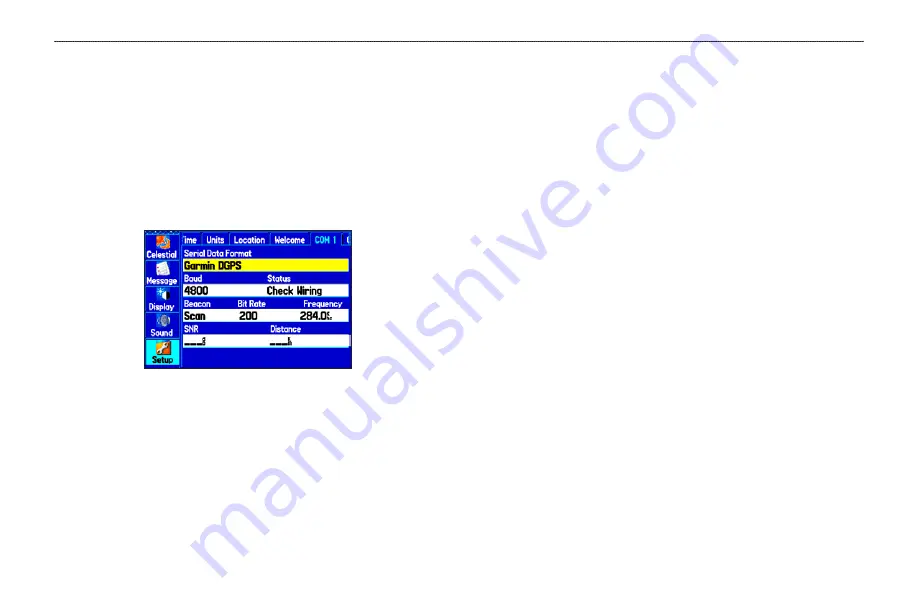
3. To display the welcome message when you turn on your
GPSMAP 278, highlight the
Show at Power-up
check
box, and press
ENTER
to select it. To hide the welcome
information at start-up, clear the check mark.
COM 1 and COM 2 Sub Tabs
Use the COM 1 and COM 2 sub tab to change the data format and
control the input/output format used when connecting your unit to
external devices.
COM 1 Sub Tab
Serial Data Format
—sets the data format to one of the following:
•
Garmin Data Transfer
—provides the proprietary format
used to exchange data with a computer or another Garmin
unit. Garmin Data Transfer is disabled when the USB is
connected, and the unit automatically switches to USB format.
When the USB is disconnected, the USB field changes to
Transfer Mode.
•
GARMIN DGPS
—connects the GPSMAP 278 with a
Garmin DGPS beacon receiver.
•
Garmin Remote Sonar
—connects the GPSMAP 278 with a
GSD 21 or GSD 20 Sounder Module and transducer.
•
NMEA In/NMEA Out
—supports the input/output of
standard NMEA 0183 version 3.01 data and sonar NMEA
input support for the DBT, DSE, DPT, MTW, and VHW
sentences.
•
RTCM In
—allows DGPS input using a standard RTCM
format.
•
RTCM In/NMEA Out
—allows DGPS input using a standard
RTCM format and also provides NMEA 0183 version 3.01
output.
•
RTCM In/Text Out
—allows Differential GPS (DGPS) input
using a standard RTCM format and also outputs simple text
data that includes data, time, location, and velocity.
86
GPSMAP 278 Owner’s Manual
M
AIN
M
ENU
>
S
ETUP
T
AB
Summary of Contents for GPSMAP 278 - Marine GPS Receiver
Page 1: ...Owner s Manual GPSMAP 278...
Page 137: ......
















































