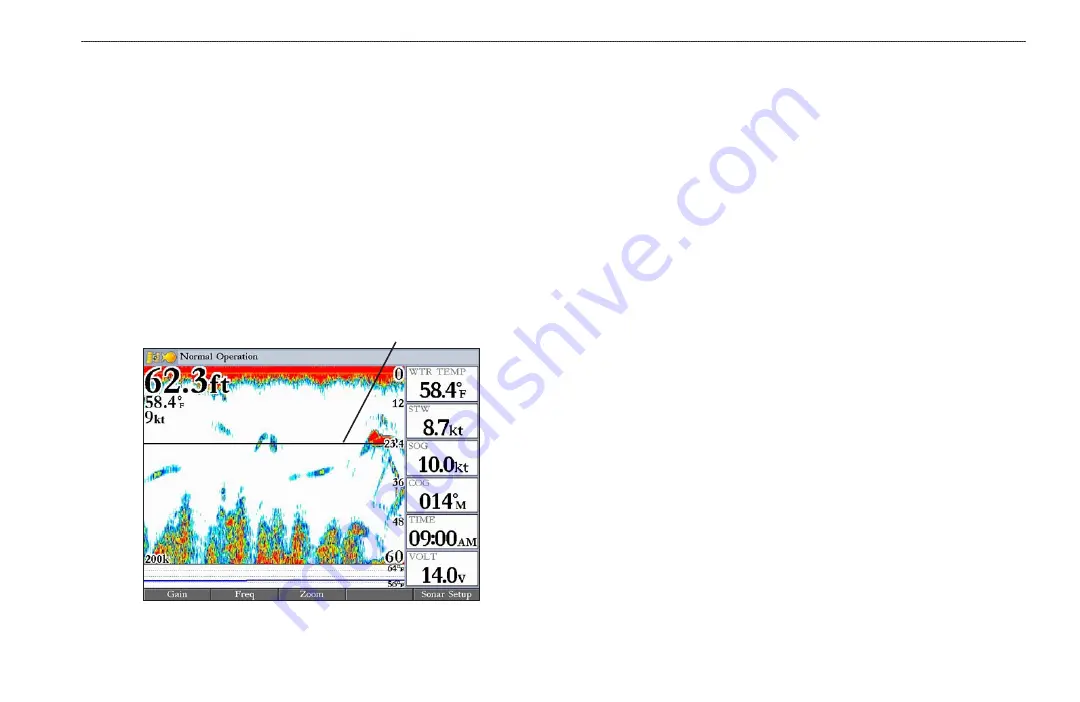
GPSMAP 2106/2110 Owner’s Manual
77
U
SING
S
ONAR
>
S
ONAR
P
AGE
• Frequency
—only appears when using a dual frequency transducer. This
allows you to choose a sonar operation frequency. You can choose
200
kHz
,
50 kHz
or
Dual
frequency (to alternate between the two frequencies).
•
Ultrascroll™/Scroll
—adjusts the rate at which the Sonar Pages scroll from
right to left.
Ultrascroll
™
(default)
is used when you select a scroll rate
from 90% to 100%.
Auto
automatically adjusts the scroll rate according to
the boat’s speed.
• Depth Line
—adds a horizontal depth line across the screen that is used to
measure the depth of underwater objects. The depth of the line appears on
the right side of the line. Press up or down on the
ROCKER
to control the
position of the line on the Sonar Page. To turn the Depth Line off, press the
ROCKER
up until the setting bar is all the way at the top of the range and
reads
Off
.
Depth line
•
Zoom
—sets a screen zoom scale. The following settings are available:
•
Off
—turns off the Zoom function.
•
2x Zoom
––displays the 2x zoomed picture.
•
4x Zoom
––displays the 4x zoomed picture.
•
Btm
(Bottom)
Lock
––displays returns from the bottom up.
When using this setting, “BL” appears at the bottom of the screen.
•
Zoom View
—available when you select a Zoom scale other than
Off
. You
can use the Zoom View setting to change the viewing range of a zoomed
display.
Auto
follows the water bottom. If the display is set to
Bottom
Lock
, the Span setting adjusts how far off the bottom the unit shows data.
•
Tools
—controls the display of useful sonar tools. The following options are
available:
•
A-scope
—when you turn on A-scope, a vertical flasher bar appears on
the far-right side of the screen. This flasher displays structure and
bottom returns much the same as the Flasher Page. The horizontal width
of the A-scope signal indicates the strength of the signal.
•
Color Bar
—shows a gradient scale of the current Color Gain setting.
•
Temp Graph
—appears only if you have a temperature-capable
transducer. When on, this setting displays a temperature graph on the
bottom of a Sonar Page that matches the scrolling data.
•
Setup
—opens the Sonar tab.
To adjust the range:
On the Sonar Page, press the up
RANGE
key to decrease the range, or
press the down
RANGE
key to increase the range.
The unit can be set to automatically track the bottom (Auto) or set to a user-
specified depth range.
















































