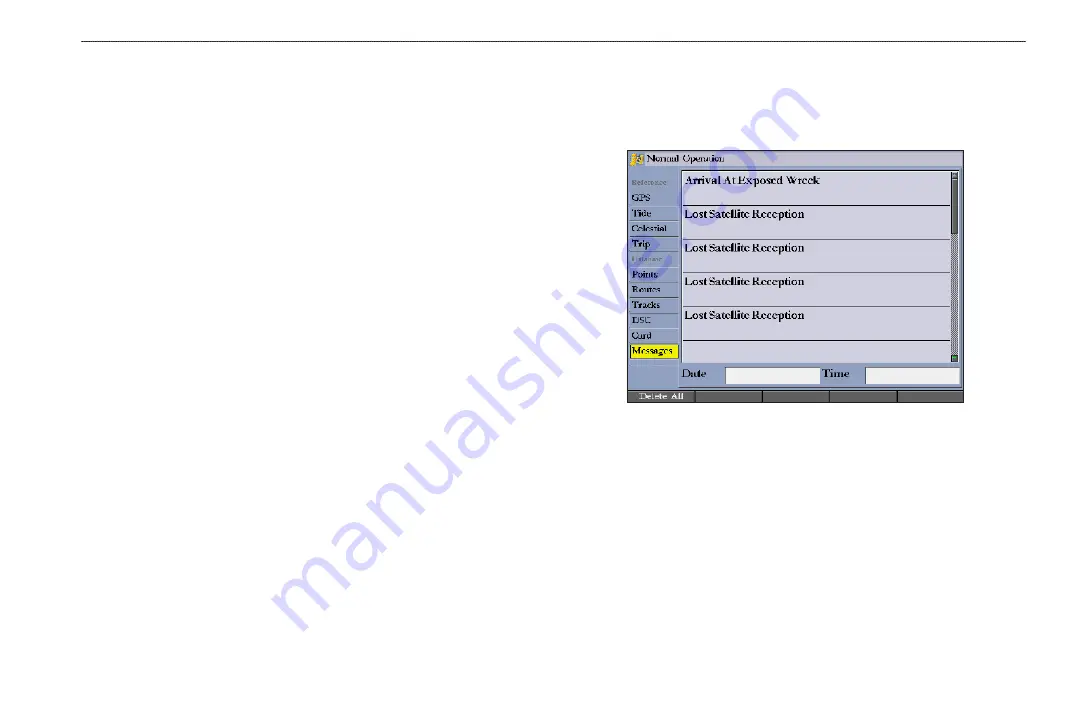
GPSMAP 2106/2110 Owner’s Manual
55
M
AIN
M
ENU
>
M
ESSAGES
T
AB
To transfer data to or from a data card:
1. Insert the data card. If there is already user data on the card, highlight
Manage User Card
, and press
ENTER
. The Main Menu appears with the
Card tab selected.
2. Select the check box next to each type of item you want to transfer (user
waypoints, proximity waypoints, routes, or tracks).
3. Press the
To Card
soft key to save the selected items to the data card.
4. If transferring data from the card to the GPSMAP 2106/2110, press the
Merge From Card
soft key to combine the selected items with existing
GPS data.
OR
Highlight
Replace From Card
, and press
ENTER
to overwrite all selected
items on your GPS.
5. A “Transfer Complete” message appears in the status bar after the data is
transferred. Press
QUIT
.
Messages Tab
The Messages tab shows a list of messages generated by the
GPSMAP 2106/2110. Use the
ROCKER
to scroll through the messages. The
date and time when each message occurred is shown at the bottom of the tab.
Viewing Detailed Message Information
You can view detailed information about the message, such as date, time,
position, speed, course, and heading.
















































