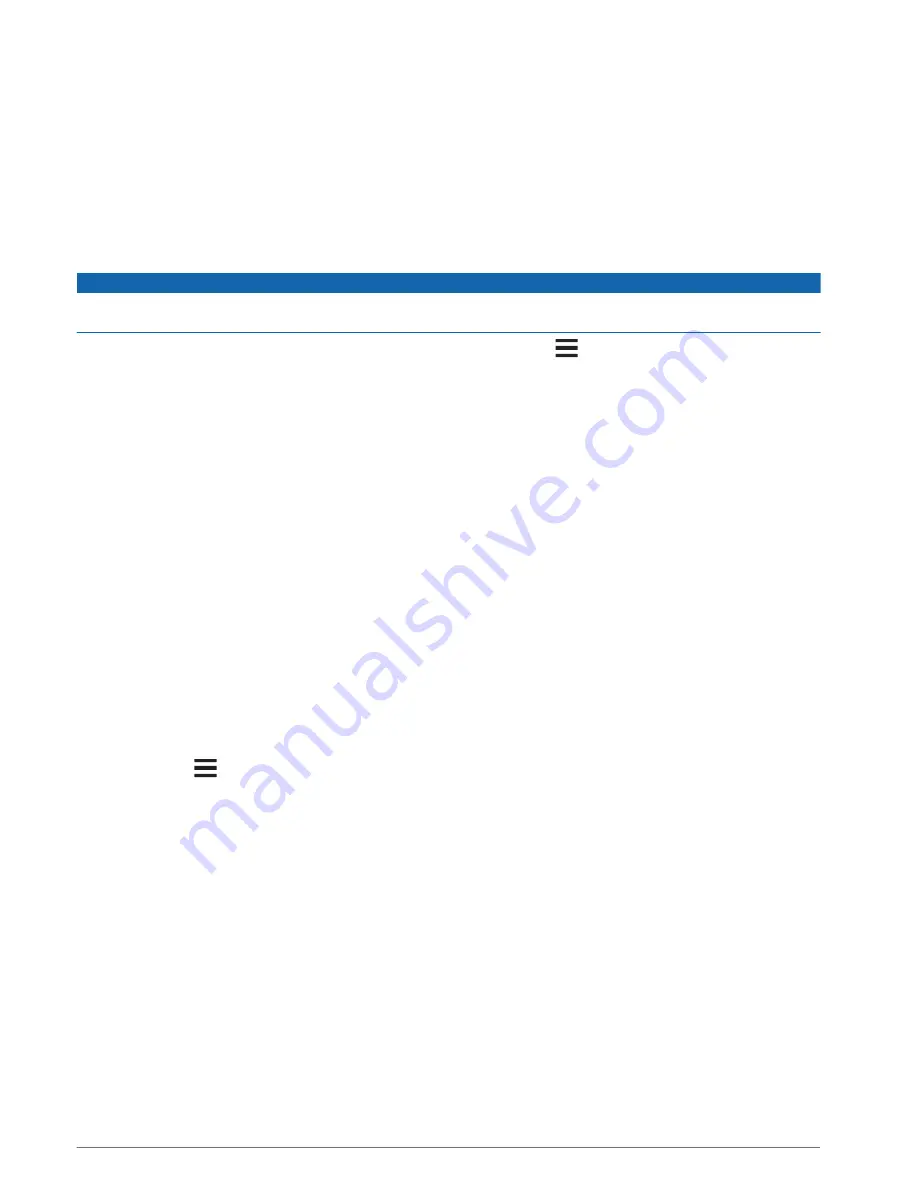
Updating Charts with ActiveCaptain
NOTE: Before you can update your charts, you must register them (
Getting Started with the ActiveCaptain App,
).
You can use the ActiveCaptain app to download and transfer the latest chart updates for your device. To
shorten download time and conserve storage space, you can download only the areas of the chart you need.
After you download a chart or area for the first time, updates are automatic each time you open ActiveCaptain.
If you are downloading an entire chart, you can use the Garmin Express
™
app to download the map onto
a memory card (
Updating Your Charts Using the Garmin Express App, page 183
). The Garmin Express app
downloads large charts more quickly than the ActiveCaptain app.
NOTICE
Chart updates may require the app to download large files. Regular data limits or charges from your internet
service provider apply. Contact your internet service provider for more information about data limits or charges.
1 When you have internet access on your mobile device, select Chart >
> Download Charts.
2 Select the area to download.
3 Select Download.
4 If necessary, select the map to update.
The ActiveCaptain app downloads the update to the mobile device. When you reconnect the app to the
GPSMAP device, the update is transferred to that device. After the transfer is complete, the updated charts
are available for use.
Chart Subscriptions
A chart subscription allows you to access the latest chart updates and additional content using the
ActiveCaptain mobile app or the Garmin Express desktop app. You can download updated charts and content
each day.
You can purchase chart subscriptions in a variety of ways.
• Digital purchase in the ActiveCaptain mobile app
• Digital purchase on
• Physical chart card purchase at a retail location or through
• Physical chart upgrade card purchase at a retail location (for upgrading the built-in charts)
Purchasing a Chart Subscription with ActiveCaptain
1 Connect your mobile device to the internet and open the ActiveCaptain app.
2 Select Chart >
> My Charts > Add a Chart Subscription.
3 Select a chart.
4 Select Subscribe Now.
NOTE: It might take a few hours to display the new subscription.
Activating the Chart Subscription Card
To use the ActiveCaptain app to activate your subscription, you must have internet access.
1 Insert the purchased chart subscription card into a memory card slot on the chartplotter.
2 Connect your mobile device to the chartplotter (
Getting Started with the ActiveCaptain App, page 20
).
3 Disconnect your mobile device from the chartplotter and connect it to the internet.
ActiveCaptain activates the subscription.
4 After you see the new subscription in the ActiveCaptain list, disconnect your mobile device from the internet,
and connect it to the chartplotter to complete the activation process.
NOTE: It might take a few hours to display the new subscription. Wait time may vary depending on location
and internet speed.
ActiveCaptain App
23
Summary of Contents for GPSMAP 12X3
Page 1: ...GPSMAP OWNER SMANUAL 12x3 9x3 7x3...
Page 14: ......
Page 211: ......
Page 212: ...support garmin com GUID 3E67C80C 0812 4EEC BC60 699751B9CF6F v2 March 2023...






























