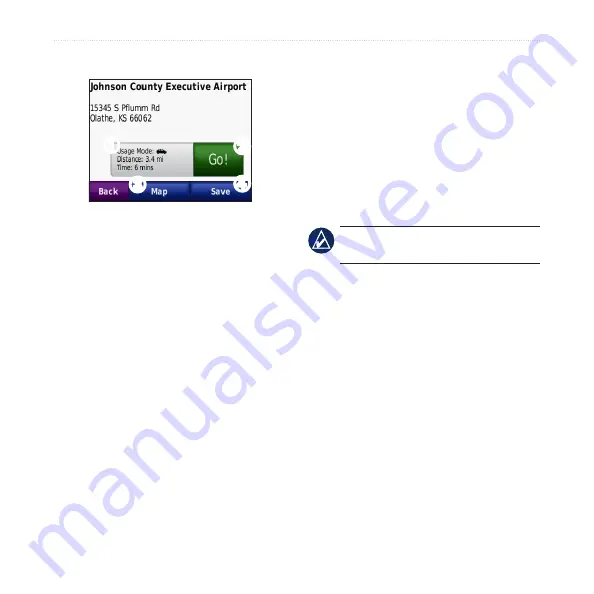
nϋvi 500 Series Owner’s Manual
Getting Started
Using the Go! Page
➊
➋
➌
➍
➊
Touch to view the route on the map.
➋
Touch
go!
to start navigating the
route.
➌
Touch
Map
to view this location
and surrounding areas on the map.
See
➍
Touch
Save
to save this location to
your Favorites.
Adding a Stop to Your Route
1. With a route active, touch
Menu
>
Where To?
.
2.
Search for the extra stop (Via Point).
3. Touch
Go!
.
4. Touch
Add as Via Point
to add this
stop before your destination.
OR
Touch
Set as new Destination
to
make this your new final destination.
Taking a Detour
If the road ahead is closed, you can take
a detour.
nOTE:
Detour is not available when
navigating off road.
1. With a route active, touch
Menu
.
2. Touch
Detour
.
The nüvi attempts to find an alternate
route that avoids the current road or the
next road on your turn list, and then
returns to your original route. If the route
you are currently navigating is the only
reasonable option, the nüvi might not
calculate a detour.



























