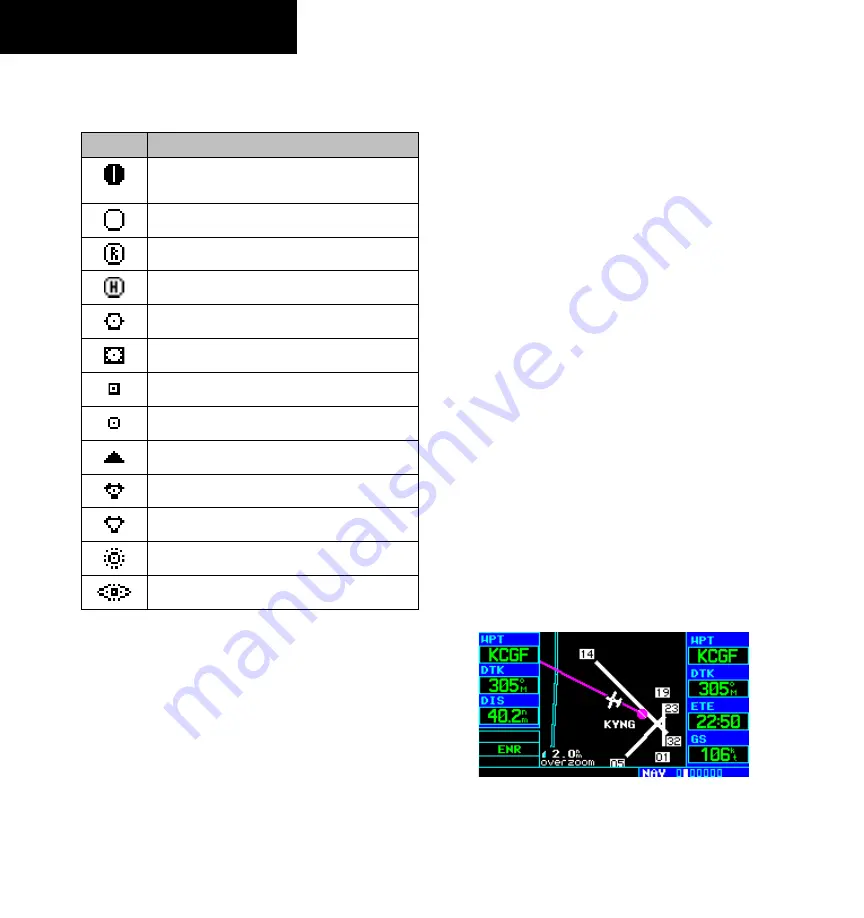
GPS 400 Pilot’s Guide and Reference
190-00140-60 Rev. E
SECTION 2
NAV PAGES
2-6
The symbols in Table 2-3 are used to depict the various
airports and NAVAIDs on the Map Page:
Symbol
Description
Airport with hard surface runway(s); (primary
runway shown)
Airport with soft surface runway(s) only
Private Airfield
Heliport
VOR
VOR/DME
DME
Localizer
Intersection
VORTAC
TACAN
NDB
Locator Outer Marker
Table 2-3 Map Page Symbols
The Map Display can be set to 23 different range
settings from 500 feet to 2000 nautical miles (statute and
metric units are also available). The range is indicated
in the lower left-hand corner of the Map Display (Figure
2-8), and represents the top-to-bottom distance covered
by the Map Display.
Selecting a map range:
1) Press the up arrow of the
RNG
Key to zoom
out to a larger map area.
2) Press the down arrow of the
RNG
Key to zoom
in to a smaller map area and more detail.
An autozoom feature is available which automatically
adjusts from an enroute range of 2000 nm through each
lower range, stopping at a range of 1.0 nm as the aircraft
approaches the destination waypoint. The autozoom
feature is turned on/off from the Map Setup Page (described
in Section 2.4).
The Map Page also displays a background map (or
basemap) showing lakes, rivers, coastlines, highways,
railways, and towns. When a map range is selected below
the lower limit at which the map detail was originally
created, an ‘overzoom’ indication appears on the Map
Display, below the range reading (Figure 2-9).
The basemap has limited accuracy, and should not
be used for navigation, but only for non-navigational
situational awareness. Any basemap indication should be
compared against other navigational sources for accuracy.
Continuing to zoom in to lower range settings will cause
‘overzoom’ to be replaced with ‘no map’ and the geographic
detail will be removed from the Map Display (airport and
NAVAID detail remains).
Figure 2-9 Overzoom on Map Page
















































