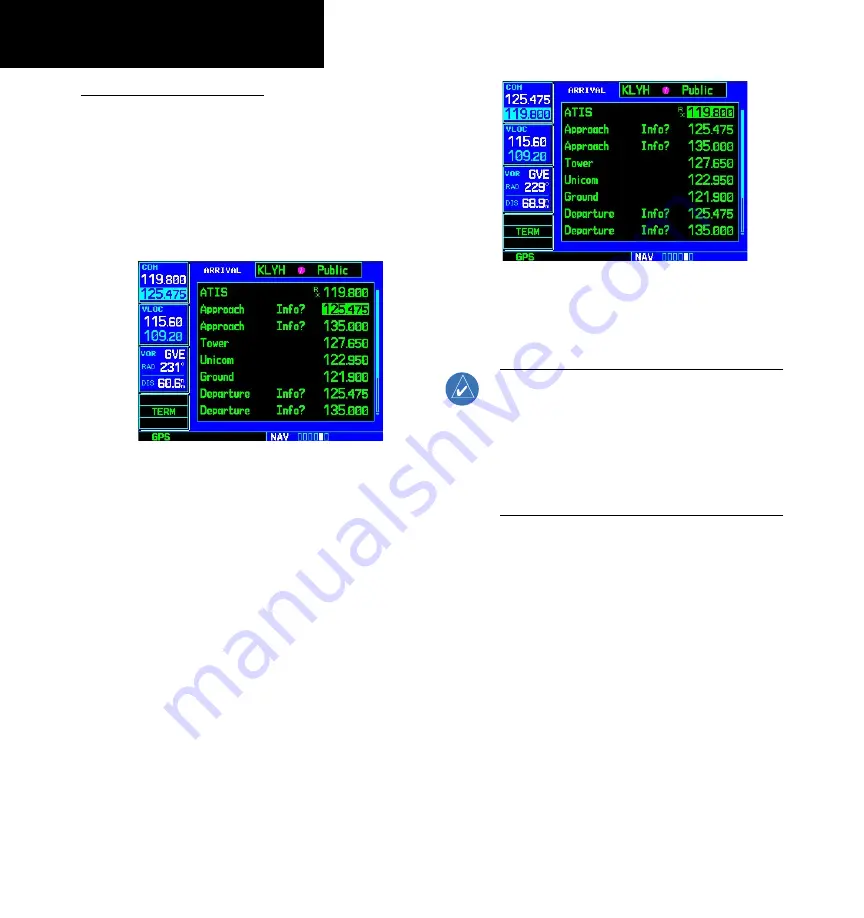
24
1 - COM
Com Window and Tuning
COM Window and Tuning
Communication frequencies are selected with the
tuning cursor in the
standby
COM frequency field,
and using the
large
and
small left
knobs to dial in
the desired frequency. The standby frequency always
appears below the active frequency. The active fre-
quency is the frequency currently in use for transmit
and receive operations.
Tuning cursor in the COM window. Use the
small and large left knobs to dial in the
desired standby frequency.
A frequency may also be quickly selected from the
database by simply highlighting the desired frequency
on any of the main pages and pressing
ENT
. This pro-
cess is referred to as “auto-tuning”. Once a frequency
is selected in the standby field, it may be transferred
to the active frequency by pressing the
COM flip-flop
key.
Once the standby frequency is selected, use
the COM flip-flop key to make the frequency
active for transmit and receive operations.
NOTE:
The tuning cursor normally appears in the
COM window, unless placed in the VLOC window
by pressing the
small left
knob. When the tuning
cursor is in the VLOC window, it automatically
returns to the COM window after 30 seconds of
inactivity. The active frequency in either window
cannot be accessed directly — only the standby
frequency is highlighted by the tuning cursor.
GNS 530W only
Summary of Contents for GNS 530W
Page 1: ...500W Series Pilot s Guide Reference...
Page 10: ...INTRODUCTION viii Blank Page...
Page 90: ...4 FLIGHT PLANS 80 Blank Page...
Page 152: ...6 WPT PAGES 142 Blank Page...
Page 196: ...9 AUX PAGES 186 Setup 2 Page Blank Page...
Page 208: ...12 MESSAGES ABBREVIATIONS NAV TERMS 198 Blank Page...
Page 228: ...APPENDIX D Index 218 Blank Page...
Page 229: ......
















































