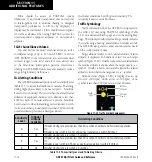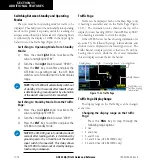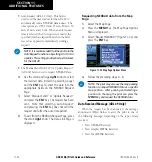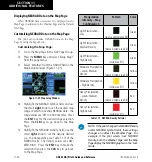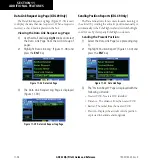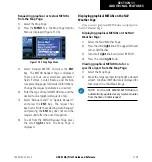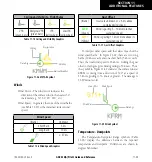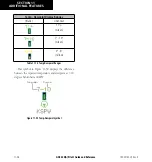GNC 420(A) Pilot’s Guide and Reference
11-23
SECTION 11
ADDITIONAL FEATURES
190-00140-20 Rev. K
Displaying NEXRAD Data on the Weather Page
To display NEXRAD Data on the Weather
Page:
1) Select the NAV Weather Page (Figure 11-34)
using the small and large
right
knobs. When
the GNC 420 unit is configured with the Data
Link interface, the Weather Page is the third
page in the NAV Page Group (it is the fourth
page if a traffic sensor is also configured).
Figure 11-34 NEXRAD Data on Weather Page
2) Press the small
right
knob. The upper left hand
corner field flashes.
3) Turn small
right
knob and select ‘NEXRAD’.
4) Press the small
right
knob.
Customizing NEXRAD Data on the Weather
Page
The pilot can customize the NEXRAD data on the
Weather Page from the Page Options Menu.
Customizing the NEXRAD data on the
Weather Page:
1) From the Weather Page, press the
MENU
Key
to display the NAV Weather Page Options
Menu.
2) Select from the following options to customize
the NEXRAD data:
•
View 120°?/View 360°? - There are two
viewing options available, each shown relative
to the position of the aircraft. When the
MENU
Key is pressed, the alternate selection is shown.
Use this option to switch between a radar-like,
120° display of the data, and the default 360°
display.
•
Request NEXRAD?/Request METAR? - This
option is a link to either the NEXRAD or METAR
Request Pages, depending on which is currently
displayed on the Weather Page.
•
Display Legend? - This option is a link to the
Weather Legend Page. See the Weather Legend
Page paragraph following in this section.
Summary of Contents for GNC 420
Page 1: ...GNC 420 A Pilot s Guide and Reference ...
Page 2: ......
Page 62: ...GNC 420 A Pilot s Guide and Reference SECTION 3 NAV PAGES 3 28 Blank Page 190 00140 20 Rev K ...
Page 134: ...GNC 420 A Pilot s Guide and Reference 7 24 SECTION 7 WPT PAGES Blank Page 190 00140 20 Rev K ...
Page 148: ...GNC 420 A Pilot s Guide and Reference 8 14 SECTION 8 NRST PAGES Blank Page 190 00140 20 Rev K ...
Page 256: ...Blank Page ...
Page 257: ......