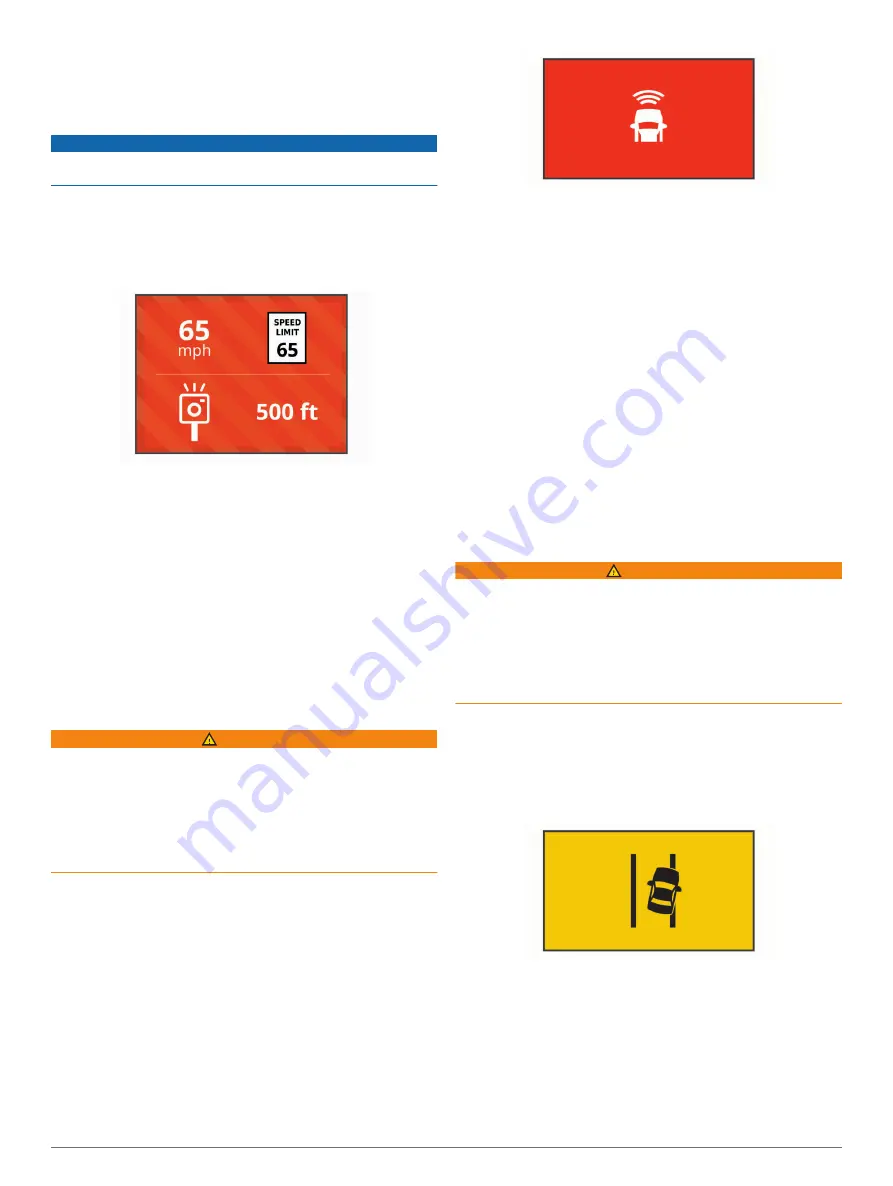
• Listen for a tone to confirm that the camera successfully
recognized a command.
Red Light and Speed Cameras
NOTICE
Garmin is not responsible for the accuracy of or the
consequences of using a red light or speed camera database.
NOTE:
This feature is not available for all regions or product
models.
Information about red light and speed camera locations is
available in some areas for some product models. The device
alerts you when you approach a reported speed or red light
camera.
• To maintain an updated database of red light and speed
camera locations, you must purchase a subscription to
download and store safety camera data on your device. Go
compatibility, or to purchase a subscription or one-time
update. You can purchase a new region or extend an existing
subscription at any time.
• In some regions, some product bundles include pre-loaded
red light and speed camera data with lifetime updates.
• You can use the Garmin Express
™
) to update the camera database stored on your
device. You should update your device frequently to receive
the most up-to-date camera information.
Forward Collision Warning System
WARNING
The forward collision warning system (FCWS) feature is for
information only and does not replace your responsibility to
observe all road and driving conditions, abide by all traffic
regulations, and use safe driving judgment at all times. The
FCWS relies on the camera to provide a warning of upcoming
vehicles and, as a result, may have limited functionality in low
visibility conditions. For more information, go to
NOTE:
This feature is not available in all areas or for all product
models.
The FCWS feature alerts you when the device detects that you
are not maintaining a safe distance between your vehicle and
the vehicle in front of you. The device determines your vehicle
speed using GPS, and it calculates an estimated safe following
distance based on your speed. The FCWS activates
automatically when your vehicle speed exceeds 48 km/hr
(30 mph).
When the device detects that you are too close to the vehicle
ahead of you, the device plays an audible alert, and a warning
appears on the screen.
Forward Collision Warning System
Performance Tips
Several factors affect the performance of the forward collision
warning system (FCWS). Some conditions may prevent the
FCWS feature from detecting a vehicle ahead of you.
• The FCWS feature activates only when your vehicle speed
exceeds 50 km/h (30 mph).
• The FCWS feature may not detect a vehicle ahead of you
when the camera's view of the vehicle is obscured by rain,
fog, snow, sun or headlight glare, or darkness.
• The FCWS feature may not function properly if the camera is
incorrectly aligned (
).
• The FCWS feature may not detect vehicles greater than 40 m
(130 ft.) away or closer than 5 m (16 ft.).
• The FCWS feature may not function properly if the camera
placement settings do not correctly indicate your vehicle
height or the placement of your device in the vehicle (
).
Lane Departure Warning System
WARNING
The lane departure warning system (LDWS) feature is for
information only and does not replace your responsibility to
observe all road and driving conditions, abide by all traffic
regulations, and use safe driving judgment at all times. The
LDWS relies on the camera to provide warnings for lane
markers and, as a result, may have limited functionality in low
visibility conditions. For more information, go to
.
The LDWS feature alerts you when the device detects you may
be crossing a lane boundary unintentionally. For example, the
device alerts you if you cross some solid painted lane
boundaries or cross into an oncoming traffic lane. The LDWS
feature provides alerts only when your vehicle speed exceeds
64 km/h (40 mph). The alert appears on the left or right side of
the screen to indicate which lane boundary you crossed.
NOTE:
For the best LDWS performance, you should set the
Camera Placement option to indicate the location of your device
in the vehicle.
Lane Departure Warning Performance Tips
Several factors affect the performance of the lane departure
warning system (LDWS). Some conditions may prevent the
LDWS feature from detecting lane departures.
• The LDWS feature provides alerts only when your vehicle
speed exceeds 65 km/h (40 mph).
4
Red Light and Speed Cameras
Summary of Contents for GMR Fantom 56
Page 1: ...GARMINDASHCAM 56 66W Owner sManual...
Page 4: ......
Page 12: ...support garmin com February 2019 190 02544 00_01...






























