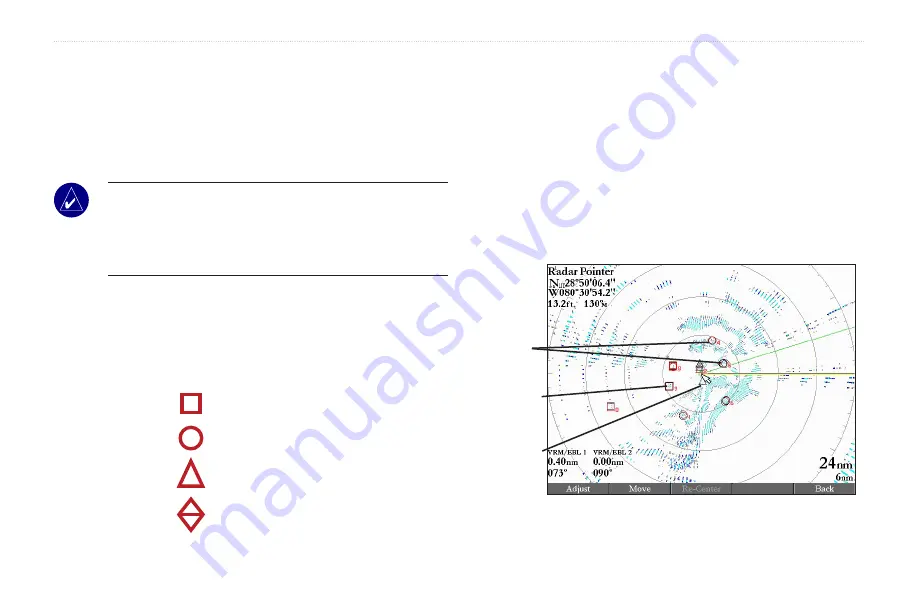
GMR 21/41 Owner’s Manual
b
asIc
o
PeratIon
>
r
adar
P
age
MARPA
The
M
ini
A
utomatic
R
adar
P
lotting
A
id (MARPA) function helps
with collision avoidance. MARPA can track up to 10 designated
targets. Detailed information including bearing, range, course, speed,
closest point of approach (CPA), and time to closest point of approach
(TCPA) for each target is shown in the MARPA list.
NOTE:
MARPA requires the use of a Heading Sensor. The
heading sensor must output the NMEA sentence HDM or HDG
at format 0183, v2.30 or higher. The Gamin Marine Network was
tested using the KVH
®
1000 heading sensor using six second
dampening.
MARPA relies on a Heading Sensor to provide accurate own vessel
heading information. Accurate heading data enhances MARPA’s
performance. Each target being tracked by MARPA is represented by
a symbol. The symbols indicate the current state of the target.
Acqurng target
Target s safe
Target s dangerous
Lost target
For each target, a number and Vector Line is shown with the symbol.
The number is the MARPA list ID number. The Vector Line is a
visual reference of the target’s course and speed.
To designate a MARPA target:
1. Use the
ROCKER
to move the pointer to the target location.
2. Press the
Acquire Target
soft key.
When acquiring a target, a red box appears around the target. When
MARPA begins tracking the target, the box is replaced with the
appropriate symbol.
Acqurng
target
Dangerous
target
Safe
targets
Summary of Contents for GMR 21/41
Page 1: ...Owner s Manual marine radar GMR 21 41...
Page 25: ......


























