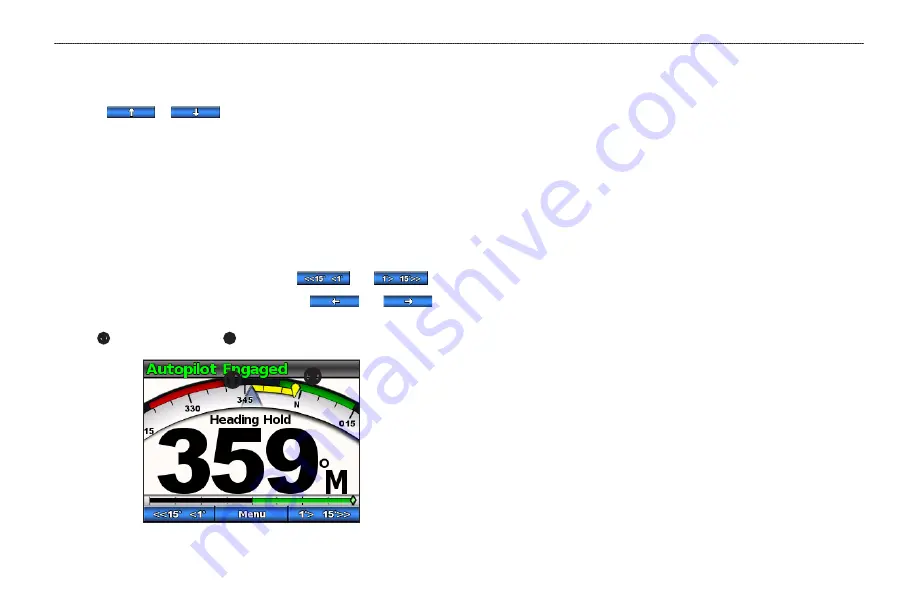
Powerboat Autopilot Operation
4
GHC 10 Owner’s Manual
adjusting the step steering Increments
1. From the heading screen, select
Menu
>
Steering Mode
>
Step Turn
Size
.
2. Select
or
to set the step turn size.
3. Select
Done
.
steering with the soft Keys
With the autopilot engaged, you can manually adjust the heading from the
heading screen.
NoTe:
If the autopilot is steering a pattern (
heading cancels the pattern.
Select an option:
• If you have step steering enabled, select
and
.
• If you have rudder steering enabled, select
and
.
The autopilot steers the boat, and the heading screen shows your actual
heading
➊
and intended heading
➋
.
➊
➋
Direction Control
When your boat is properly equipped, you can control the drive direction of
the boat (forward or reverse) using the autopilot.
Using Direction Control
From the Heading screen, select an option:
• When traveling forward in standby mode, select
Direction
to engage
reverse.
The autopilot engages reverse drive and the message “Rev” appears
in orange on the heading screen.
• When traveling in reverse in standby mode, select
Direction
to
engage forward.
The autopilot engages forward drive and the message “Rev” is
removed from the heading screen.









































