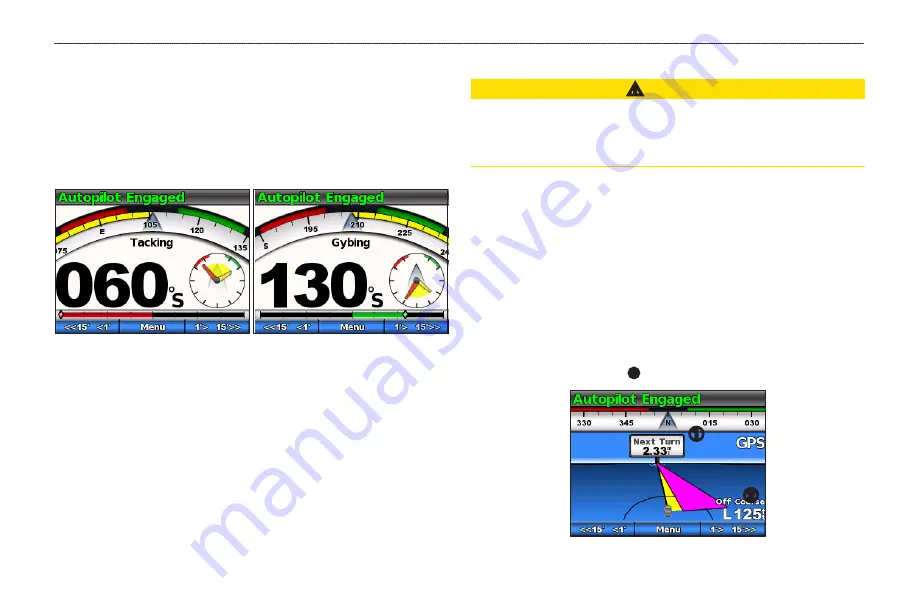
Sailboat Autopilot Operation
GHC 10 Owner’s Manual
15
Tacking and gybing from Wind Hold
1. Engage wind hold (
2. Select
Menu
>
Tack/Gybe
.
3. Select
TACK
or
GYBe
.
The autopilot steers your boat through a tack or gybe, and the wind hold
screen shows the compass and wind gauges with yellow highlights that
indicate the direction and progress of the tack or gybe.
TIP:
You can begin a tack or gybe directly from the heading hold or wind
hold screen.
Select an option:
• To begin a tack or gybe to port, hold the left and center soft keys for
one second.
• To begin a tack or gybe to starboard, hold the right and center soft
keys for one second.
route To
‹
CaUTIOn
Garmin recommends using route to only under motor power. Using route
to while under sail can cause an unexpected gybe, risking damage to your
sailboat. Unattended sails and rigging can be damaged or cause injury to any
crew or passengers during an unexpected gybe maneuver.
The autopilot steers the boat according to a route defined on your
chartplotter. Your GHC 10 must be connected to a NMEA 2000 or NMEA
0183 compatible chartplotter to use route to.
Using route To
Before you can begin using route to, you must define a route on your
chartplotter. Refer to the owner’s manual included with your chartplotter for
information on how to define a route.
From the heading screen, select
Menu
>
Route To
.
The autopilot steers your boat along the route defined on your
chartplotter, and the heading screen shows the distance to the next turn
➀
and the distance off course
➋
.
➊
➋










































