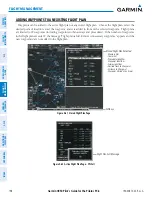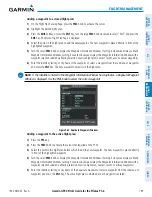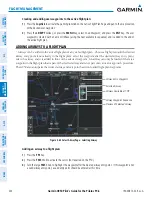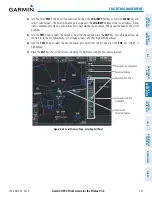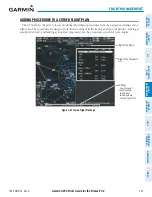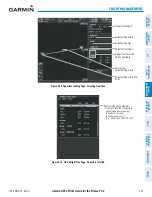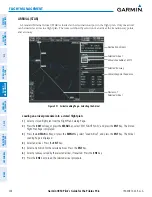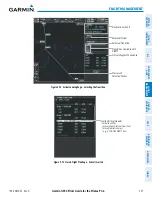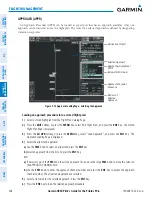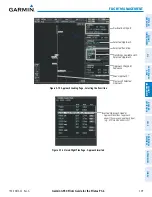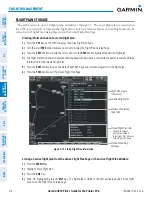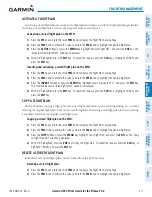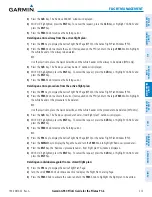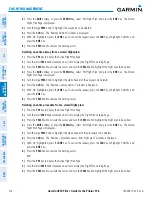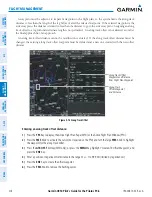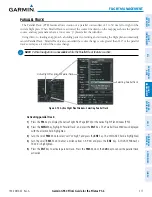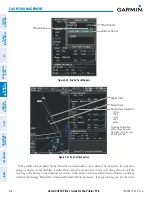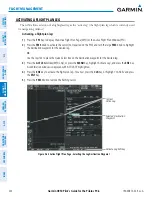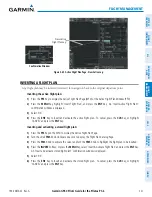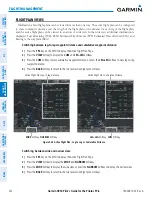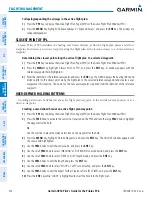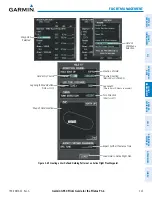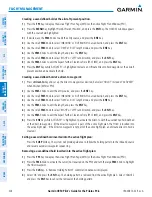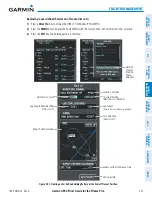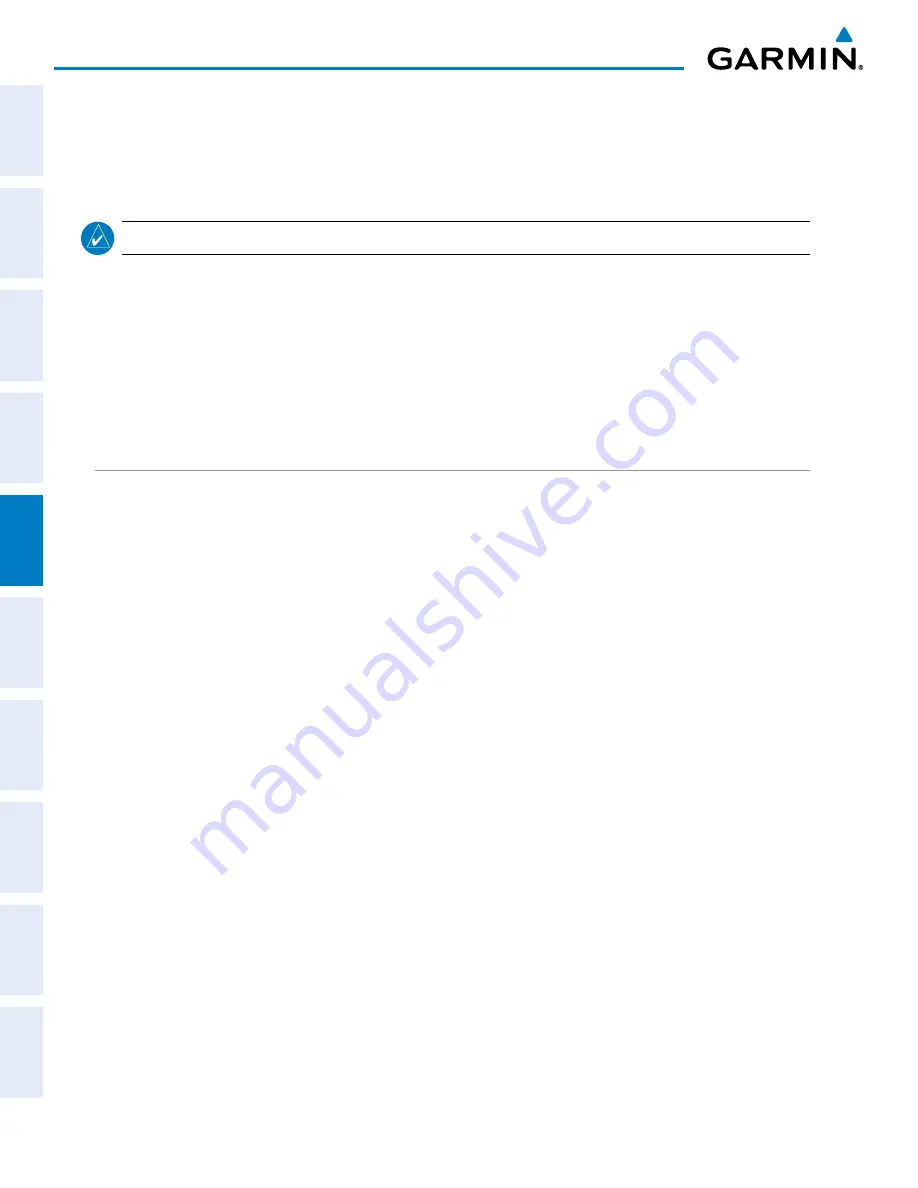
Garmin G950 Pilot’s Guide for the Pilatus PC-6
190-00870-02 Rev. A
212
FLIGHT MANAGEMENT
SY
STEM
O
VER
VIEW
FLIGHT
INSTRUMENTS
EIS
AUDIO P
ANEL
& CNS
FLIGHT
MANA
GEMENT
HAZARD
AV
OID
ANCE
AFCS
ADDITIONAL FEA
TURES
APPENDICES
INDEX
3)
Press the
DELETE
Softkey; press the
CLR
Key; or press the
MENU
Key, highlight ‘Delete Flight Plan’, and press
the
ENT
Key. The ‘Delete Flight Plan XX?’ window is displayed.
4)
With ‘OK’ highlighted, press the
ENT
Key to delete the flight plan. To cancel the request, press the
CLR
Key, or
highlight ‘CANCEL’ and press the
ENT
Key.
NOTE:
The option to delete all stored flight plans is not available while the aircraft is in flight.
Deleting all stored flight plans:
1)
Press the
FPL
Key and turn the small
FMS
Knob to display the Flight Plan Catalog Page.
2)
Press the
MENU
Key.
3)
Highlight ‘Delete All’ and press the
ENT
Key. A ‘Delete all flight plans?’ confirmation window is displayed.
4)
With ‘OK’ highlighted, press the
ENT
Key to delete all flight plans. To cancel the request, press the
CLR
Key, or
highlight ‘CANCEL’ and press the
ENT
Key.
FLIGHT PLAN EDITING
The active flight plan or any stored flight plan can be edited. The edits made to the active flight plan affect
navigation as soon as they are entered.
DELETING THE ACTIVE FLIGHT PLAN
The G950 allows deletion of an active flight plan. Deleting the active flight plan suspends navigation by
the G950.
Deleting the active flight plan:
1)
Press the
FPL
Key to display the Active Flight Plan Page (MFD) or the Active Flight Plan Window (PFD).
2)
Press the
MENU
Key, highlight ‘Delete Flight Plan’, and press the
ENT
Key. The ‘Delete all waypoints in flight
plan?’ window is displayed.
3)
With ‘OK’ highlighted, press the
ENT
Key to delete the active flight plan. To cancel the request, press the
CLR
Key, or highlight ‘CANCEL’ and press the
ENT
Key.
DELETING FLIGHT PLAN ITEMS
Individual waypoints, entire airways, and entire procedures can be deleted from a flight plan. Some waypoints
in the final approach segment (such as the FAF or MAP) can not be deleted individually. Attempting to delete
a waypoint that is not allowed results in a window displaying ‘Invalid flight plan modification.’
Deleting an individual waypoint from the active flight plan:
1)
Press the
FPL
Key to display the Active Flight Plan Page (MFD) or the Active Flight Plan Window (PFD).
2)
Press the
FMS
Knob to activate the cursor (not required on the PFD) and turn the large
FMS
Knob to highlight
the waypoint to be deleted.
Or
:
Use the Joystick to place the Quick Select Box on the waypoint to be deleted (MFD only).