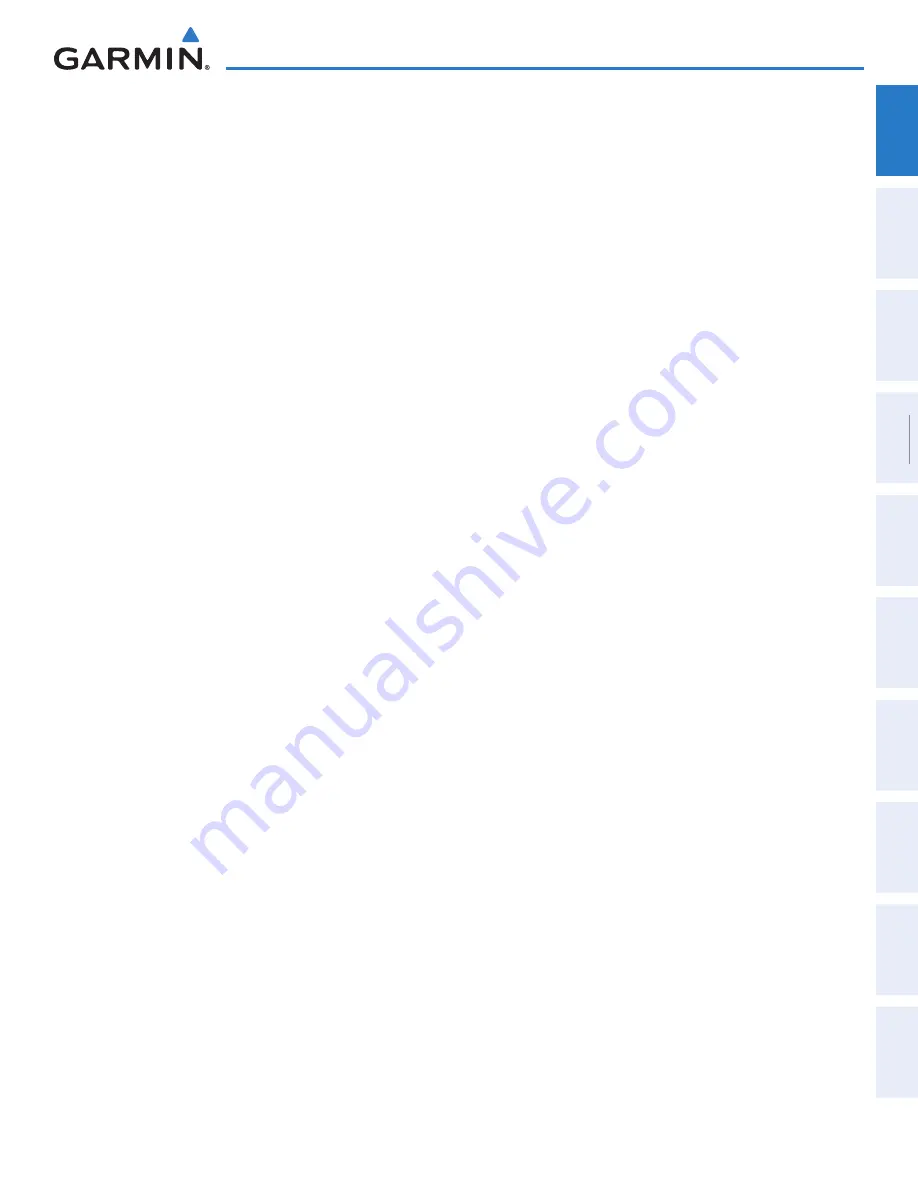
190-01263-01 Rev. A
Garmin G2000 Pilot’s Guide for the Cessna T240
29
SyStem Overview
Sy
Stem
O
ver
view
FL
iGH
t
iNS
tr
Ume
N
tS
ei
S
AUD
iO P
AN
eL
& CNS
FL
iGH
t
m
ANA
G
eme
N
t
HAZA
rD
Av
O
iD
ANC
e
AFCS
ADD
iti
ONAL
Fe
At
Ure
S
APP
eND
iC
eS
iND
eX
SY
STEM
O
VER
VIEW
FLIGHT
INSTRUMENTS
EIS
AUDIO & CNS
FLIGHT
MANA
GEMENT
HAZARD
AV
OID
ANCE
AFCS
ADDITIONAL
FEA
TURES
APPENDICES
INDEX
TOUCHSCREEN CONTROLLER JOySTICK AND KNOBS
The functions of the
Joystick
and Knobs on the Touchscreen Controller are context-sensitive. The Label
Bar, shown above each corresponding control, indicates which function(s) currently apply to each control.
The
Joystick
may be turned to increase or decrease map range on certain system displays. When the
Joystick
is pushed, the Map Pointer is activated for Map Panning (push again to deactivate the Map Pointer).
The
Middle Knob
is turned to increase or decrease the selected audio source volume. If a COM radio is
selected, pushing the Middle Knob activates/deactivates squelch. If a NAV radio is selected (on the Audio &
Radios Screen), pushing the
Middle Knob
enables NAV audio to be heard for identification.
The Large and Small Right Knobs are used for radio tuning and selection, frequency transfer, and data entry.
Turning the
Large Right Knob
adjusts the selected radio frequency in 1 MHz increments; the
Small Right
Knob
adjusts the frequency in 1 KHz increments. Push the
Small Right Knob
momentarily to change the
selected COM radio source (COM 1 or COM 2) for tuning. Push and hold the
Small Right Knob
for 1.5
seconds to transfer the selected Standby COM frequency to the active COM frequency.
During data entry, turn the
Large Right Knob
to move the cursor position. Turn the
Small Right Knob
to select a character for the highlighted cursor position. Push the
Small Right Knob
to enter the data (see
the Data Entry discussion later in this section for more information about Data Entry methods.)
CONTROLLING DISPLAy PANES (NORMAL OPERATIONS)
After system power-up, the MFD presents the Navigation Map Pane and the Traffic Map Pane in a side-by-
side format in Half Mode.
If the PFD is operating in Split Mode, the Touchscreen Controller will also control the Display Pane on the
PFD.
The
Joystick
on the Touchscreen Controller, when moved to the right or left, selects the active pane on the
MFD or PFD. The active pane is indicated by a light blue Pane Title Bar and outline.
In Half Mode, each Display Pane half retains independent settings for their respective display half being
controlled, allowing for greater flexibility and customization. For example, both the left and right MFD
halves may be showing Navigation Map Panes, but with different map orientations or overlay data based on
pilot preferences on each half.
In normal operations, the system continues operating in Half Mode until Full Mode is selected on the
Touchscreen Controller.
This manual downloaded from http://www.manualowl.com














































