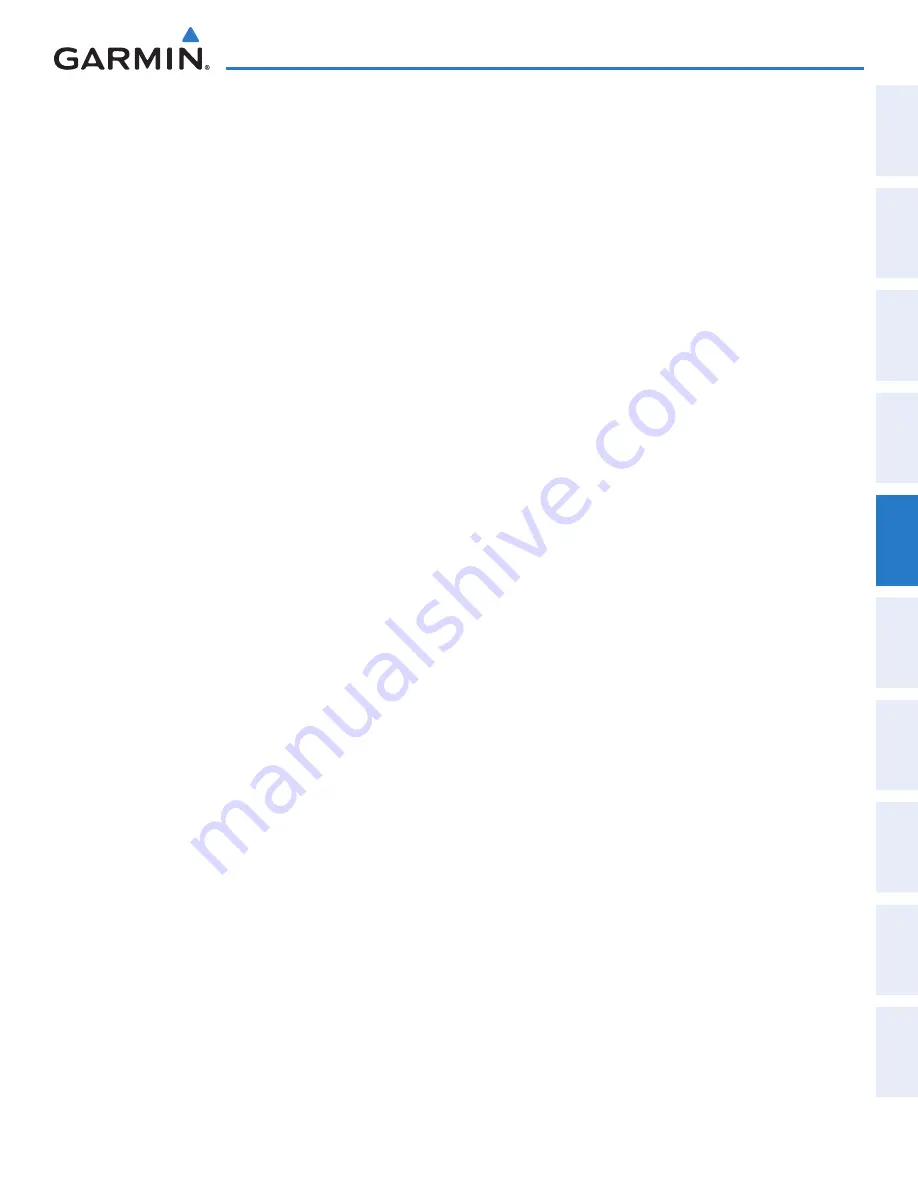
190-01263-01 Rev. A
Garmin G2000 Pilot’s Guide for the Cessna T240
239
Flight ManageMent
SY
Ste
M
O
Ve
RV
ie
W
Flight
in
St
RUM
ent
S
ei
S
aUD
iO P
anel
& C
n
S
Flight
M
ana
ge
M
ent
ha
Za
RD
aV
O
iD
an
Ce
a
FCS
a
DD
iti
O
nal
Fea
tUR
eS
a
PP
en
D
iC
eS
in
D
eX
The direct-to function can be accessed from any waypoint information screen (Airport Information, Intersection
Information, VOR Information, NDB Information, or User Waypoint Information), and from some of the nearest
waypoint screens (Nearest Airport, Nearest Intersection, Nearest VOR, Nearest NDB, Nearest User, or Nearest
Weather) . If the direct-to is initiated from the Active Flight Plan Screen when no waypoint has been selected,
the default waypoint is either the active flight plan waypoint (if a flight plan is active) or no waypoint (Select
Waypoint Button is active). Direct-to requests on waypoint information screens or nearest waypoint screens
defaults to the displayed waypoint.
Selecting any waypoint as a direct-to destination:
1)
Select the screen containing the desired waypoint type and select the desired waypoint.
2)
Touch the
Waypoint Options
Button.
3)
Touch the
¯
button to choose the waypoint as the direct-to destination, and display the Direct To Screen.
4)
Touch the
Activate
¯
Button to activate the direct-to.
Selecting a nearby airport as a direct-to destination:
1)
From
Home
, touch
Nearest
>
Airport.
2)
Touch a nearest airport button to display the Waypoint Options Window and highlight the airport on the MFD.
3)
Touch the
¯
button to choose the waypoint as the direct-to destination, and display the Direct To Screen.
4)
Touch the
Activate
¯
Button to activate the direct-to.
Direct-to destinations may also be selected by using the map pointer on the navigation map.
Selecting a waypoint as a direct-to destination using the pointer:
1)
From the navigation map display, press the
Joystick
to display the pointer.
2)
Move the
Joystick
to place the pointer at the desired destination location.
3)
If the pointer is placed on an existing airport, NAVAID, or user waypoint, the waypoint name is highlighted, and
the
Direct To
Button is activated.
4)
Touch the
Direct To
Button to display the Direct To Screen with the selected point entered as the direct-to
destination.
5)
Touch the
Activate
¯
Button to activate the direct-to.
Cancelling a Direct To:
1)
From
Home
, touch
Direct To.
2)
Touch the
Cancel
¯
Button.
3)
Touch the
OK
Button in response to the question “Cancel
¯
XXXXXX”.
Or:
1)
On the GDU Controller, press the
¯
Button to display the Direct To Window.
2)
Turn the large
PFD
Knob to move the cursor to the CANCEL
¯
field.
3)
Press the
ENT
Key or the small
PFD
Knob to cancel the direct-to.
This manual downloaded from http://www.manualowl.com






























