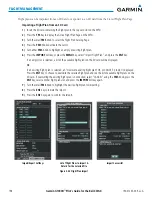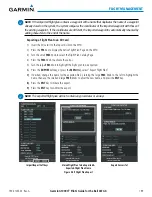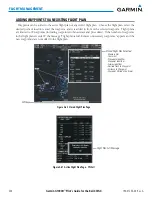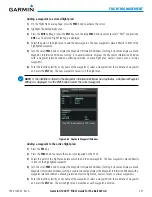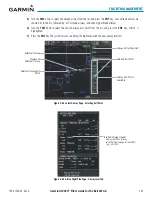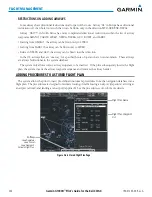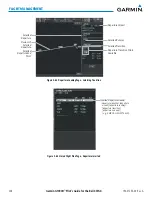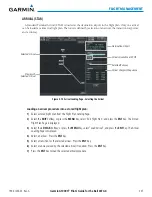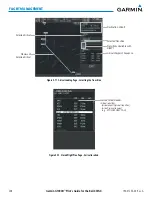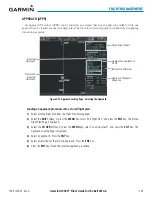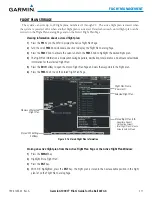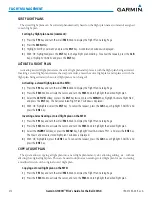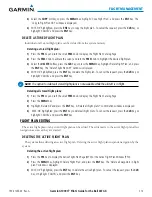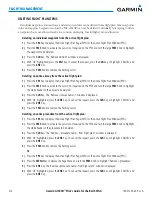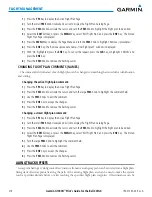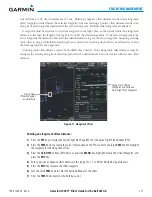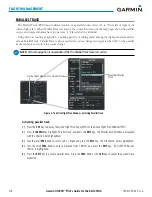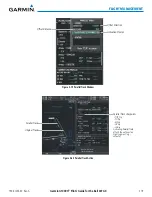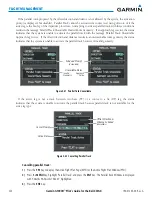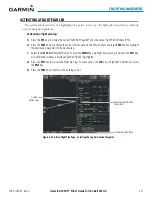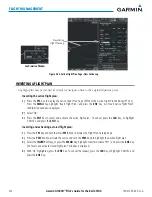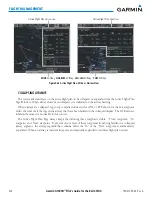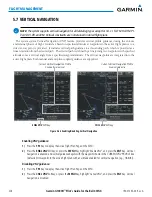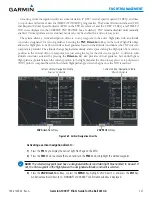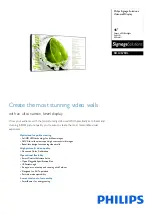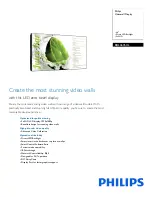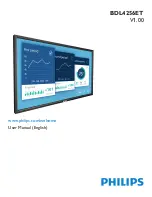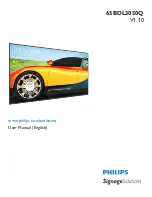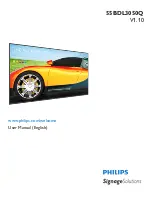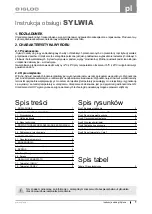Garmin G1000H
™
Pilot’s Guide for the Bell 407GX
190-01255-00 Rev. A
212
FLIGHT MANAGEMENT
SORT FLIGHT PLANS
The stored flight plans can be sorted alphanumerically based on the flight plan name (comment) assigned
to each flight plan.
Sorting by flight plan name (comment):
1)
Press the
FPL
Key and turn the small
FMS
Knob to display the Flight Plan Catalog Page.
2)
Press the
MENU
Key.
3)
Highlight ‘Sort By Comment’ and press the
ENT
Key. A confirmation window is displayed.
4 )
With ‘OK’ highlighted, press the
ENT
Key to change flight plan ordering. To cancel the request, press the
CLR
Key, or highlight ‘CANCEL’ and press the
ENT
Key.
ACTIVATE A FLIGHT PLAN
Activating a stored flight plan erases the active flight plan and replaces it with the flight plan being activated.
Inverting a stored flight plan reverses the waypoint order, erases the active flight plan, and replaces it with the
flight plan being activated (the stored flight plan is not changed).
Activating a stored flight plan on the MFD:
1)
Press the
FPL
Key and turn the small
FMS
Knob to display the Flight Plan Catalog Page.
2)
Press the
FMS
Knob to activate the cursor, and turn the
FMS
Knob to highlight the desired flight plan.
3)
Select the
ACTIVE
Softkey; or press the
ENT
Key twice; or press the
MENU
Key, highlight ‘Activate Flight Plan’,
and press the
ENT
Key. The ‘Activate Stored Flight Plan?’ window is displayed.
4)
With ‘OK’ highlighted, select the
ENT
Key. To cancel the request, press the
CLR
Key, or highlight ‘CANCEL’ and
press the
ENT
Key.
Inverting and activating a stored flight plan on the MFD:
1)
Press the
FPL
Key and turn the small
FMS
Knob to display the Flight Plan Catalog Page.
2)
Press the
FMS
Knob to activate the cursor, and turn the
FMS
Knob to highlight the desired flight plan.
3)
Select the
INVERT
Softkey; or press the
MENU
Key, highlight ‘Invert & Activate FPL?’, and press the
ENT
Key.
The ‘Invert and activate stored flight plan?’ window is displayed.
4)
With ‘OK’ highlighted, press the
ENT
Key. To cancel the request, press the
CLR
Key, or highlight ‘CANCEL’ and
press the
ENT
Key.
COPY A FLIGHT PLAN
The system allows copying a flight plan into a new flight plan memory slot, allowing editing, etc., without
affecting the original flight plan. This can be used to duplicate an existing stored flight plan for use in creating
a modified version of the original stored flight plan.
Copying a stored flight plan on the MFD:
1)
Press the
FPL
Key and turn the small
FMS
Knob to display the Flight Plan Catalog Page.
2)
Press the
FMS
Knob to activate the cursor, and turn the
FMS
Knob to highlight the desired flight plan.
Summary of Contents for G1000H
Page 1: ...G1000H Integrated Flight Deck Pilot s Guide Bell 407GX ...
Page 2: ......
Page 146: ...190 01255 00 Rev A Garmin G1000H Pilot s Guide for the Bell 407GX 134 AUDIO PANEL AND CNS ...
Page 518: ...190 01255 00 Rev A Garmin G1000H Pilot s Guide for the Bell 407GX 506 APPENDIX B Blank Page ...
Page 540: ...Garmin G1000H Pilot s Guide for the Bell 407GX 190 01255 00 Rev A I 6 INDEX Blank Page ...
Page 541: ......