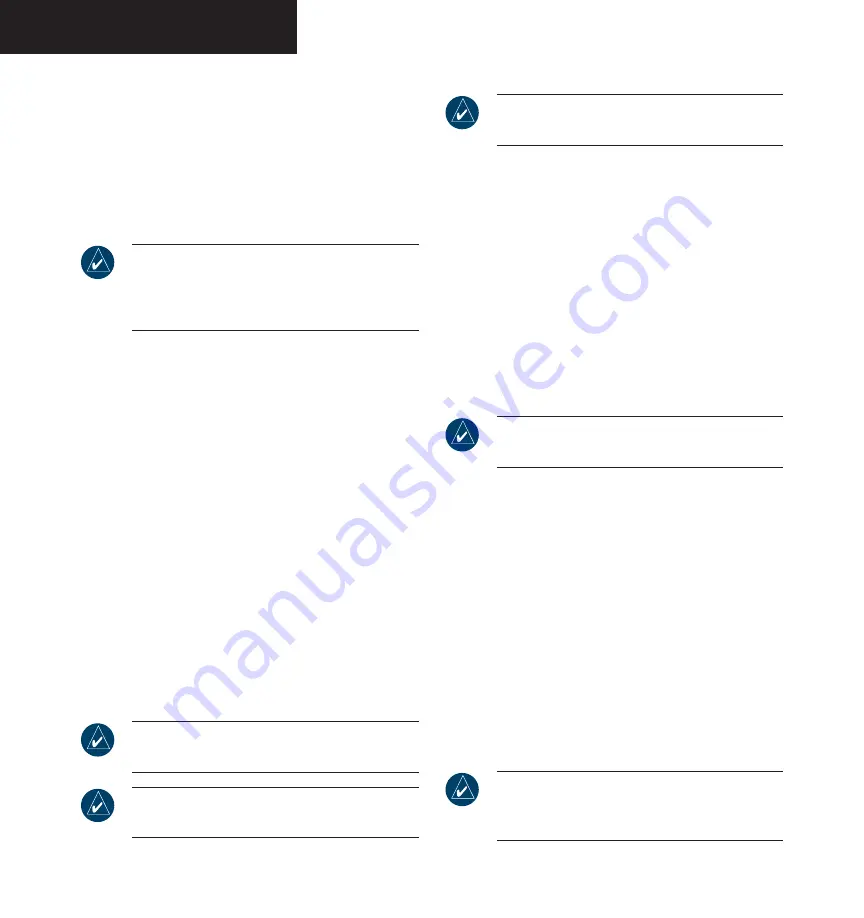
Garmin G1000 Pilot’s Guide for the Diamond DA40
190-00592-00 Rev. A
2-26
PRIMARY FLIGHT DISPLAY
To enable/disable topo data:
1. Press the
INSET
softkey.
2. Press the
TOPO
softkey to display topographic
land colors, which represent the rise and fall
of land elevation.
3. Press the
TOPO
softkey again to remove topo
data from the map.
NOTE:
When topographic data is removed from
the display, all cartographic data is automatically
removed and the Jeppesen Nav Data is presented
on a black background.
To enable/disable terrain data:
1. Press the
INSET
softkey.
2. Press the
TERRAIN
softkey to display color-coded
terrain tiles, which are based upon the aircraft
current altitude. A mountain icon appears above
the zoom range at the lower right corner of the
map, showing that terrain is selected.
Red
(warning) – Land elevation is within 100
ft of the aircraft current altitude or above.
Yellow
(caution) – Land elevation is greater
than 100 ft to 1,000 ft below aircraft alti-
tude.
Black
– Land elevation greater than 1,000 ft
below aircraft altitude.
3. Press the
TERRAIN
softkey again to remove the
terrain data from the map.
NOTE:
Terrain data is not displayed when the
aircraft latitude is greater than 75˚ N or 60˚ S.
NOTE:
Refer to the Appendix for more details
about terrain.
NOTE:
Refer to the Optional Equipment section
for more details about weather options.
To enable/disable Stormscope (optional),
NEXRAD (optional), or XM lightning
(optional) data:
1. Press the
INSET
softkey. Press the
STRMSCP
(optional),
NEXRAD
(optional), or
XM LTNG
(optional) softkey to display weather informa-
tion.
2. Press the
STRMSCP, NEXRAD,
or
XM LTNG
soft-
key again to remove the weather information
from the map.
To pan the map:
NOTE:
The
joystick
on the PFD operates inde-
pendently from the one on the MFD.
1. Push in the
joystick
to display the panning pointer.
This allows the pilot to move the map beyond its
current limits without adjusting the range.
2. Push in and move the
joystick
to pan the map
in the general direction of the desired location.
When the pointer is placed on an object, the name
of the object is highlighted for approximately four
seconds (even if the name was not originally
displayed on the map). This feature applies to
everything displayed on the map except for route
lines.
3. Push in the
joystick
again to cancel the panning
function and return to the present position on
the map.
NOTE:
The airspace boundary stays highlighted
for approximately four seconds before returning
to normal shading.
Summary of Contents for G1000 Series
Page 1: ...G1000 TM Pilot s Guide for the Diamond DA40 ...
Page 11: ...G1000 TM System Overview ...
Page 12: ...190 00592 00 Rev A Garmin G1000 Pilot s Guide for the Diamond DA40 ...
Page 27: ...G1000 TM Primary Flight Display ...
Page 28: ...Garmin G1000 Pilot s Guide for the Diamond DA40 190 00592 00 Rev A ...
Page 75: ...G1000 TM NAV COM ...
Page 76: ...190 00592 00 Rev A Garmin G1000 Pilot s Guide for the Diamond DA40 ...
Page 99: ...G1000 TM Transponder ...
Page 100: ...Garmin G1000 Pilot s Guide for the Diamond DA40 190 00592 00 Rev A ...
Page 107: ...G1000 TM Audio Panel ...
Page 108: ...Garmin G1000 Pilot s Guide for the Diamond DA40 190 00592 00 Rev A ...
Page 119: ...G1000 TM Engine Indication System ...
Page 120: ...Garmin G1000 Pilot s Guide for the Diamond DA40 190 00592 00 Rev A ...
Page 133: ...G1000 TM G1000 TM Multi Function Display ...
Page 134: ...Garmin G1000 Pilot s Guide for the Diamond DA40 190 00592 00 Rev A ...
Page 253: ...G1000 TM Optional Equipment ...
Page 254: ...190 00592 00 Rev A Garmin G1000 Pilot s Guide for the Diamond DA40 ...
Page 283: ...G1000 TM Annunciations and Alerts ...
Page 284: ...190 00592 00 Rev A Garmin G1000 Pilot s Guide for the Diamond DA40 ...
Page 303: ...G1000 TM Appendices ...
Page 304: ......
Page 329: ...G1000 TM Index ...
Page 330: ......
Page 337: ......






























