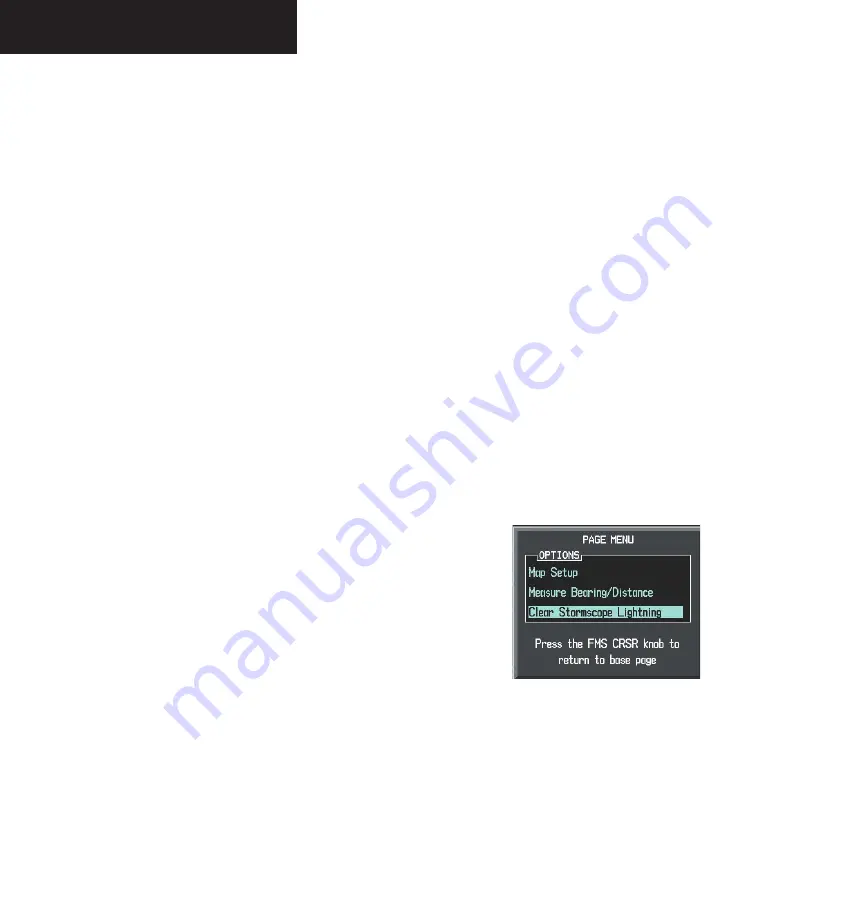
Garmin G1000 Pilot’s Guide for the Diamond DA40
190-00592-00 Rev. A
8-4
OPTIONAL EQUIPMENT
To display the Weather Group Options:
1. With the Navigation Map Page displayed, press
the
MENU
key to display the Navigation Map
Setup Menu. The cursor flashes on the ‘Map
Setup’ option.
2. Press the
ENT
key. The Map Setup Menu is
displayed. Turn the
small FMS
knob to select
the ‘Weather’ group.
To turn Stormscope Lightning Data on/off:
1. With the Weather Group selected, press the
ENT
key. The cursor flashes on ‘STRMSCP
LTNG’.
2. Turn the
FMS
knob to display the ‘On/Off’
window and
3. Turn the
FMS
knob to select ‘On’ or ‘Off’ and
press the
ENT
key.
4. Press the
FMS
knob to return to the Navigation
Map Page.
To select ‘cell’ or ‘strike’ as the Stormscope
lightning mode:
1. With the Weather Group selected, press the
ENT
key. The cursor flashes on ‘STRMSCP
LTNG’.
2. Turn the
large FMS
knob to select ‘STRMSCP
MODE’.
3. Turn the
FMS
knob to display the ‘Cell/Strike’
window.
4. Turn the
FMS
knob to select ‘Cell’ or ‘Strike’.
Press the
ENT
key.
5. Push the
FMS
knob to return to the Navigation
Map Page.
To select a Stormscope lightning symbol
zoom range:
1. With the Weather Group selected, press the
ENT
key. The cursor flashes on ‘STRMSCP
LTNG.
2. Turn the
large FMS
knob to select ‘STRMSCP
SMBL’.
3. Turn the
small FMS
knob to display the range
window.
4. Turn the
FMS
knob to select the desired range
and press the
ENT
key.
5. Push the
FMS
knob to return to the Navigation
Map Page.
Clearing Stormscope Lightning Data Using the
Navigation Map Page Options Menu
Stormscope data can be cleared from the Navigation
Map Page by using the third Navigation Map Page Menu
option, ‘Clear Lightning Data’ (Figure 8-4).
Figure 8-4 Navigation Map Page Options Menu
To remove Stormscope lightning data from
the Navigation Map Page:
1. Press the
MENU
key with the Navigation Map
Page displayed.
2. Turn the
FMS
knob to highlight ‘Clear Lightning
Data’ and press the
ENT
key.
Summary of Contents for G1000 Series
Page 1: ...G1000 TM Pilot s Guide for the Diamond DA40 ...
Page 11: ...G1000 TM System Overview ...
Page 12: ...190 00592 00 Rev A Garmin G1000 Pilot s Guide for the Diamond DA40 ...
Page 27: ...G1000 TM Primary Flight Display ...
Page 28: ...Garmin G1000 Pilot s Guide for the Diamond DA40 190 00592 00 Rev A ...
Page 75: ...G1000 TM NAV COM ...
Page 76: ...190 00592 00 Rev A Garmin G1000 Pilot s Guide for the Diamond DA40 ...
Page 99: ...G1000 TM Transponder ...
Page 100: ...Garmin G1000 Pilot s Guide for the Diamond DA40 190 00592 00 Rev A ...
Page 107: ...G1000 TM Audio Panel ...
Page 108: ...Garmin G1000 Pilot s Guide for the Diamond DA40 190 00592 00 Rev A ...
Page 119: ...G1000 TM Engine Indication System ...
Page 120: ...Garmin G1000 Pilot s Guide for the Diamond DA40 190 00592 00 Rev A ...
Page 133: ...G1000 TM G1000 TM Multi Function Display ...
Page 134: ...Garmin G1000 Pilot s Guide for the Diamond DA40 190 00592 00 Rev A ...
Page 253: ...G1000 TM Optional Equipment ...
Page 254: ...190 00592 00 Rev A Garmin G1000 Pilot s Guide for the Diamond DA40 ...
Page 283: ...G1000 TM Annunciations and Alerts ...
Page 284: ...190 00592 00 Rev A Garmin G1000 Pilot s Guide for the Diamond DA40 ...
Page 303: ...G1000 TM Appendices ...
Page 304: ......
Page 329: ...G1000 TM Index ...
Page 330: ......
Page 337: ......






























