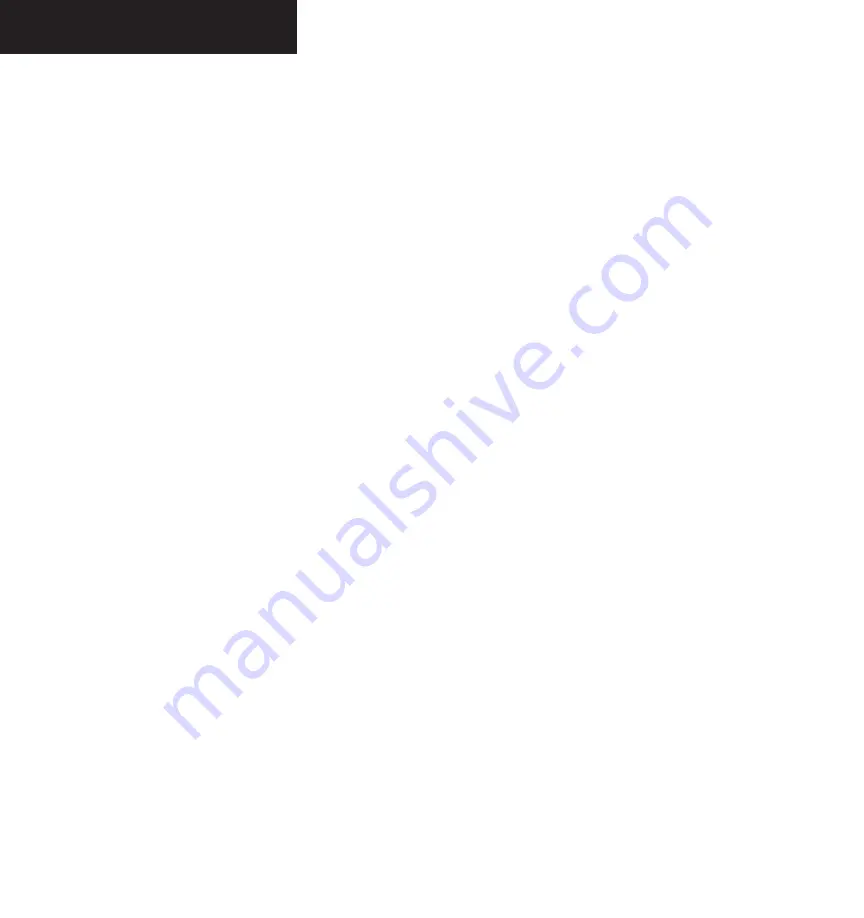
Garmin G1000 Pilot’s Guide for the Diamond DA40
190-00592-00 Rev. A
7-82
MULTI FUNCTION DISPLAY
To move the currently selected user
waypoint to the present position of the
aircraft:
1. Select the User Waypoint Information Page
and press the
MENU
key to display the User
Waypoint Information Page options.
2. Turn the
large FMS
knob to select ‘Use Present
Position’ and press the
ENT
key.
3. Highlight the position and press the
ENT
key.
‘Auto Comment’ when selected will overwrite the
currently selected user waypoints comment with an
automatically generated comment. The auto comment is
in the same format as comments that are generated for user
waypoints that have not specified a unique user waypoint
comment. The auto comment can be one of three styles:
• REF1BRG1 / DIS1 - if the user waypoint position
is defined by a reference 1 waypoint radial and
distance (this is generally the default case, but
the default case could also be the BLANK (c) case
if there are no reference waypoints near the user
waypoints position)
• REF1BRG1 / REF2BRG2 - if the user waypoint
position is defined by a reference 1 waypoint
radial and a reference 2 waypoint radial
• BLANK - if no reference waypoints are near the
user waypoints position
To overwrite the currently selected user
waypoints comment with an automatically
generated comment:
1. Select the desired waypoint on the User
Waypoint Information Page and press
MENU
to display the User Waypoint Information Page
options.
2. Turn the
large FMS
knob to select ‘Auto Com-
ment’ and press the
ENT
key.
Create New Waypoint allows the pilot to create a new
user waypoint.
To create a new waypoint:
1. From the User Waypoint Information Page,
press the
MENU
key to display the User
Waypoint Information Page Options or press
the
NEW
softkey.
2. Turn the
large FMS
knob to highlight Create
New Waypoint and press the
ENT
key.
3. Turn the
small and large FMS
knobs to enter
a name for the new waypoint and press the
ENT
key. The message ‘Are you sure you want
to create the new user waypoint’ is displayed.
Press ‘YES’ to create the new waypoint. The
present position is displayed in the informa-
tion box. The first reference waypoint field is
highlighted
4. Turn the
small and large FMS
knobs to enter the
identifier of the reference waypoint. The refer-
ence waypoint can be an airport, VOR, NDB,
intersection or another user waypoint. Press
the
ENT
key to accept the selected identifier.
5. The cursor moves to the radial (RAD) field. Turn
the
small and large FMS
knobs to enter the
radial from the reference waypoint to the new
user waypoint. Press the
ENT
key to accept the
selected radial.
6. Press the
FMS
knob to remove the flashing
cursor.
Summary of Contents for G1000 Series
Page 1: ...G1000 TM Pilot s Guide for the Diamond DA40 ...
Page 11: ...G1000 TM System Overview ...
Page 12: ...190 00592 00 Rev A Garmin G1000 Pilot s Guide for the Diamond DA40 ...
Page 27: ...G1000 TM Primary Flight Display ...
Page 28: ...Garmin G1000 Pilot s Guide for the Diamond DA40 190 00592 00 Rev A ...
Page 75: ...G1000 TM NAV COM ...
Page 76: ...190 00592 00 Rev A Garmin G1000 Pilot s Guide for the Diamond DA40 ...
Page 99: ...G1000 TM Transponder ...
Page 100: ...Garmin G1000 Pilot s Guide for the Diamond DA40 190 00592 00 Rev A ...
Page 107: ...G1000 TM Audio Panel ...
Page 108: ...Garmin G1000 Pilot s Guide for the Diamond DA40 190 00592 00 Rev A ...
Page 119: ...G1000 TM Engine Indication System ...
Page 120: ...Garmin G1000 Pilot s Guide for the Diamond DA40 190 00592 00 Rev A ...
Page 133: ...G1000 TM G1000 TM Multi Function Display ...
Page 134: ...Garmin G1000 Pilot s Guide for the Diamond DA40 190 00592 00 Rev A ...
Page 253: ...G1000 TM Optional Equipment ...
Page 254: ...190 00592 00 Rev A Garmin G1000 Pilot s Guide for the Diamond DA40 ...
Page 283: ...G1000 TM Annunciations and Alerts ...
Page 284: ...190 00592 00 Rev A Garmin G1000 Pilot s Guide for the Diamond DA40 ...
Page 303: ...G1000 TM Appendices ...
Page 304: ......
Page 329: ...G1000 TM Index ...
Page 330: ......
Page 337: ......






























