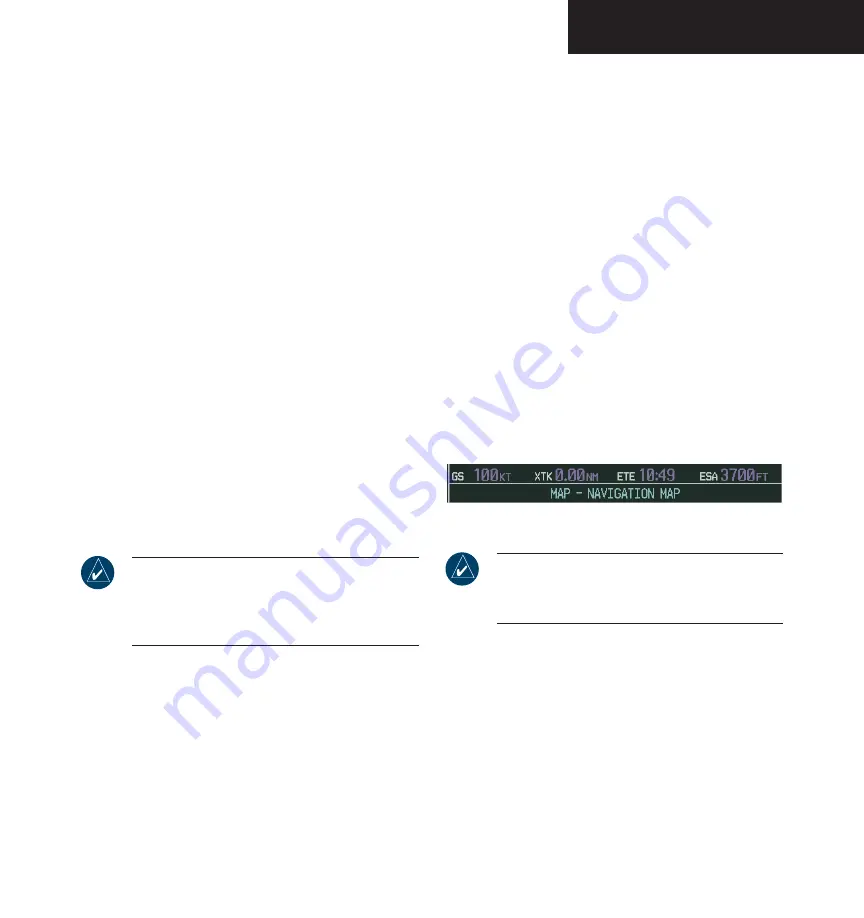
Garmin G1000 Pilot’s Guide for the Diamond DA40
190-00592-00 Rev. A
7-13
MULTI FUNCTION DISPLAY
Displaying Traffic on the Navigation Map Page
Pressing the
TRAFFIC
softkey displays Traffic
Information Service (TIS) traffic on the Navigation Map
Page. TIS is a ground-based service providing relative
location of all ATCRBS Mode-A and Mode-C transponder
equipped aircraft within a specified service volume.
The TIS ground sensor uses real time track reports to
generate traffic notification. Surveillance data includes
all transponder-equipped aircraft within the coverage
volume. The G1000 displays up to eight traffic targets
within a 7.5 nautical mile radius, from 3,000 feet below to
3,500 feet above the requesting aircraft. See Appendix E
for a full description of TIS. A traffic symbol appears next
to the map range in the bottom right corner of the display
indicating the presence of traffic data on the map.
To display traffic on the Navigation Map
Page:
1. Press the
MAP
softkey.
2. Press the
TRAFFIC
softkey. Press the
TRAFFIC
softkey again to remove traffic from the
Navigation Map Page.
NOTE
: Traffic and terrain data can also be
displayed by using the ‘On/Off’ Navigation Map
Page option. See the Navigation Map Page setup
section for details.
MFD Data Bar
The MFD Navigation Status Window displays four,
user-configurable fields which can display the following
data:
• Bearing to next waypoint (BRG)
• Distance to next waypoint (DIS)
• Desired track to next waypoint (DTK)
• Enroute safe altitude (ESA)
• Estimated Time of Arrival (ETA)
• Estimated Time Enroute (ETE)
• Ground Speed (GS)
• Maximum Safe Altitude (MSA)
• Track angle error (TKE)
• Track angle (TRK)
• Vertical speed required (VSR)
• Cross track error (XTK)
• Currently selected MFD page title
Figure 7-12 MFD Data Bar (default)
NOTE
: Instructions on changing a data field on
the MFD Data Bar is given in the System Setup
Section.
Navigation Map Page Options Menu
The Navigation Map Page can be customized using op-
tions listed in the Navigation Map Page menu. To display
the menu, press the
MENU
key (with the Navigation Map
Page displayed). Two options are available: Map Setup,
and Measure Bearing/Distance.
Summary of Contents for G1000 Series
Page 1: ...G1000 TM Pilot s Guide for the Diamond DA40 ...
Page 11: ...G1000 TM System Overview ...
Page 12: ...190 00592 00 Rev A Garmin G1000 Pilot s Guide for the Diamond DA40 ...
Page 27: ...G1000 TM Primary Flight Display ...
Page 28: ...Garmin G1000 Pilot s Guide for the Diamond DA40 190 00592 00 Rev A ...
Page 75: ...G1000 TM NAV COM ...
Page 76: ...190 00592 00 Rev A Garmin G1000 Pilot s Guide for the Diamond DA40 ...
Page 99: ...G1000 TM Transponder ...
Page 100: ...Garmin G1000 Pilot s Guide for the Diamond DA40 190 00592 00 Rev A ...
Page 107: ...G1000 TM Audio Panel ...
Page 108: ...Garmin G1000 Pilot s Guide for the Diamond DA40 190 00592 00 Rev A ...
Page 119: ...G1000 TM Engine Indication System ...
Page 120: ...Garmin G1000 Pilot s Guide for the Diamond DA40 190 00592 00 Rev A ...
Page 133: ...G1000 TM G1000 TM Multi Function Display ...
Page 134: ...Garmin G1000 Pilot s Guide for the Diamond DA40 190 00592 00 Rev A ...
Page 253: ...G1000 TM Optional Equipment ...
Page 254: ...190 00592 00 Rev A Garmin G1000 Pilot s Guide for the Diamond DA40 ...
Page 283: ...G1000 TM Annunciations and Alerts ...
Page 284: ...190 00592 00 Rev A Garmin G1000 Pilot s Guide for the Diamond DA40 ...
Page 303: ...G1000 TM Appendices ...
Page 304: ......
Page 329: ...G1000 TM Index ...
Page 330: ......
Page 337: ......






























