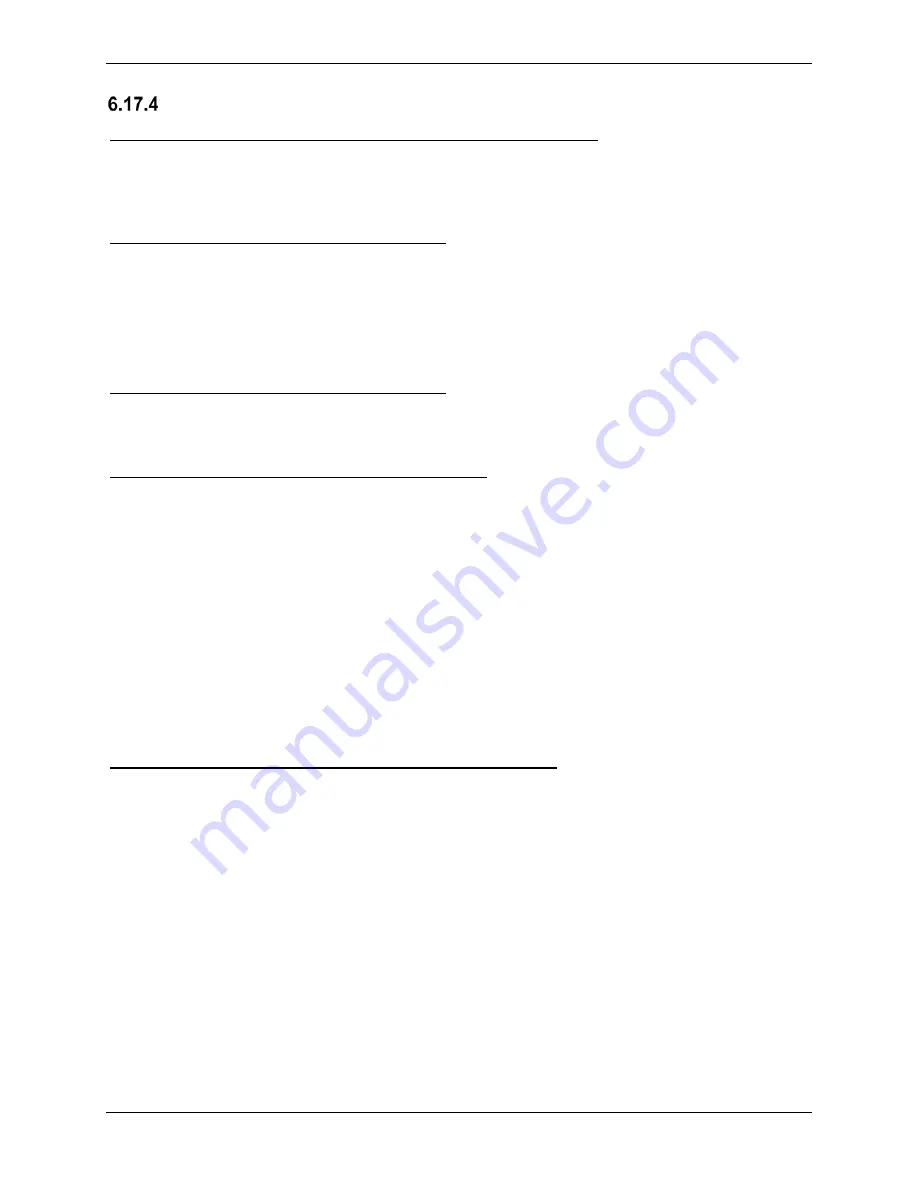
G1000 NXi System Maintenance Manual
Page 243
King Air 300 Series
Revision 1
190-00716-N1
Configuration Module Checkout
If a GRS 77 or GRS 7800 AHRS Configuration Module is replaced:
GRS 77 or GRS 7800 and GMU 44 calibration procedures must be performed. Proceed to
Section 7.10.3.
If a GSU 75 Configuration Module is replaced:
Configuration settings must be reloaded to the GSU 75B per Section 7.6, then proceed to
Section 7.7.3.
Additionally, GSU 75B and GMU 44 calibration procedures must be performed. Proceed to
Section 7.10.
If a GEA 71 Configuration Module is replaced:
Proceed to Section 7.4.3.
If only the Master Configuration Module is replaced:
NOTE
New Terrain/Obstacle cards, Jeppesen Aviation Database and other optional
features (i.e. TAWS unlock card) will need to be replaced if the master
configuration module is changed. The G1000 System ID number will change to a
new number when installing a new master config module. The old databases and
feature enable cards will no longer work as they will remain locked to the old
System ID number.
1. Start the G1000 system in configuration mode.
2. Go to the Configuration Upload Page on PFD 1.
3. Press the UPDT CFG softkey and press ENT.
If both PFD 1 and Master Configuration Module are replaced:
NOTE
New Terrain/Obstacle cards, Jeppesen Aviation Database and other optional
features (i.e. TAWS unlock card) will need to be replaced if the master
configuration module is changed. The G1000 System ID number will change to a
new number when installing a new master config module. The old databases and
feature enable cards will no longer work as they will remain locked to the old
System ID number.
1. The entire G1000 system must be re-configured. Insert the correct G1000 software
loader card into PFD 1.
2. Start the G1000 in configuration mode. Go to the System Upload Page on PFD 1.
3. See Section 3.8 for instructions on how to use the System Upload page. Check all
configuration files and reload them.
4. After reloading configuration files, examine the G1000 installation for any installed
configuration options. Options are listed in Section 3.8. Load optional files as
necessary.
Summary of Contents for G1000 NXi
Page 112: ......






























