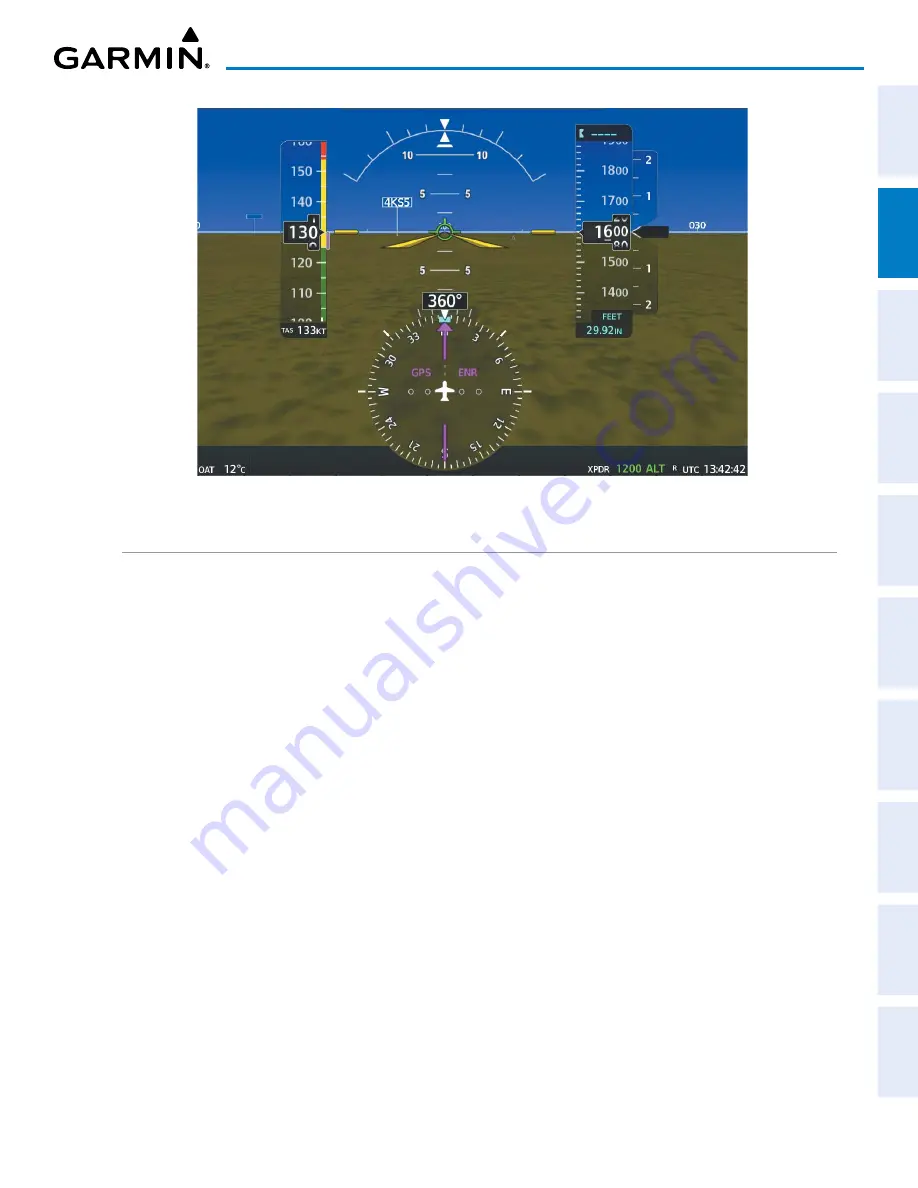
190-02177-02 Rev. A
Garmin G1000 NXi Pilot’s Guide for the Cessna NAV III
67
FLIGHT INSTRUMENTS
SY
STEM
O
VER
VIEW
FLIGHT
INSTRUMENTS
EIS
AUDIO P
ANEL
& CNS
FLIGHT
MANA
GEMENT
HAZARD
AV
OID
ANCE
AFCS
ADDITIONAL
FEA
TURES
APPENDICES
INDEX
Figure 2-33 Synthetic Vision Imagery
SVT OPERATION
SVT is activated from the PFD using the softkeys located along the bottom edge of the display. Pressing the
softkeys turns the related function on or off. When SVT is enabled, the pitch attitude scale is reduced from 20
degrees up and down to 10 degrees up to 7.5 degrees down.
SVT functions are displayed on three levels of softkeys. The
PFD Opt
Softkey leads into the PFD function
softkeys, including synthetic vision. Pressing the
SVT
Softkey displays the SVT feature softkeys. The softkeys
are labeled
Pathways
,
Terrain
,
HDG LBL
,
APT Sign
,
and
Wire
. The
Back
Softkey returns to the previous
level of softkeys. Synthetic Terrain must be active before any other SVT feature may be activated.
Pathways
,
HDG LBL
, and
APT Sign
Softkeys are only available when the
Terrain
Softkey is activated (gray
with black characters). After activating the
Terrain
Softkey, the
Pathways
,
HDG LBL
, and
APT Sign
softkeys
may be activated in any combination to display desired features. When system power is cycled, the last selected
state (on or off) of the
Pathways
,
Terrain
,
HDG LBL
,
APT Sign
and
Wire
softkeys is remembered by the
system.
-
Pathways
Softkey enables display of rectangular boxes that represent course guidance.
-
Terrain
Softkey enables synthetic terrain depiction.
-
HDG LBL
Softkey enables horizon heading marks and digits.
-
APT Sign
Softkey enables airport signposts.
-
Wire
Softkey enables the display of wire obstacles.
Toggling SVT depiction:
1)
Press the
PFD Opt
Softkey.
2)
Press the
SVT
Softkey.
3)
Press the
Terrain
Softkey.






























