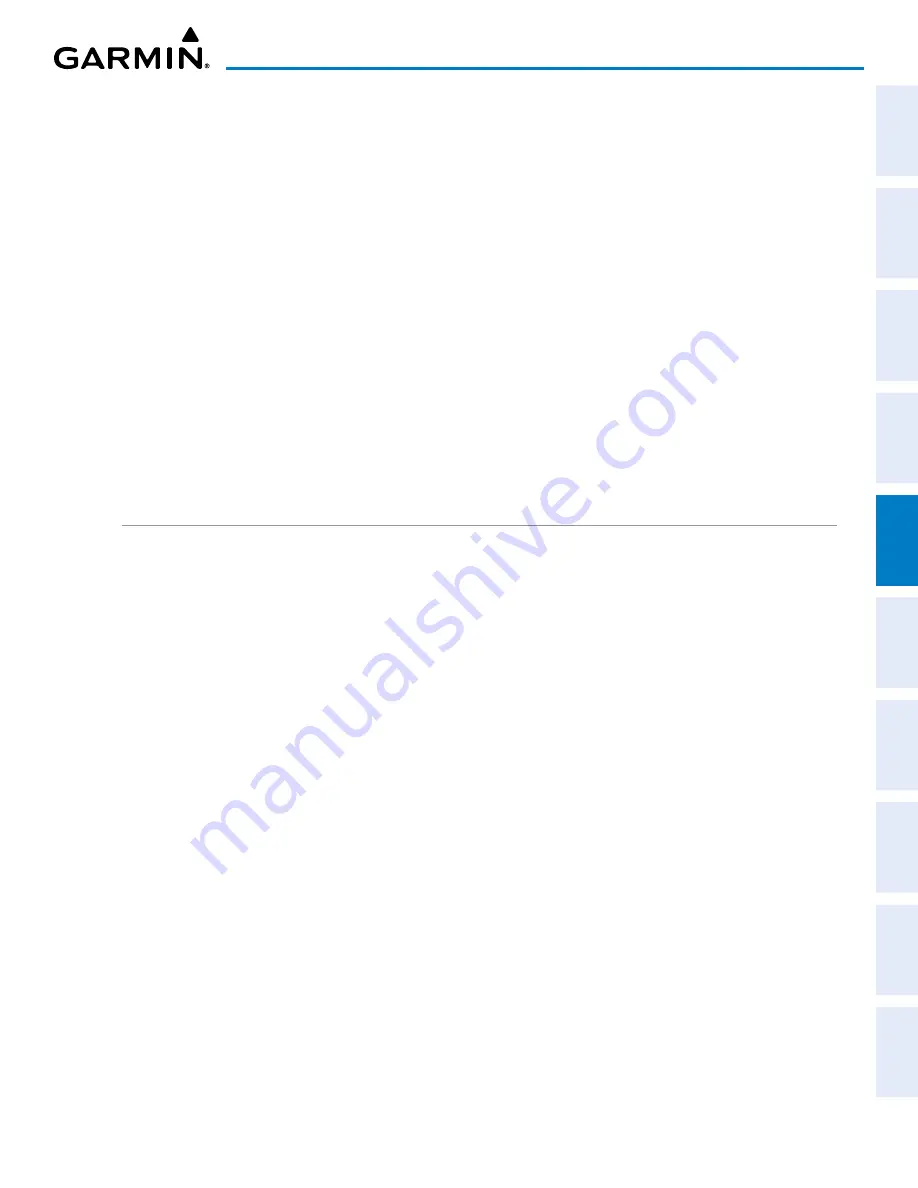
190-02177-02 Rev. A
Garmin G1000 NXi Pilot’s Guide for the Cessna NAV III
SY
STEM
O
VER
VIEW
FLIGHT
INSTRUMENTS
EIS
AUDIO P
ANEL
& CNS
FLIGHT
MANA
GEMENT
HAZARD
AV
OID
ANCE
AFCS
ADDITIONAL
FEA
TURES
APPENDICES
INDEX
189
FLIGHT MANAGEMENT
Viewing charts and ‘FPL – Active Flight Plan’ Page in split screen mode:
1)
Press the
FPL
Key for the MFD to display the ‘FPL – Active Flight Plan’ Page.
2)
Press the
Charts
Softkey. If necessary, press the
CHRT Opt
Softkey and press the
Full SCN
Softkey to disable
full screen mode. Split screen mode is now enabled showing two display panes. The Chart Pane is highlighted
by a cyan box indicating it is the active pane.
3)
To quickly view the chart corresponding to the active flight plan leg, press the
Sync
Softkey.
Displaying the flight plan map on the ‘FPL – Active Flight Plan’ Page in split screen mode:
1)
Press the
FPL
Key for the MFD to display the ‘FPL – Active Flight Plan’ Page.
2)
f necessary, press the
CHRT Opt
Softkey and press the
Full SCN
Softkey to disable full screen mode. Split
screen mode is now enabled showing two display panes. The Chart Pane is highlighted by a cyan box indicating
it is the active pane.
3)
Move the
Joystick
to select the ‘Active Flight Plan’ Pane as the active display pane.
4)
Press the
MENU
Key. ‘Show Flight Plan Map’ is highlighted. Press the
ENT
Key.
5)
To remove the Flight Plan Map, press the
MENU
Key and select ‘Hide Flight Plan Map’. Press the
ENT
Key.
CREATING A FLIGHT PLAN
The active flight plan is listed on the ‘FPL – Active Flight Plan’ Page on the MFD, and in the ‘Flight Plan’
Window on the PFD. It is the flight plan to which the system is currently providing guidance, and is shown on
the navigation maps. Stored flight plans are listed on the ‘FPL – Flight Plan Catalog’ Page, and are available for
activation (becomes the active flight plan).
The following procedure is intended to provide an overview of basic flight plan creation. It will create a flight
plan from the origin runway to the destination runway, and includes enroute waypoint selection. The following
procedure does not include airways or terminal procedures. For instructions on how to add airways to a flight
plan, see the Flight Plan Waypoint and Airway Modifications discussion later in this Flight Planning Section.
For information on departures, arrivals, approaches, and missed approaches see the Procedures Section.
Creating an active flight plan:
1)
Press the
FPL
Key. Push the small
FMS
Knob to activate the cursor (not required on PFD).
2)
If the system correctly auto-designated (populated) the Origin, proceed to Step 3.
Or
:
Select the origin airport and runway as follows:
a)
Highlight the field below the Origin header to enter the origin airport identifier using the
FMS
Knob.
b)
Use the
FMS
Knob or the waypoint submenu to enter the identifier, facility, or city name of the origin
waypoint.
c)
Press the
ENT
Key. The ‘Set Runway’ Window is displayed with the ‘Runway’ Field highlighted.
d)
Turn the small
FMS
Knob to select the runway, and press the
ENT
Key.
e)
Press the
ENT
Key again to add the origin airport/runway to the flight plan.






























