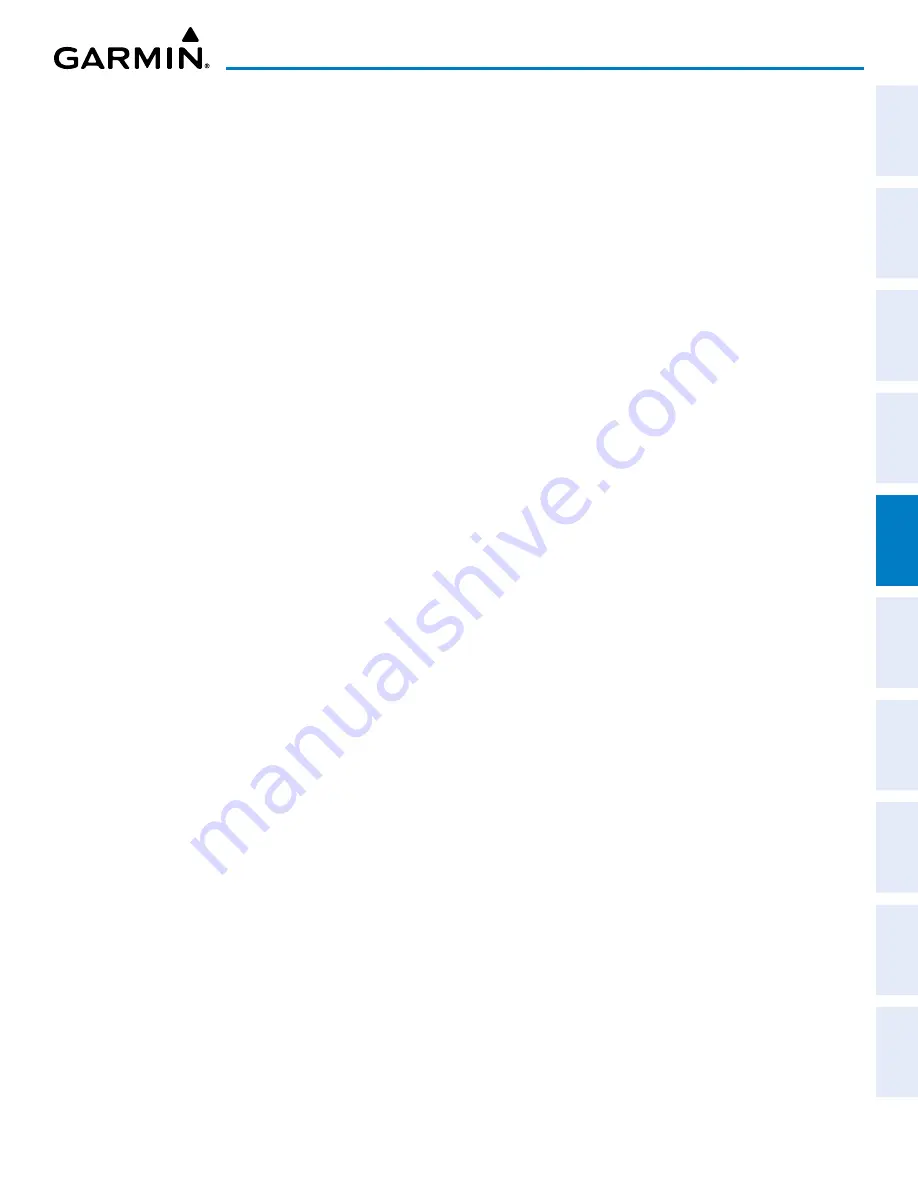
190-02177-02 Rev. A
Garmin G1000 NXi Pilot’s Guide for the Cessna NAV III
SY
STEM
O
VER
VIEW
FLIGHT
INSTRUMENTS
EIS
AUDIO P
ANEL
& CNS
FLIGHT
MANA
GEMENT
HAZARD
AV
OID
ANCE
AFCS
ADDITIONAL
FEA
TURES
APPENDICES
INDEX
151
FLIGHT MANAGEMENT
Displaying/removing topographic data on all MFD pages displaying navigation maps:
1)
Press the
Map Opt
Softkey.
2)
Press the
TER
Softkey until ‘Topo’ is shown on the softkey to display topographic data.
3)
Press the
TER
Softkey until ‘Off’ is shown on the softkey to remove topographic data from the navigation map.
When topographic data is removed from the page, all navigation data is presented on a black background.
Displaying/removing topographic data on the PFD Inset Map or the HSI Map:
1)
Press the
Map/HSI
Softkey.
2)
Press the
Topo
Softkey.
3)
Press the
TER
Softkey until ‘Off’ is shown on the softkey to remove topographic data from the navigation map.
When topographic data is removed from the page, all navigation data is presented on a black background.
Displaying/removing topographic data using the ‘Map – Navigation Map’ ‘Page Menu’ Window:
1)
Press the
MENU
Key with the ‘Map – Navigation Map’ Page displayed. The cursor flashes on the ‘Map Settings’
option.
2)
Press the
ENT
Key. The ‘Map Settings’ Window is displayed.
3)
Turn the small
FMS
Knob to select the ‘Map’ Group.
4)
Press the
ENT
Key.
5)
Turn the large
FMS
Knob to highlight the ‘Terrain Display’ Field.
6)
Turn the small
FMS
Knob to select ‘Topo’ or ‘Off’.
7)
Push the
FMS
Knob to return to the ‘Map – Navigation Map’ Page.
Selecting a topographical data range (Terrain Display):
1)
Press the
MENU
Key with the ‘Map – Navigation Map’ Page displayed. The cursor flashes on the ‘Map Settings’
option.
2)
Press the
ENT
Key. The ‘Map Settings’ Menu is displayed.
3)
Turn the small
FMS
Knob to select the ‘Map’ Group.
4)
Press the
ENT
Key.
5)
Use the large
FMS
Knob to highlight the ‘Terrain Display’ range field. Ranges are from 1 nm to 1000 nm.
6)
To change the Terrain Display range setting, turn the small
FMS
Knob to display the range list.
7)
Select the desired range using the small
FMS
Knob.
8)
Press the
ENT
Key.
9)
Push the
FMS
Knob to return to the ‘Map – Navigation Map’ Page.






























