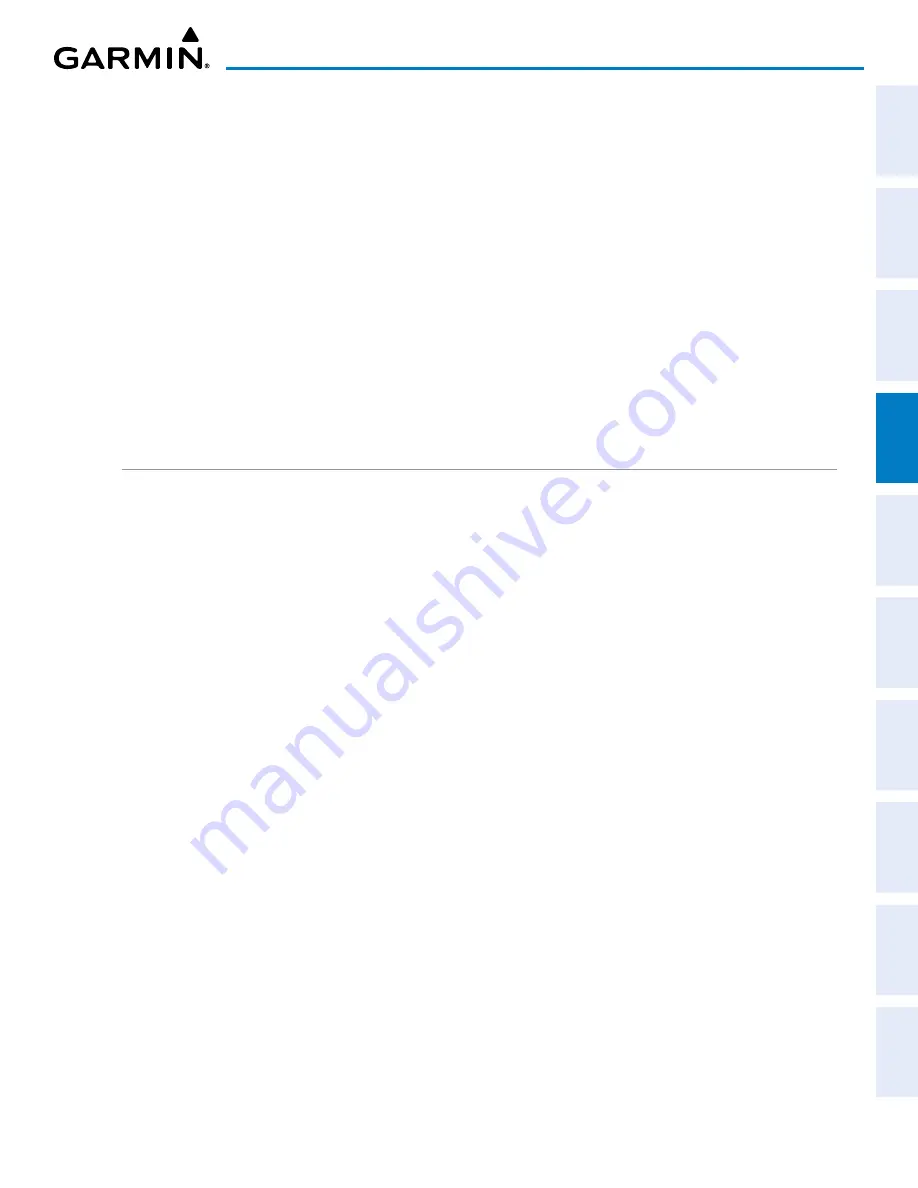
Garmin G1000 NXi Pilot’s Guide for the Cessna NAV III
190-02177-02 Rev. A
SY
STEM
O
VER
VIEW
FLIGHT
INSTRUMENTS
EIS
AUDIO P
ANEL
& CNS
FLIGHT
MANA
GEMENT
HAZARD
AV
OID
ANCE
AFCS
ADDITIONAL
FEA
TURES
APPENDICES
INDEX
133
AUDIO PANEL AND CNS
ADJUSTING INTERCOM VOLUME
When the cursor is on
PILOT ICS
,
COPLT ICS
, or
PASS ICS
, the Volume Control Knob adjusts the
intercom volume for the listener.
ADJUSTING SPEAKER VOLUME
When the cursor is on
SPKR
, the Volume Control Knob adjusts the speaker volume of the selected sources
(COM, NAV, AUX, MKR). Alert volumes are not affected by the speaker volume control knob.
ADJUSTING MKR, MUS1, OR MUS2 VOLUME
When the cursor is on
MKR
,
MUS1
, or
MUS2
the Volume Control Knob adjusts the individual volume of
the selected source.
ADJUSTING MANUAL SQUELCH
When the cursor is on
MAN SQ
, the Volume Control Knob adjusts the ICS Squelch Threshold (the volume
level that must be exceeded to be heard over the intercom).
3D AUDIO (GMA 1360)
3D Audio is useful when multiple COM audio sources are present. By using different responses in each ear,
3D audio processing creates the illusion that each COM audio source is coming from a unique location on the
horizontal plane.
Because this feature uses different signals for left and right channels, it requires wiring for stereo intercom and
stereo headsets. If an aircraft is not wired to support stereo headsets, or the crew does not use stereo headsets,
then COMs audio will be distributed to both ears regardless of the 3D audio functionality selection.
With a single COM selected and 3D Audio enabled, the listener hears the audio source at the 12 o’clock
position. If both COMs are selected, the listener hears COM1 at 11 o’clock and COM2 at the 1 o’clock position.
The scope of 3D audio is limited to COM audio for the pilot and copilot stations. All other audio (alerts,
side-tones, intercom, etc.) will be distributed equally to both ears.
Pilot and copilot 3D audio can be enabled or disabled. Also, the 3D audio left/right reference can be changed
using the Left-Right Swap function. This allows pilots to wear their microphone on either side of the headset
while using 3D audio.
Enabling/Disabling 3D Audio:
1)
Use the
FMS
Knob to select the ‘Aux - System Setup 2’ Page.
2)
Push the
FMS
Knob momentarily to activate the flashing cursor.
3)
Turn the large
FMS
Knob to highlight the ‘Pilot 3D Audio’ or ‘Copilot 3D Audio’ ‘On/ Off’ Field in the Audio Box.
4)
Turn the small
FMS
Knob clockwise to turn 3D Audio On or counterclockwise to turn Off.
Swapping left/right audio in a headset:
1)
Use the
FMS
Knob to select the ‘Aux - System Setup 2’ Page.
2)
Push the
FMS
Knob momentarily to activate the flashing cursor.
3)
Turn the large
FMS
Knob to highlight the ‘Pilot L-R Swap’ or ‘Copilot L-R Swap’ ‘On/ Off’ Field in the Audio Box.
4)
Turn the small
FMS
Knob clockwise to turn the Swap On or counterclockwise to turn Off.






























