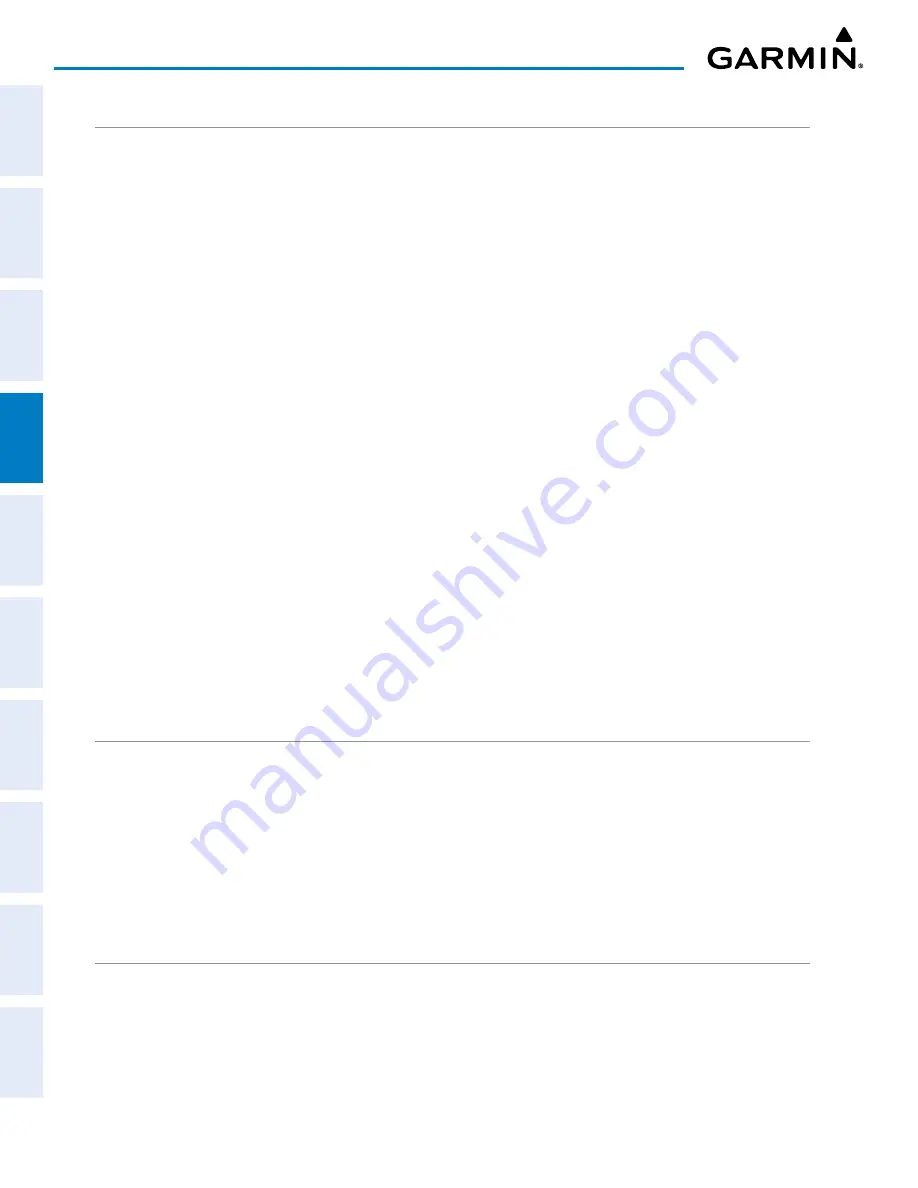
Garmin G1000 NXi Pilot’s Guide for the Cessna NAV III
190-02177-02 Rev. A
SY
STEM
O
VER
VIEW
FLIGHT
INSTRUMENTS
EIS
AUDIO P
ANEL
& CNS
FLIGHT
MANA
GEMENT
HAZARD
AV
OID
ANCE
AFCS
ADDITIONAL FEA
TURES
APPENDICES
INDEX
118
AUDIO PANEL AND CNS
NAV RADIO SELECTION AND ACTIVATION
The NAV Frequency Box is composed of four fields; two standby fields and two active fields. The active
frequencies are on the right side and the standby frequencies are on the left.
A NAV radio is selected for navigation by selecting the
CDI
Softkey located on the PFD. The active NAV
frequency selected for navigation is displayed in green. Selecting the
CDI
Softkey once selects NAV1 as the
navigation radio. Selecting the
CDI
Softkey a second time selects NAV2 as the navigation radio. Selecting the
CDI
Softkey a third time activates GPS mode. Selecting the
CDI
Softkey again cycles back to NAV1.
While cycling through the
CDI
Softkey selections, the selected NAV standby frequency is selected for tuning,
the Frequency Transfer Arrow is placed in the selected NAV Frequency Field, and the active NAV frequency
color changes to green.
The three navigation modes that can be cycled through are:
-
VOR1 (or LOC1) – If NAV1 is selected, a green single line arrow (not shown) labeled either VOR1 or LOC1
is displayed on the HSI and the active NAV1 frequency is displayed in green.
-
VOR2 (or LOC2) – If NAV2 is selected, a green double line arrow (shown) labeled either VOR2 or LOC2 is
displayed on the HSI and the active NAV2 frequency is displayed in green.
-
GPS – If GPS Mode is selected, a magenta single line arrow (not shown) appears on the HSI and neither NAV
radio is selected. Both active NAV frequencies are then displayed in white and the previously selected NAV
standby frequency remains selected for tuning.
See the Flight Instruments Section for selecting the DME and Bearing Information windows and using VOR
or ADF as the source for the bearing pointer.
The NAV Frequency Box displays the decoded Morse Code station identifier that is received from the navigation
source. Audio verification of the selected station can be accomplished by selecting the corresponding NAV
radio on the audio panel and pushing the
NAV VOL/ID
Knob.
NAV radios are selected for listening by pressing the corresponding keys on the Audio Panel. Pressing the
NAV1
,
NAV2
,
ADF
,
or
DME
Key
selects and deselects the navigation radio source. Selected audio can be heard over
the headset and the speakers (if selected). All radios can be selected individually or simultaneously.
NAV RECEIVER MANUAL TUNING
The NAV frequency controls and frequency boxes are on the left side of the PFD.
Manually tuning a NAV frequency:
1)
Turn the
NAV
Knob to tune the desired frequency in the NAV Tuning Box.
2)
Press the
Frequency Transfer
Key to transfer the frequency to the NAV Active Frequency Field.
3)
Adjust the volume level with the NAV
VOL/ID
Knob.
4)
Push the NAV
VOL/ID
Knob to turn the Morse code identifier audio on and off.
AUTO-TUNING A NAV FREQUENCY FROM THE MFD
NAV frequencies can be selected and loaded from the following MFD pages:
-
‘WPT – Airport Information’
-
‘WPT – VOR Information’
-
‘NRST – Nearest Airports’
-
‘NRST – Nearest VOR’
-
‘NRST – Nearest Frequencies’ (FSS, WX)
-
‘NRST – Nearest Airspaces’
















































