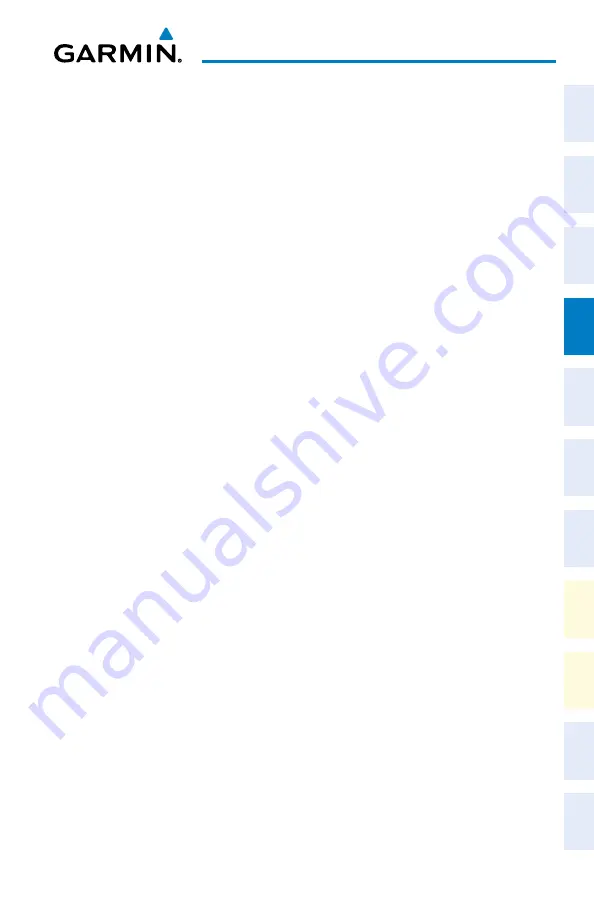
Garmin G1000 NXi Cockpit Reference Guide for the da62
190-02622-00 Rev. A
37
Flight Management
Flight
Instruments
EIS
Nav/Com/
XPDR/Audio
Flight
Management
Hazar
d
Avoidance
AFCS
Additional
Featur
es
Annun/Alerts
Appendix
Index
Flight
Instruments
EIS
Nav/Com/
XP
d
R/
a
udio
Flight
Management
Hazar
d
avoidance
a
FCS
a
dditional
Featur
es
a
bnormal
o
per
ation
a
nnun/
a
lerts
a
ppendix
Index
5)
To change the waypoint back to a fly-by waypoint, highlight the desired waypoint.
Press the
MENU
Key, highlight ‘Set Fly-By Waypoint’, and press the
ENT
Key. The ‘Set
<waypoint> to be a fly-by waypoint?’ Window is displayed. With ‘OK’ highlighted, press
the
ENT
Key.
Flight Plan airways
A
dding
A
iRWAys
adding an airway to the active flight plan:
1)
Press the
FPL
Key.
2)
Press the
FMS
Knob to activate the cursor (not required on the PFD).
3)
Turn the large
FMS
Knob to highlight the waypoint after the desired airway entry point.
If this waypoint is not a valid airway entry point, a valid entry point should be entered at
this time.
4)
Turn the small
FMS
Knob one click clockwise and press the
Ld aIRWy
Softkey (MFD
only), or press the
MENU
Key and select “Load Airway”. The ‘FPL - Select Airway’ Page
is displayed. The
Ld aIRWy
Softkey or the “Load Airway” menu item is available only
when a valid airway entry waypoint has been chosen (the waypoint ahead of the cursor
position).
5)
Turn the
FMS
Knob to select the desired airway from the list, and press the
ENT
Key.
Low altitude airways are shown first in the list, followed by “all” altitude airways, and
then high altitude airways.
6)
Turn the
FMS
Knob to select the desired airway exit point from the list, and press the
ENT
Key. ‘Load?’ is highlighted.
7)
Press the
ENT
Key. The system returns to editing the flight plan with the new airway
inserted.
adding an airway to a stored flight plan:
1)
On the ‘FPL - Flight Plan Catalog’ Page, press the
FMS
Knob to activate the cursor.
2)
Highlight the desired flight plan.
3)
Press the
Edit
Softkey; or press the
ENT
Key, turn the large
FMS
Knob clockwise to select
“Edit” and press the
ENT
Key. The ‘FPL - Stored Flight Plan’ Page is displayed.
4)
Turn the large
FMS
Knob to highlight the waypoint after the desired airway entry point.
If this waypoint is not a valid airway entry point, a valid entry point should be entered at
this time.
5)
Turn the small
FMS
Knob one click clockwise and press the
Ld aIRWy
Softkey (MFD
only), or press the
MENU
Key and select “Load Airway”. The ‘FPL - Select Airway’ Page
is displayed. The
Ld aIRWy
Softkey or the “Load Airway” menu item is available only
when a valid airway entry waypoint has been chosen (the waypoint ahead of the cursor
position).
Summary of Contents for G1000 NXi
Page 1: ...Cockpit Reference Guide Diamond DA62 System Software Version 2056 10 or later...
Page 2: ......
Page 4: ......
Page 219: ......






























