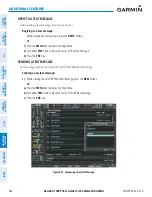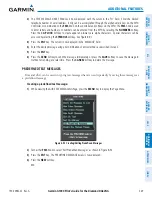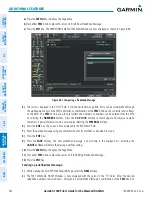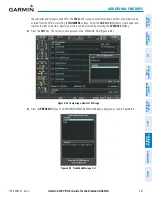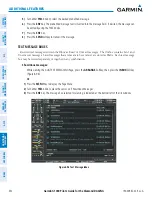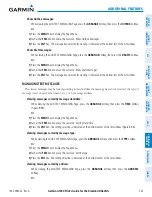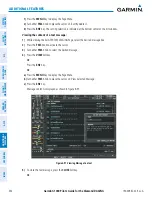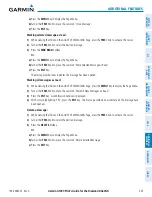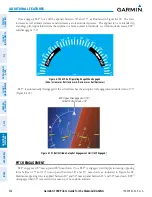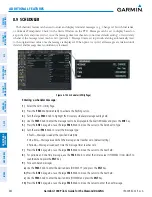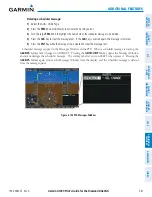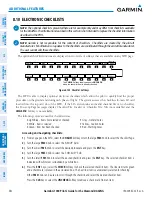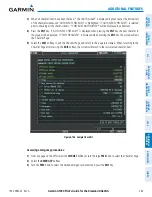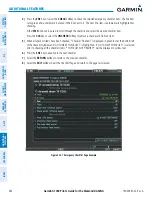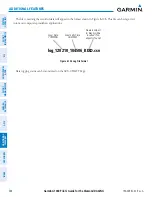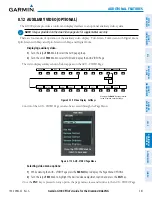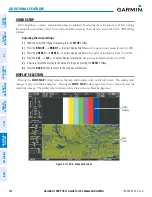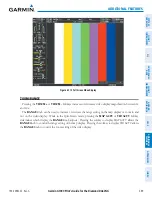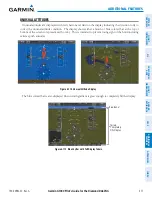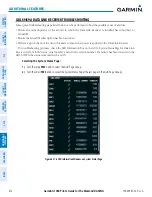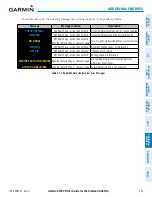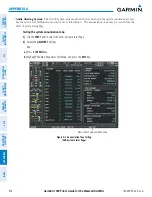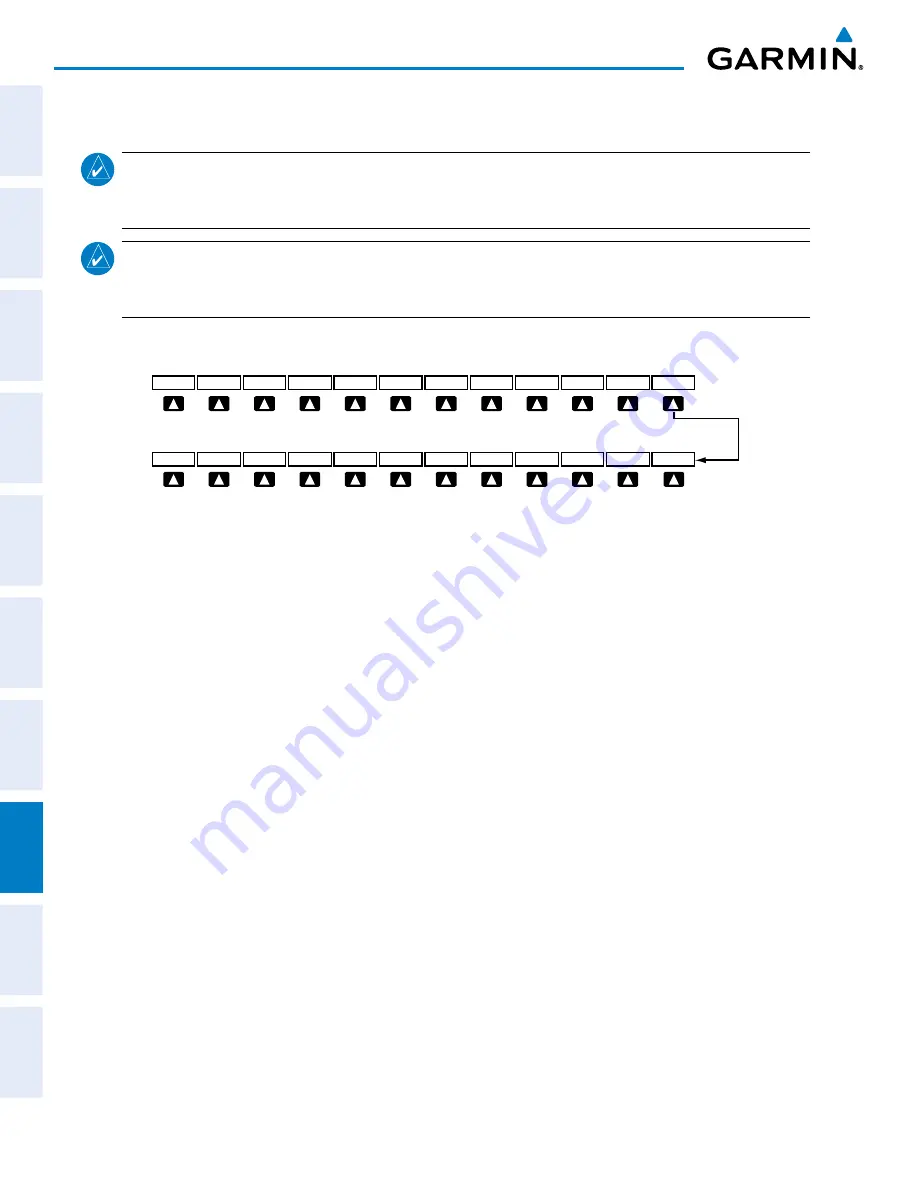
Garmin G1000 Pilot’s Guide for the Diamond DA42NG
190-00962-02 Rev. A
562
ADDITIONAL FEATURES
SY
STEM
O
VER
VIEW
FLIGHT
INSTRUMENTS
EIS
AUDIO P
ANEL
& CNS
FLIGHT
MANA
GEMENT
HAZARD
AV
OID
ANCE
AFCS
ADDITIONAL FEA
TURES
APPENDICES
INDEX
8.10 ELECTRONIC CHECKLISTS
NOTE:
The optional checklists presented here are for example only and may differ from checklists available
for the DA42NG. The information described in this section is not intended to replace the checklist information
described in the POH.
NOTE:
Garmin is not responsible for the content of checklists. Checklists are created by the aircraft
manufacturer. Modifications or updates to the checklists are coordinated through the aircraft manufacturer.
The user cannot edit these checklists.
The optional checklist functions are displayed on two levels of softkeys that are available on any MFD page.
Figure 8-105 Checklist Softkeys
CHKLIST
DCLTR
ENGINE
MAP
The
CHECK
Softkey label changes to
UNCHECK
when the checklist item is already checked.
EXIT
CHECK
ENGINE
EMERGCY
SHW CHRT
(Optional)
RETURN
The MFD is able to display optional electronic checklists which allow the pilot to quickly find the proper
procedure on the ground and during each phase of flight. The system accesses the
checklists from an
SD card
inserted into the top card slot of the MFD. If the SD card contains an invalid checklist file or no checklist,
the
Power-up Page messages display ‘Checklist File: Invalid’ or ‘Checklist File: N/A’ (not available) and the
CHKLIST
Softkey is not available.
The following colors are used for checklist items:
• Light Blue - Items not selected or checked
• White - Item is selected
• Green - Item has been checked
• Gray - General notes
• Yellow - Caution notes
• Red - Warning notes
Accessing and navigating checklists:
1)
From any page on the MFD, select the
CHKLIST
Softkey or turn the large
FMS
Knob to select the Checklist Page.
2)
Turn the large
FMS
Knob to select the ‘GROUP’ field.
3)
Turn the small
FMS
Knob to select the desired procedure and press the
ENT
Key.
4)
Turn the large
FMS
Knob to select the ‘CHECKLIST’ field.
5)
Turn the small
FMS
Knob to select the desired checklist and press the
ENT
Key. The selected checklist item is
indicated with white text surrounded by a white box.
6)
Press the
ENT
Key or select the
CHECK
Softkey to check the selected checklist item. The line item turns green
and a checkmark is placed in the associated box. The next line item is automatically selected for checking.
Either
FMS
Knob can be used to scroll through the checklist and select the desired checklist item.
Press the
CLR
Key or select the
UNCHECK
Softkey to remove a check mark from an item.