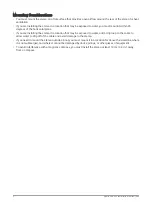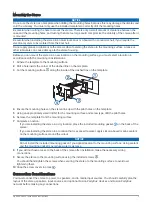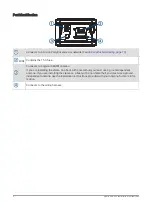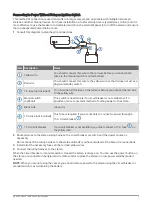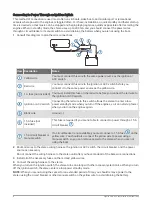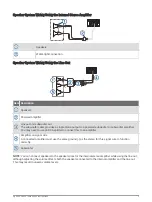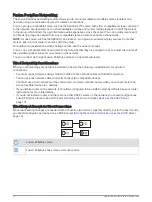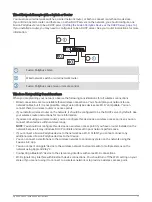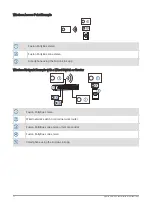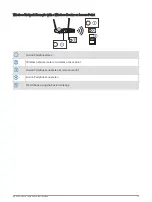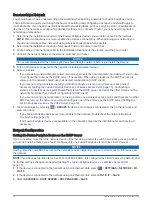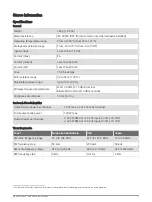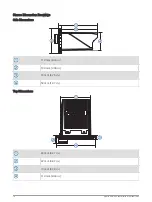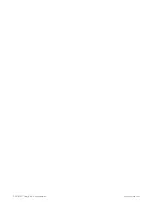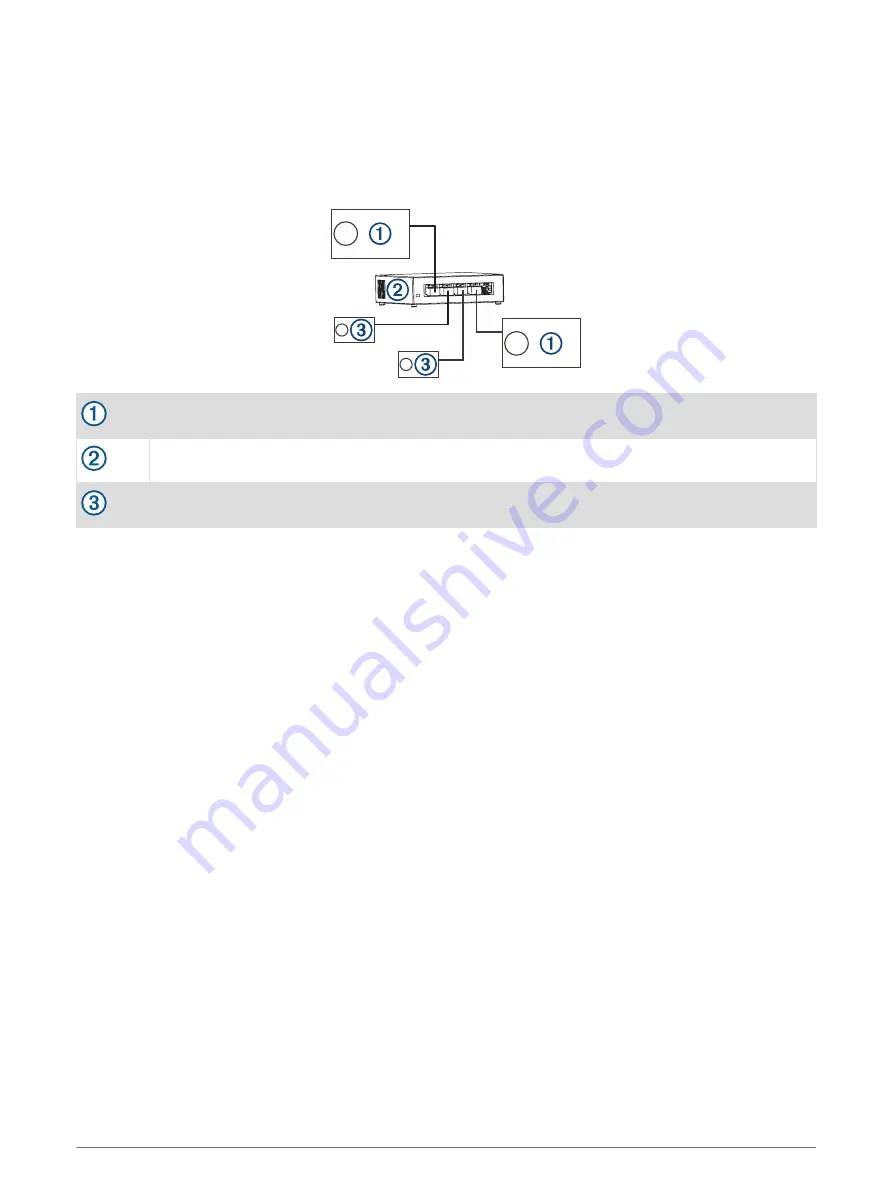
Wired Network Example with a Switch or Router
You must use wired network switches, a wired network router, or both to connect more than two devices.
If you did not install a router, and there are no other DHCP servers on the network, you should configure one
Fusion PartyBus stereo to be a DHCP server (
Setting the Fusion PartyBus Device as the DHCP Server, page 14
).
If you installed a router, you may need to configure it to be a DHCP server. See your router instructions for more
information.
Fusion PartyBus stereo
Wired network switch or wired network router
Fusion PartyBus zone stereo or remote control
Wireless Networking Considerations
When you are planning your network, observe the following considerations for all wireless connections.
• Wired connections are more reliable than wireless connections. You should plan your network to use
network cables, but if it is not possible, many Fusion PartyBus devices are Wi‑Fi
®
compatible. You can
connect them to wireless routers or access points.
• If you install a wireless router on the network, it should be configured to be the DHCP server by default. See
your wireless router instructions for more information.
• If you are not using a wireless router, you can configure this device as a wireless access point, so you can
connect other devices within wireless range.
NOTE: You should not configure this device as a wireless access point if you have a router installed on the
network, because it may introduce DHCP conflicts and result in poor network performance.
• If you connect a Fusion PartyBus device to the network as a WI-FI CLIENT, you cannot connect any
additional wired Fusion PartyBus devices to that device.
• You can connect a smartphone to the wireless network to control any stereo on the network using the
Fusion-Link
™
app.
• You can connect an Apple
®
device to the wireless network to stream media to multiple stereos on the
network using Apple AirPlay
®
2.
• Connecting a Bluetooth
®
device to the stereo may interfere with some Wi‑Fi connections.
• Wi‑Fi signals may interfere with Bluetooth device connections. You should turn off the Wi‑Fi setting on your
stereo if you are not using it to connect to a wireless network or to provide a wireless access point.
Apollo SRX400 Installation Instructions
11