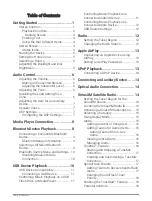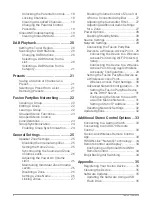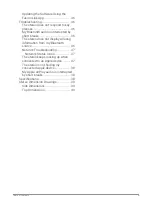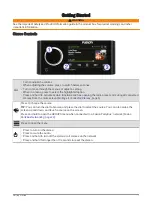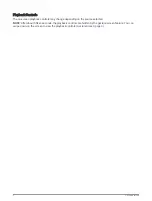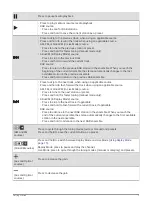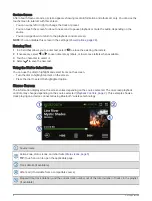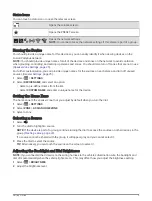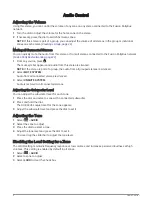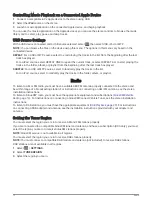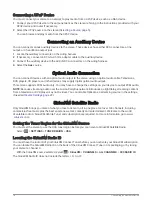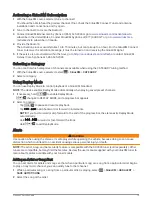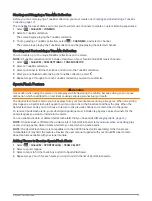Gesture Screen
After about fifteen seconds, a screen appears showing media information and album art only. You can use the
touchscreen to interact with this screen.
• You can swipe left or right to change the track or preset.
• You can touch the screen for about one second to pause playback or mute the audio, depending on the
source.
• You can swipe down to return to the playback controls screen.
NOTE: You can disable this screen in the settings (
).
Entering Text
1 In a field that allows you to enter text, select to erase the existing characters.
2 If necessary, select or to use numerals, symbols, or lower-case letters when available.
3 Touch a character to select it.
4 Select
to save the new text.
Using the Dial to Select Items
You can use the dial to highlight and select items on the screen.
• Turn the dial to highlight an item on the screen.
• Press the dial to select the highlighted option.
Stereo Screen
The information displayed on the screen varies depending on the source selected. The on-screen playback
controls may change depending on the source selected (
). This example shows a
track playing on a device connected using Bluetooth
®
wireless technology.
Source name
Active zone, status icons, and shortcuts (
)
TIP: Touch an icon to open the applicable page.
Track details (if available)
Album art (if available from a compatible source)
Elapsed time, track duration, and the current track number out of the total number of tracks in the playlist
(if available)
4
Getting Started