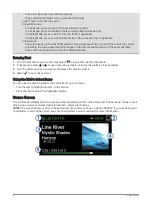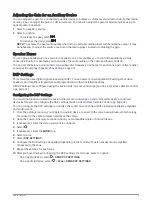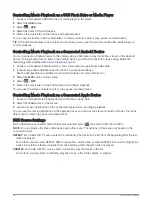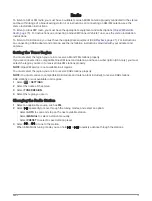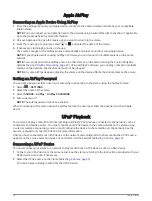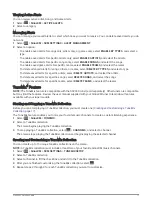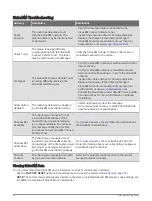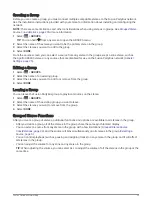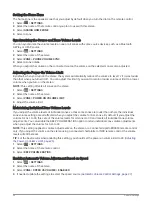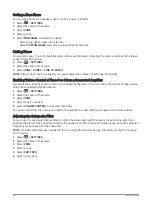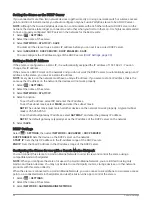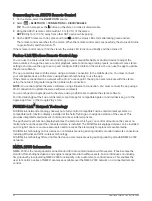SportsFlash Feature
WARNING
Use caution when using the stereo or media player while operating the vessel, because doing so can cause
distraction which could lead to an accident causing serious personal injury or death.
The SportsFlash feature alerts you to key plays from your favorite teams during a live game. When an exciting
play happens, a SportsFlash alert appears, and you can tune to the broadcast and hear the play. When the
SportsFlash alert ends, you can choose to return to the previous channel, or remain tuned to the game.
NOTE: To receive SportsFlash alerts, your subscription package must include play-by-play sports channels for
the sports leagues you want to include in the alerts.
You can enable, disable, or delete SportsFlash alerts that you have added (
).
NOTE: A SportsFlash is different than a Game Alert. A SportsFlash alert lets you know when an exciting play
occurs during a game, while a Game Alert lets you know when a game begins.
NOTE: The SportsFlash feature is compatible with the SXV300 tuner (sold separately). Other tuners are
compatible but may limit the features. Review the user manual supplied with your SiriusXM tuner to learn
about features available with your tuner module.
Adding Teams to Receive SportsFlash Alerts
1 Select
> SiriusXM > SPORTSFLASH > TEAM SELECT.
2 Select a sports league.
3 Select a team to fill the check box and add a SportsFlash alert.
4 Repeat steps 2 and 3 for each team you want to add to the list of SportsFlash alerts.
Changing SportsFlash Team Priority
If more than one team for which you have set up SportsFlash alerts are playing at the same time, you can adjust
the team priority to hear SportsFlash alerts from your preferred team first.
1 Select
> SiriusXM > SPORTSFLASH > TEAM PRIORITIES.
A list of your selected SportsFlash teams appears, in order of priority.
2 Select a team to move it up one priority level in the list.
3 Repeat the previous step with each team you want to reorder until the priority list is ordered the way you
prefer.
Enabling the TuneStart
™
Feature
When you enable the TuneStart feature and tune to a preset channel, the stereo starts the current song from the
beginning of the song instead of starting it from the point it is at in the live broadcast.
NOTE: The TuneStart feature is available when tuning to preset channels only. The TuneStart feature is
compatible with the SXV300 tuner (sold separately). Other tuners are compatible but may limit the features.
Review the user manual supplied with your SiriusXM tuner to learn about features available with your tuner
module.
If necessary, select
> SiriusXM > SXM SETTINGS > TUNESTART.
When the TuneStart feature starts a song from the beginning, a progress bar appears and you can control the
track using the same controls as Replay Mode (
).
Parental Controls
The parental control feature allows you to limit access to any SiriusXM channels, including those with mature
content. When the parental control feature is enabled, you must enter a passcode to tune to the locked
channels. You can also change the 4-digit passcode.
18
SiriusXM Satellite Radio