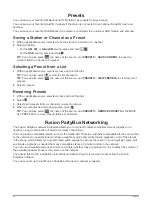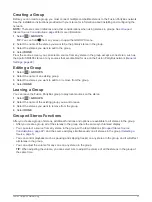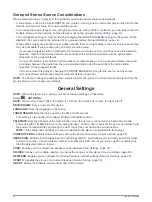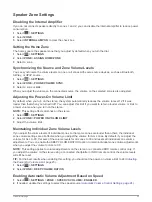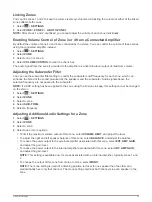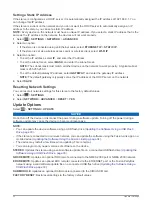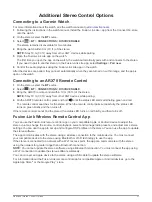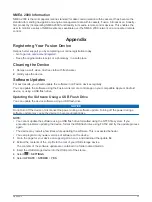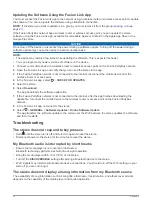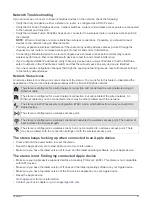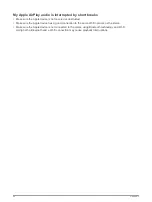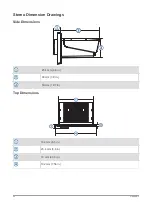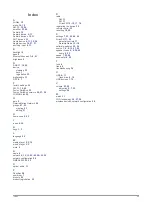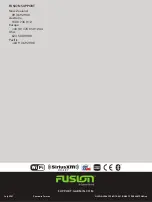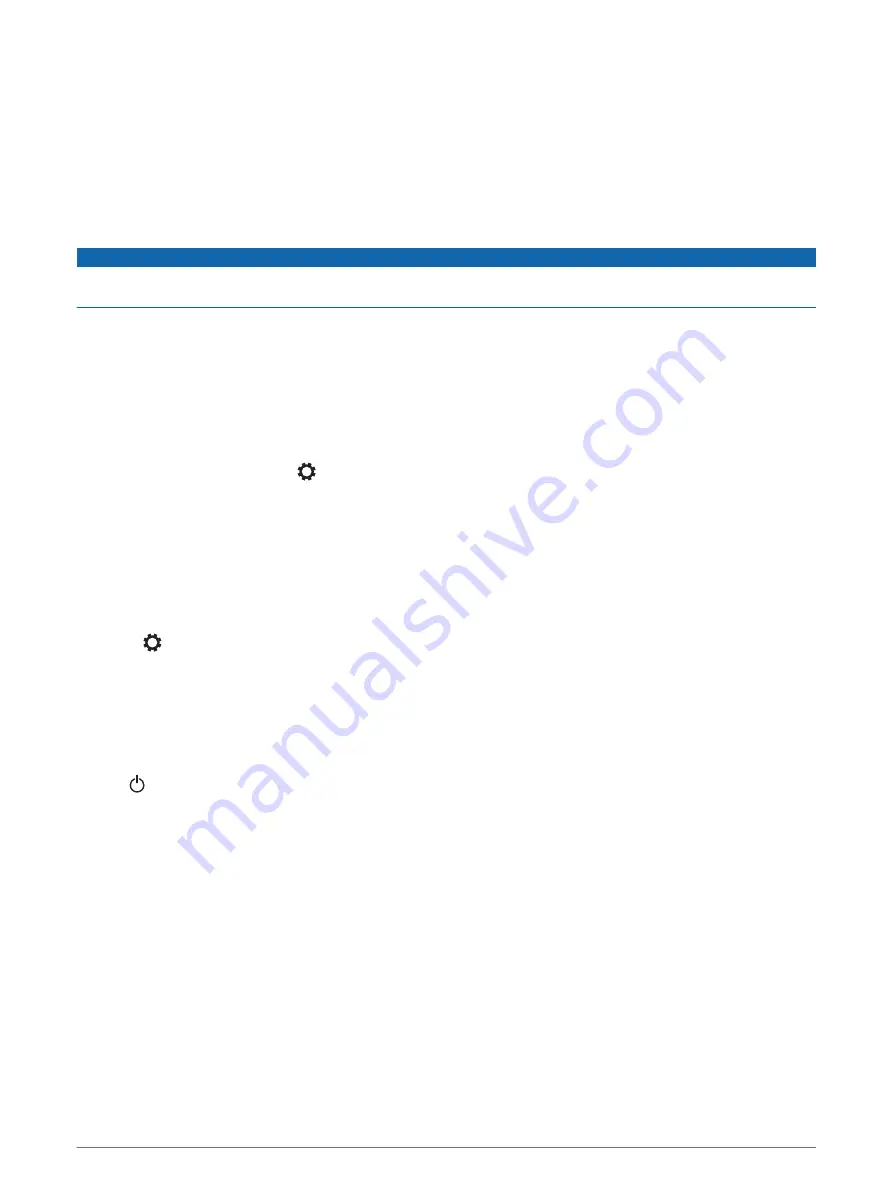
Updating the Software Using the Fusion Link App
You must connect the Fusion-Link app to the network using a wireless router or wireless access point to update
the software. You cannot update the software using a Bluetooth connection.
NOTE:
If the stereo you want to update is in a group, you must remove it from the group (
).
If the Fusion PartyBus network has a wireless router or wireless access point, you can update the stereo
software using the Fusion-Link app, available for compatible Apple or Android on the Apple App Store or the
Google Play store.
NOTICE
Do not turn off the device or disconnect the power during a software update. Turning off the power during a
software update may cause the device to become unresponsive.
NOTE:
• The device may restart a few times while updating the software. This is expected behavior.
• You can program only newer versions of software on the device.
1
Connect your mobile device to a wireless router or wireless access point on the Fusion PartyBus network.
2
Open the Fusion-Link app, and verify that you can see the stereo in the app.
3
If the Fusion PartyBus network is not connected to the internet, disconnect the mobile device from the
wireless router or access point.
4
In the Fusion-Link app, select
>
CHECK FOR UPDATES
.
5
Select the stereo.
6
Select
Download
.
The app downloads the software update file.
7
If the Fusion PartyBus network is not connected to the internet, after the app finishes downloading the
update file, reconnect the mobile device to the wireless router or access point on the Fusion PartyBus
network.
8
In the Fusion-Link app, reconnect to the stereo.
9
Select
>
GENERAL
>
Software Updates
>
Online Software Update
.
The app transfers the software update to the stereo over the Wi
‑
Finetwork, the stereo updates the software,
and then it restarts.
Troubleshooting
The stereo does not respond to key presses
• Hold until the stereo turns off, and turn it on again to reset the stereo.
• Disconnect power to the stereo for two minutes to reset the stereo.
My Bluetooth audio is interrupted by short breaks
• Ensure the media player is not covered or obstructed.
Bluetooth technology performs best with line-of-sight operation.
• Bring the media player within 10 m (33 ft.) of the stereo.
• Turn off the
DISCOVERABLE
setting after pairing a Bluetooth device to the stereo.
• Wi
‑
Fi signals may interfere with Bluetooth device connections. You should turn off the Wi
‑
Fi setting on your
stereo if you are not using it.
The stereo does not display all song information from my Bluetooth source
The availability of song information such as song title, artist name, track duration, and album cover artwork
depends on the capability of the media player and music application.
34
Appendix
Summary of Contents for Fusion Apollo MS-RA770
Page 1: ...FUSION Apollo MS RA770 O W N E R S M A N U A L ENGLISH...
Page 6: ......