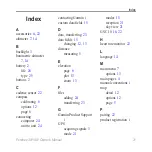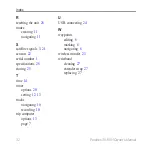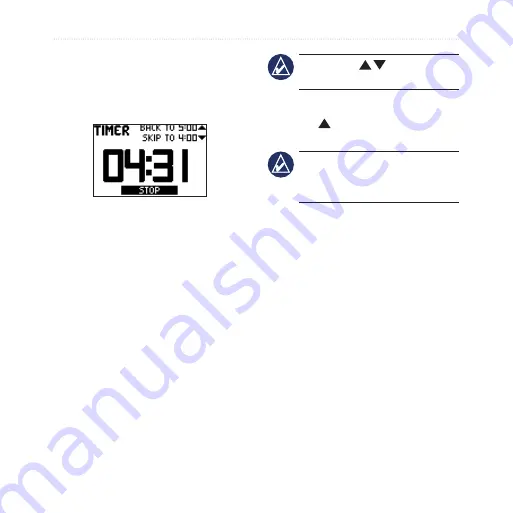
0
Foretrex 301/401 Owner’s Manual
Timer
Timer
The timer page is not one of the
default main pages.
To display the timer:
1. From the main menu, select
SETUP
>
TIMER
.
2. Select
SHOW TIMER PAGE?
>
YES
.
To set the timer:
1. From the main menu, select
SETUP
>
TIMER
.
2. Select
COUNT DOWN FROM
.
3. Select a time increment from the
menu or select custom.
To use the timer:
1. On the timer page, press
enter
to
start the timer.
NoTe:
Use
to change the
countdown time.
2. Press
enter
to stop the timer.
3. Press to reset the timer to the
original countdown time.
NoTe:
When the timer is at
0:00, press
enter
to start the timer
counting up from 0:00.
Timer Options
From the main menu, select
SeTUP
>
TIMeR
. The following options
appear:
WHeN eXPIReD
—set the
timer to stop, count up, or repeat
when the timer expires.
eXPIReD ToNe
—select the
tone alert that sounds when the
timer expires.
INTeRVAL ToNe
— select the
tone alert that sounds when the
interval time expires.
•
•
•
Summary of Contents for Foretrex 301 - Hiking GPS Receiver
Page 1: ...foretrex 301 and 401 owner s manual PERSONAL NAVIGATOR ...
Page 39: ......