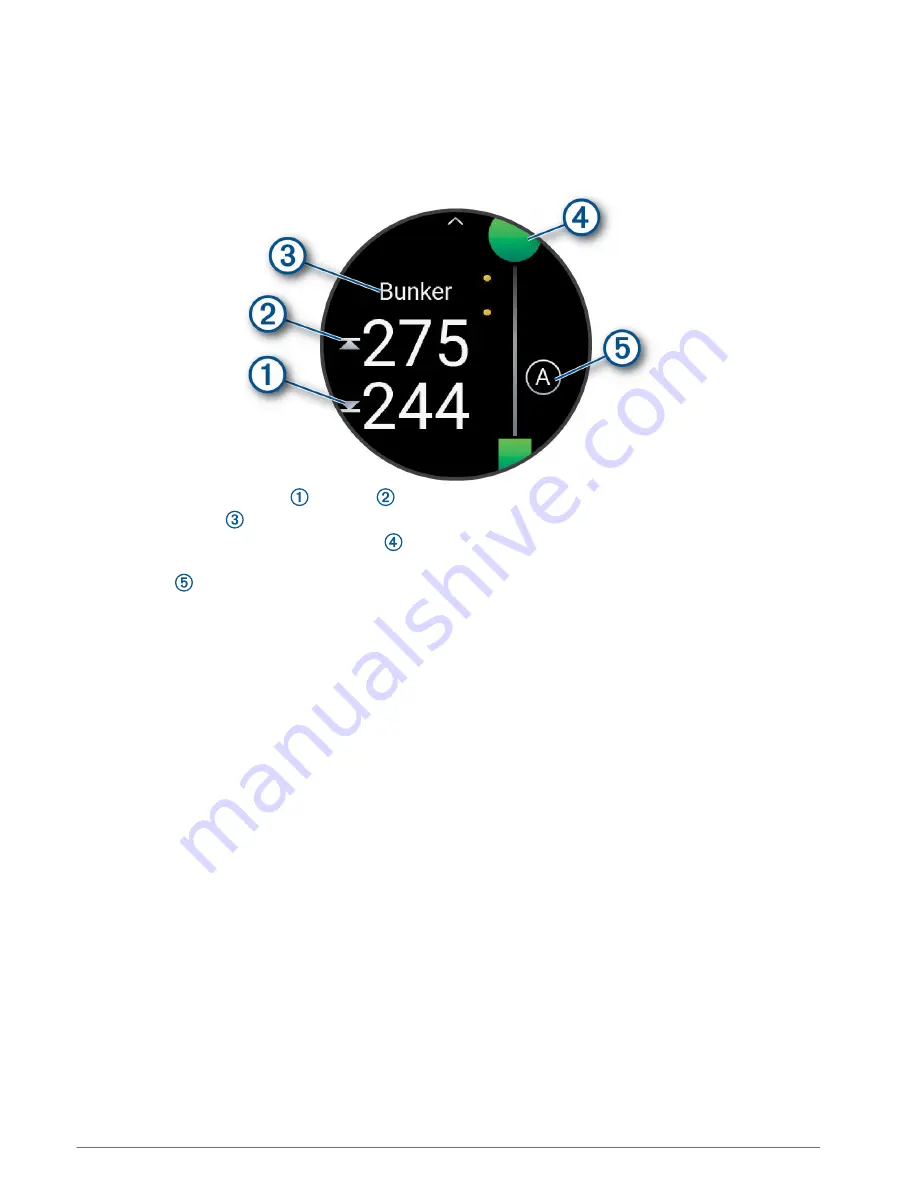
Viewing Hazards
You can view distances to hazards along the fairway for par 4 and 5 holes. Hazards that affect shot selection
are displayed individually or in groups to help you determine the distance to layup or carry.
1 From the hole information screen, press START.
2 Select Hazards.
• The distances to the front and back
of the nearest hazard appear on the screen.
• The hazard type is listed at the top of the screen.
• The green is represented as a half circle at the top of the screen. The line below the green represents
the center of the fairway.
• Hazards are indicated by a letter signifying the order of the hazards on the hole, and are shown below
the green in approximate locations relative to the fairway.
3 Press UP or DOWN to view other hazards for the current hole.
Viewing Measured Shots
Before the device can automatically detect and measure shots, you must enable scoring.
Your device features automatic shot detection and recording. Each time you take a shot along the fairway, the
device records your shot distance so you can view it later.
TIP: Automatic shot detection works best when you wear the device on your leading wrist and make good
contact with the ball. Putts are not detected.
1 While playing golf, press START.
2 Select Measure Shot.
Your last shot distance appears.
NOTE: The distance automatically resets when you hit the ball again, putt on the green, or move to the next
hole.
3 Press DOWN.
4 Select Previous Shots to view all recorded shot distances.
Activities and Apps
17






























