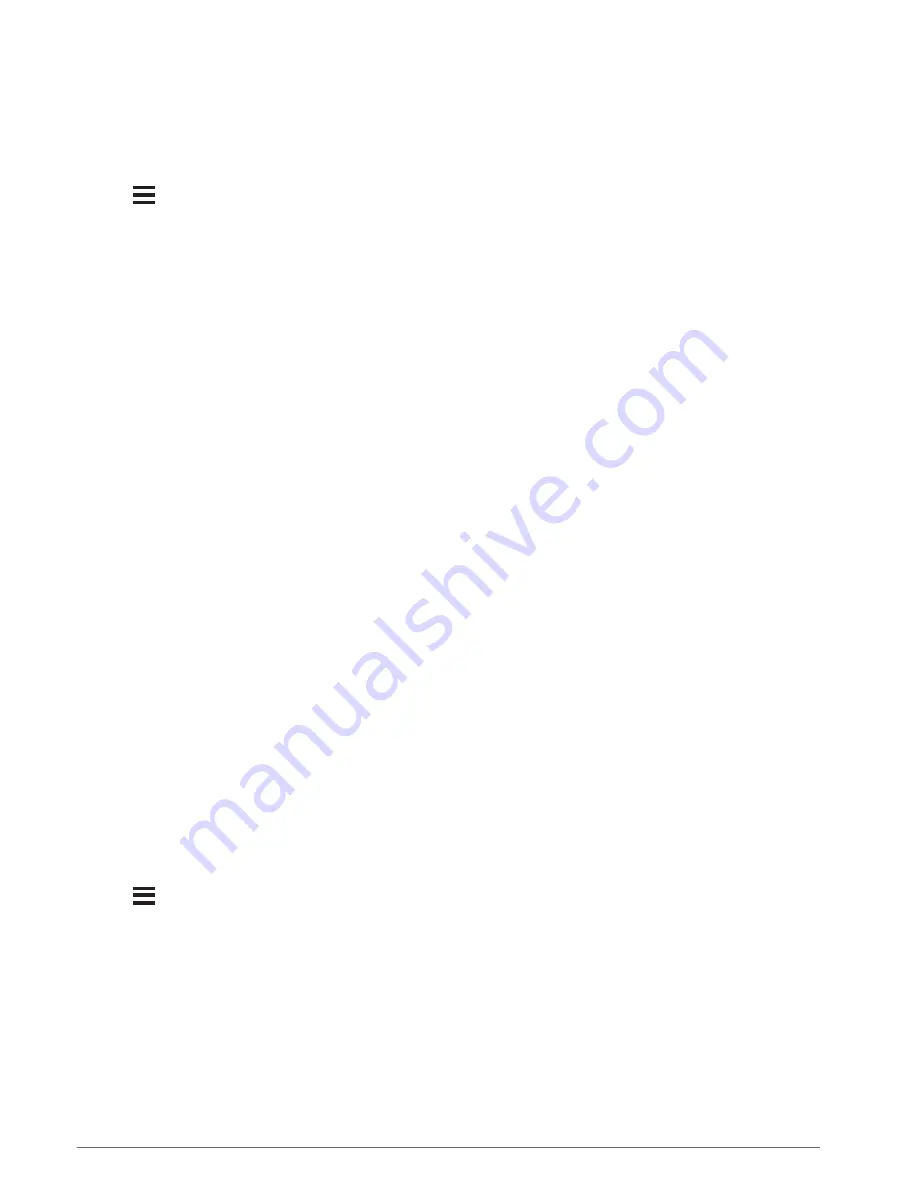
Creating a PacePro Plan on Your Watch
Before you can create a PacePro plan on your watch, you must create a course (
).
1 From the watch face, press START.
2 Select an outdoor running activity.
3 Hold
.
4 Select Navigation > Courses.
5 Select a course.
6 Select PacePro > Create New.
7 Select an option:
• Select Goal Pace, and enter your target pace.
• Select Goal Time, and enter your target time.
The watch displays your custom pace band.
8 Press START.
9 Select an option:
• Select Accept Plan to start the plan.
• Select View Splits to preview the splits.
• Select Elevation Plot to view an elevation plot of the course.
• Select Map to view the course on the map.
• Select Remove to discard the plan.
Segments
You can send running or cycling segments from your Garmin Connect account to your device. After a segment
is saved to your device, you can race a segment, trying to match or exceed your personal record or other
participants who have raced the segment.
NOTE: When you download a course from your Garmin Connect account, you can download all of the available
segments in the course.
Strava
™
Segments
You can download Strava segments to your Forerunner device. Follow Strava segments to compare your
performance with your past rides, friends, and pros who have ridden the same segment.
To sign up for a Strava membership, go to the segments menu in your Garmin Connect account. For more
information, go to
.
The information in this manual applies to both Garmin Connect segments and Strava segments.
Viewing Segment Details
1 Press START.
2 Select an activity.
3 Hold
.
4 Select Training > Segments.
5 Select a segment.
6 Select an option:
• Select Race Times to view the time and average speed or pace for the segment leader.
• Select Map to view the segment on the map.
• Select Elevation Plot to view an elevation plot of the segment.
Training
53
Summary of Contents for FORERUNNER 955
Page 1: ...FORERUNNER 955 Owner sManual ...
Page 8: ......
Page 143: ......
Page 144: ...support garmin com GUID 9D99A9D4 467A 4F1A A0EA 023184FEA3DD v1 June 2022 ...






























