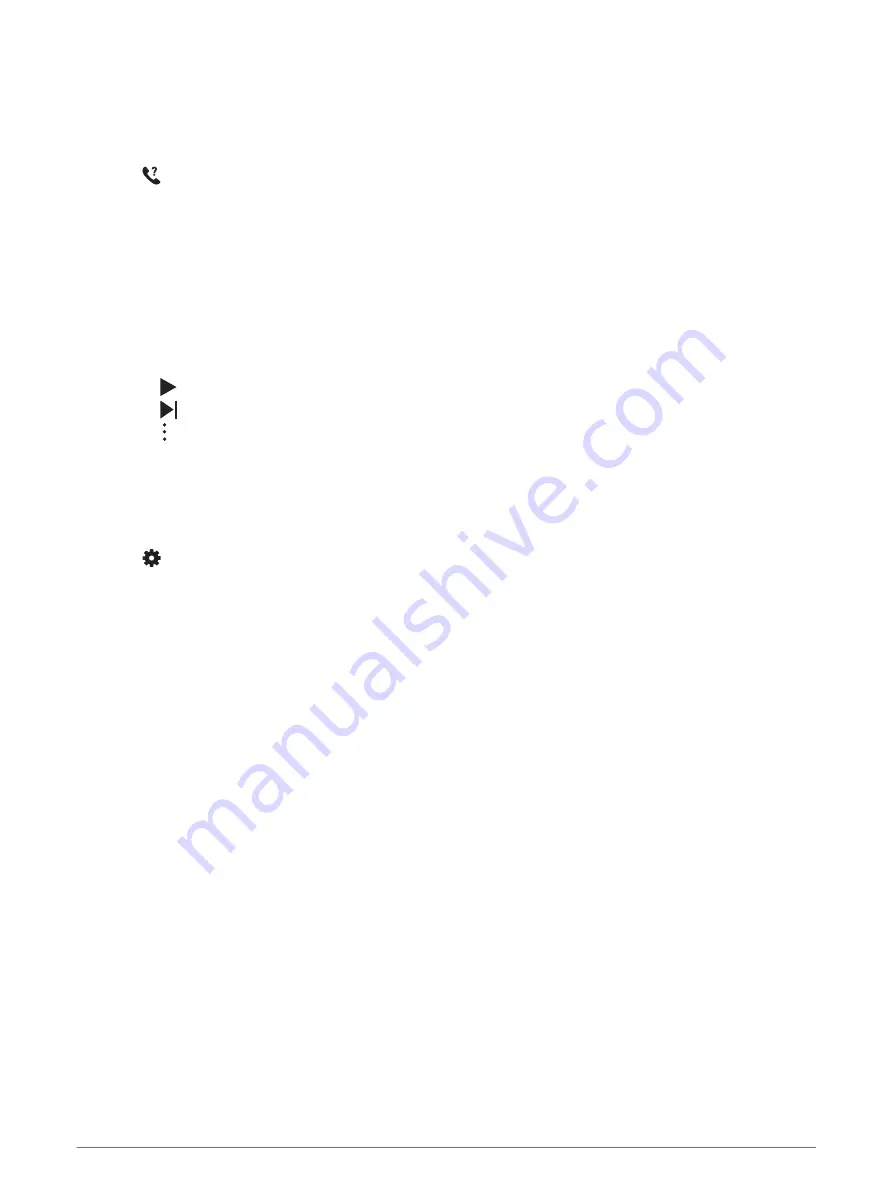
Locating a Lost Mobile Device
You can use this feature to help locate a lost mobile device that is paired using Bluetooth wireless technology
and currently within range.
1 Hold LIGHT to view the controls menu.
2 Select .
The Forerunner device begins searching for your paired mobile device. An audible alert sounds on your
mobile device, and the Bluetooth signal strength displays on the Forerunner device screen. The Bluetooth
signal strength increases as you move closer to your mobile device.
3 Select BACK to stop searching.
Controlling Music Playback on a Connected Smartphone
1 On your smartphone, start playing a song or playlist.
2 Hold DOWN from any screen to open the music controls.
3 Select an option:
• Select to play and pause the current music track.
• Select to skip to the next music track.
• Select to open more music controls, such as volume and previous track.
Enabling Bluetooth Notifications
Before you can enable notifications, you must pair the Forerunner device with a compatible mobile device
(
Pairing Your Smartphone with Your Device, page 2
).
1 From the watch face, hold UP.
2 Select
> Phone > Notifications > Status > On.
3 Select During Activity.
4 Select a notification preference.
5 Select a sound preference.
6 Select Not During Activity.
7 Select a notification preference.
8 Select a sound preference.
Viewing Notifications
1 From the watch face, select UP or DOWN to view the notifications widget.
2 Select START.
3 Select a notification.
4 Select DOWN for more options.
5 Select BACK to return to the previous screen.
Managing Notifications
You can use your compatible smartphone to manage notifications that appear on your Forerunner device.
Select an option:
• If you are using an iPhone
®
device, go to the iOS
®
notifications settings to select the items to show on the
device.
• If you are using an Android
™
smartphone, from the Garmin Connect app, select Settings > Smart
Notifications.
14
Smart Features






























