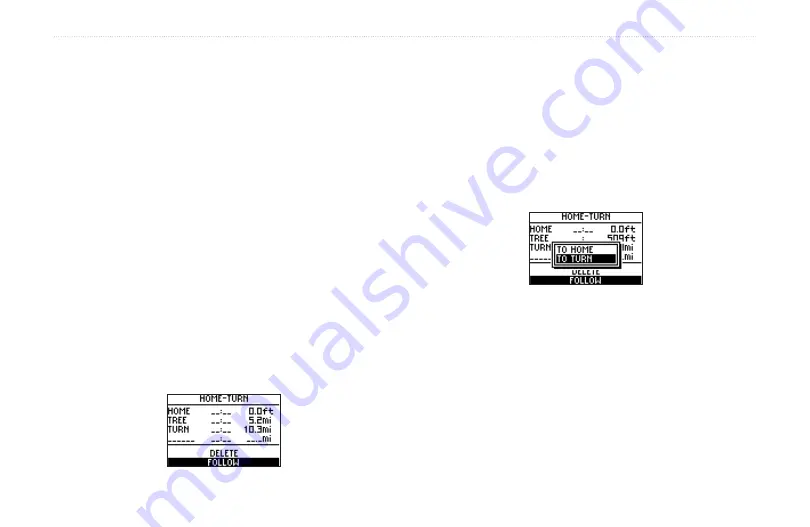
34
Forerunner
®
301 Owner’s Manual
N
AVIGATING
>
N
AVIGATING
WITH
R
OUTES
Navigating with Routes
A route provides straight line directions between two or
more points on the Map. After you create Locations, you
can use them to build routes involving a few points or
many points. Then you can save the routes and use them to
navigate at any time.
To create a route:
1. Press
mode
to access Menu mode. Then select
Navigation
.
2. Highlight
Routes
and press
enter
.
3. Highlight
<Create New>
and press
enter
.
4. Press
enter
to add a Location to your route.
Then find the Location you want to add using the
instructions for finding Locations (see “To find and
go to a Location”). Highlight the correct Location and
press
enter
.
5. Repeat step 4 to continue to add Locations to your
route. When you are finished adding Locations,
highlight
Follow
and press
enter
.
6. A menu appears. To
follow the route as listed, select
the last point in the route from the menu. To invert
the route, select the first point in the route from the
menu. Your route appears on the Map as a dark line
connecting each Location.
To find and navigate a route:
1. Press
mode
to access Menu mode. Then select
Navigation
.
2. Select
Routes
.
2. Highlight
List All
and press
enter
.
3. Highlight the route you want to follow and press
enter
. Then highlight
Follow
and press
enter
. A
menu appears.
Summary of Contents for Forerunner 301 - Running GPS Receiver
Page 1: ...Forerunner 301 personal trainer owner s manual ...
Page 65: ......






























