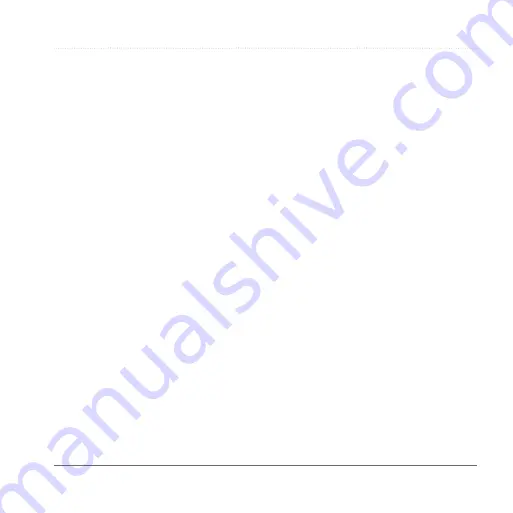
Customizing the Device
Garmin fleet 590 Owner’s Manual
33
Navigation Settings
Automobile Navigation Settings
Select
Tools
>
Settings
>
Navigation
>
Automobile
.
•
nüRoute
™
—sets routing preferences
for automobile routes (
•
Map Detail
—sets the level of detail
on the map. More detail may cause
the map to draw slower.
•
Map View
—sets the perspective on
the map.
•
Map Theme
—changes the color of
the map data.
•
Map Data Layout
—changes the
amount of data visible on the map.
•
Vehicle
—changes the icon to
represent your position on the map.
more icons.
•
Trip Log
—displays the path of your
travels on the map.
changing the Map Perspective
1
Select
Tools
>
Settings
>
Navigation
>
Automobile
>
Map
View
.
2
Select an option:
• Select
Track Up
to display the
map in two dimensions (2D), with
your direction of travel at the top.
• Select
North Up
to display the
map in 2-D with North at the top.
• Select
3D
to display the map in
three dimensions.
Pedestrian Navigation Settings
Select
Tools
>
Settings
>
Navigation
>
Pedestrian
.
•
Limit Walking
—controls how much
of a pedestrian route will include
walking.
•
Public Transit
—avoids selected
transit types.
•
Trip Log
—displays the path of your
travels on the map.






























