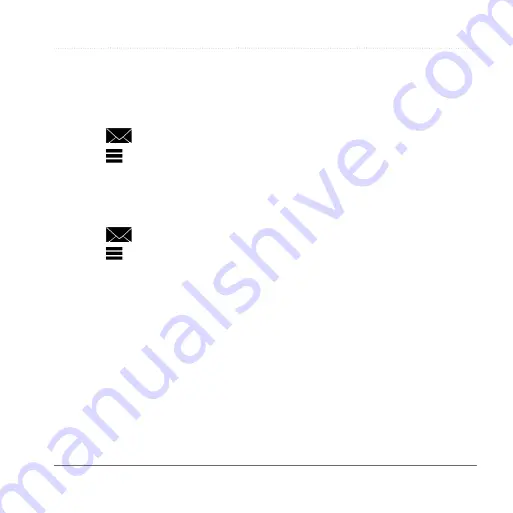
Time Clock
Garmin fleet 590 Owner’s Manual
7
3
Select
Send
.
Viewing Your Sent Messages
1
From the main menu, select
Dispatch
.
2
Select
.
3
Select >
View Sent Messages
.
Deleting Read Messages
1
From the main menu, select
Dispatch
.
2
Select
.
3
Select >
Delete Read
Messages
.
Time Clock
NOTE
: The Time Clock application may
be disabled by your company.
Adding a User to the Time
Clock
Before you can add a user to the
time clock, the user name must be
provisioned by your company. If your
company has enabled time clock PINs
for the device, you must know the PIN for
the user name you are adding.
You can add multiple time clock users to
the same device.
1
From the main menu, select
Time
Clock
.
2
Select
Add User
.
3
Enter the user name provided by
your company, select
OK
.
4
If necessary, enter the time clock PIN
for the user name.
The user name appears in the list in
“Validating” status. When the server
validates the user, the status changes to
“not set.”
Setting the Status of a User
Before you can set the status of users,
you must add one or more users to the
device, and your company must send a
list of statuses to the device.
You can set the status of one or more
time clock users.


























