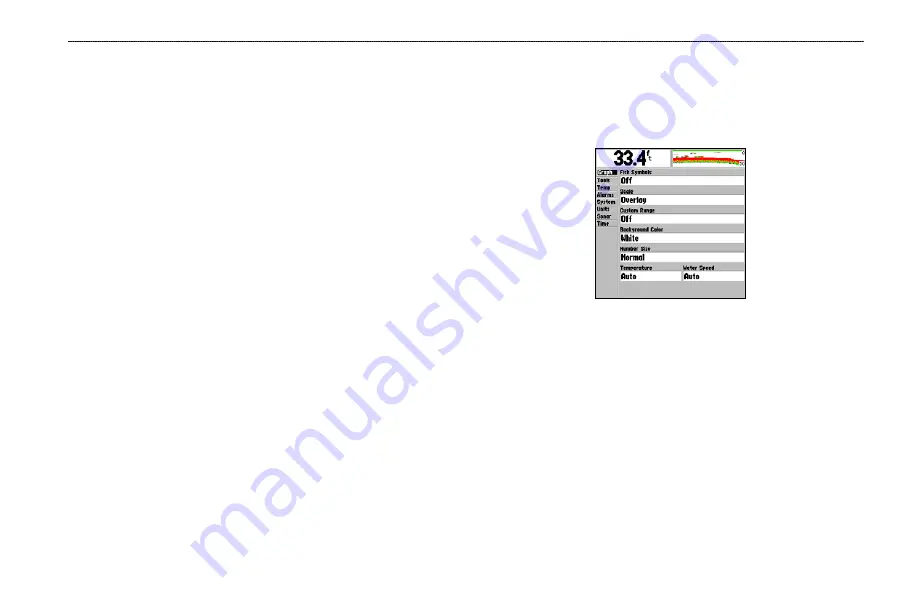
B
ASIC
O
PERATION
>
U
SING
THE
M
AIN
M
ENU
Fishfinder 250/250C Owner’s Manual
21
Using the Main Menu
The Main Menu contains the unit settings that usually do not require
frequent change. The Main Menu is divided into eight tabs: Graph,
Tools, Temp, Alarms, System, Units, Sonar, and Time. Each tab is
described in more detail in this section.
To enter the Main Menu, press and hold the
ADJ/MENU
key. The
first time you enter the Main Menu, the Graph tab is highlighted in
black. Press the Up or Down
ARROW
keys to highlight different
tab selections. Press the Right
ARROW
key to access the selection
fields. Each time the Main Menu is accessed, the unit returns to the
last edited selection field. Press the Left
ARROW
key to return to
the tabs.
To change a setting on a Main Menu tab:
1. Using the
ARROW
keys, highlight the desired field and press
ENTER
.
2. Highlight the desired setting and press
ENTER
.
3. Press
ADJ/MENU
to return to the Sonar display or to cancel
data entry.
Graph Tab
The Graph tab allows you to determine the appearance of the
scrolling graph display and contains unit settings that usually do not
require frequent change.
Main Menu—Graph tab































