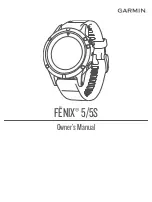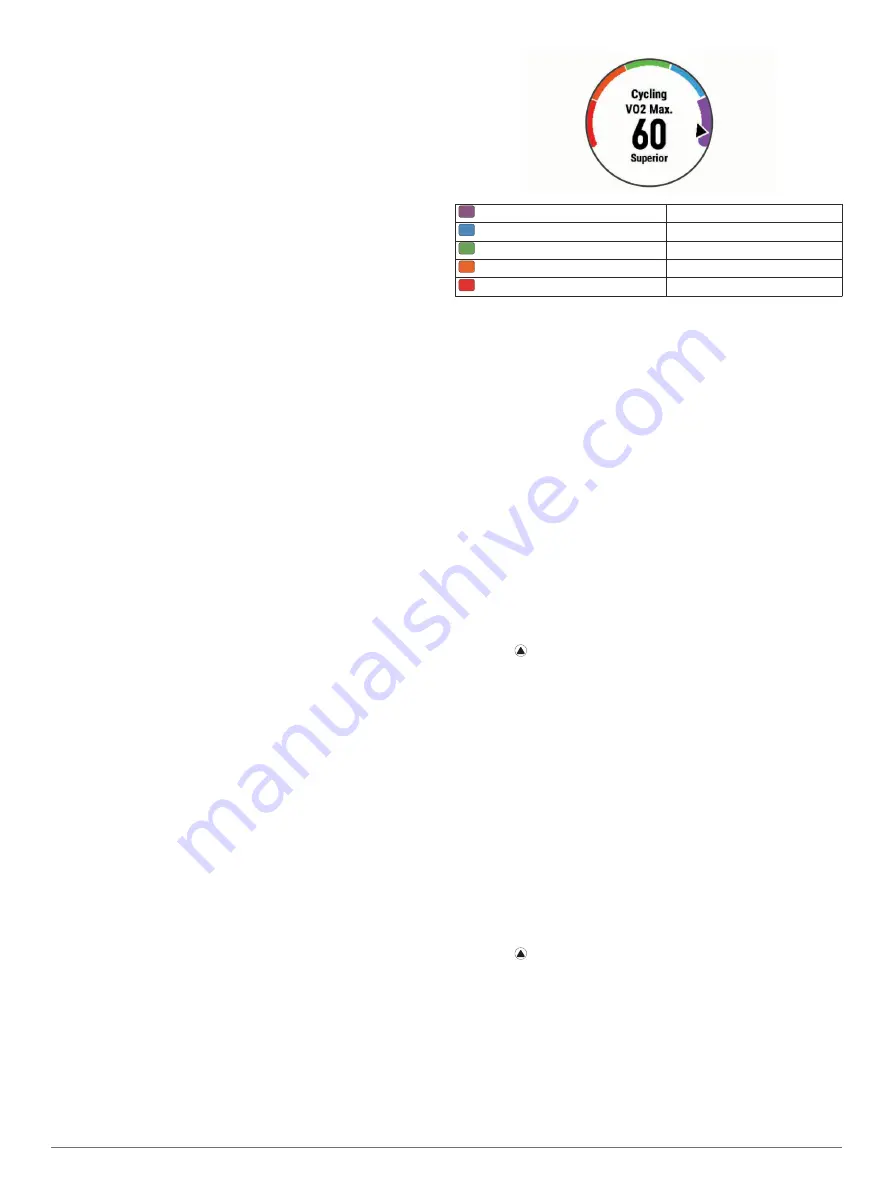
appear when you achieve a new performance measurement,
such as a new VO2 max. estimate.
1
Hold
MENU
.
2
Select
Settings
>
Physiological Metrics
>
Performance
Notifications
.
3
Select an option.
Automatically Detecting Performance Measurements
You can enable the device to automatically detect your
maximum heart rate, lactate threshold, and functional threshold
power (FTP) during an activity.
1
Hold
MENU
.
2
Select
Settings
>
Physiological Metrics
>
Auto Detection
.
3
Select an option.
Training Status
Training status shows you how your training affects your fitness
level and performance. Your training status is based on changes
to your training load and VO2 max. over an extended time
period. You can use you your training status to help plan future
training and continue improving your fitness level.
No status
: The device needs one or two weeks of training
history, including activities with VO2 max. results from
running or cycling, to determine your training status.
Detraining
: Detraining occurs when you are training much less
than usual for a week or more, and it is affecting your fitness
level. You can try increasing your training load to see
improvement.
Recovery
: Your lighter training load is allowing your body to
recover, which is essential during extended periods of hard
training. You can return to a higher training load when you
feel ready.
Maintaining
: Your current training load is enough to maintain
your fitness level. To see improvement, try adding more
variety to your workouts or increasing your training volume.
Productive
: Your current training load is moving your fitness
level and performance in the right direction. It is important to
plan recovery periods into your training to maintain your
fitness level.
Peaking
: Peaking means that you are in ideal race condition.
Your recently reduced training load is allowing your body to
recover and fully compensate for earlier training. You should
plan ahead, since this peak state can only be maintained for
a short time.
Overreaching
: Your training load is very high and
counterproductive. Your body needs a rest. You should give
yourself time to recover by adding lighter training to your
schedule.
Unproductive
: Your training load is at a good level, but your
fitness is decreasing. Your body may be struggling to
recover, so you should pay attention to your overall health
including stress, nutrition, and rest.
About VO2 Max. Estimates
VO2 max. is the maximum volume of oxygen (in milliliters) you
can consume per minute per kilogram of body weight at your
maximum performance. In simple terms, VO2 max. is an
indication of athletic performance and should increase as your
level of fitness improves. The fēnix 5/5S device requires wrist-
based heart rate or a compatible chest heart rate monitor to
display your VO2 max. estimate. The device has separate VO2
max. estimates for running and cycling. You can pair your
device with a compatible power meter to display your cycling
VO2 max. estimate.
Your VO2 max. estimate appears as a number and position on
the color gauge.
Purple
Superior
Blue
Excellent
Green
Good
Orange
Fair
Red
Poor
VO2 max. data and analysis is provided with permission from
The Cooper Institute
®
. For more information, see the appendix
(
), and go to
.
Getting Your VO2 Max. Estimate for Running
This feature requires wrist-based heart rate or a compatible
chest heart rate monitor. If you are using a chest heart rate
monitor, you must put it on and pair it with your device (
). If your fēnix 5/5S device was
packaged with a heart rate monitor, the devices are already
paired.
For the most accurate estimate, complete the user profile setup
(
), and set your
maximum heart rate (
). The estimate may seem inaccurate at first. The
device requires a few runs to learn about your running
performance.
1
Run for at least 10 minutes outdoors.
2
After your run, select
Save
.
3
Select
UP
or
DOWN
to view the performance widget.
4
Select to scroll through the performance measurements.
Getting Your VO2 Max. Estimate for Cycling
This feature requires a power meter and wrist-based heart rate
or a compatible chest heart rate monitor. The power meter must
be paired with your fēnix 5/5S device (
). If you are using a chest heart rate monitor, you must
put it on and pair it with your device. If your fēnix 5/5S device
was packaged with a heart rate monitor, the devices are already
paired.
For the most accurate estimate, complete the user profile setup
(
) and set your
maximum heart rate (
). The estimate may seem inaccurate at first. The
device requires a few rides to learn about your cycling
performance.
1
Ride at a steady, high intensity for at least 20 minutes.
2
After your ride, select
Save
.
3
Select
UP
or
DOWN
to view the performance widget.
4
Select to scroll through the performance measurements.
Recovery Time
You can use your Garmin device with wrist-based heart rate or a
compatible chest heart rate monitor to display how much time
remains before you are fully recovered and ready for the next
hard workout.
Recovery time
: The recovery time appears immediately
following an activity. The time counts down until it is optimal
for you to attempt another hard workout.
8
Heart Rate Features
Summary of Contents for Fenix5
Page 1: ...FĒNIX 5 5S Owner sManual ...
Page 5: ...BSD 3 Clause License 32 Symbol Definitions 32 Index 33 Table of Contents iii ...
Page 6: ......
Page 41: ......