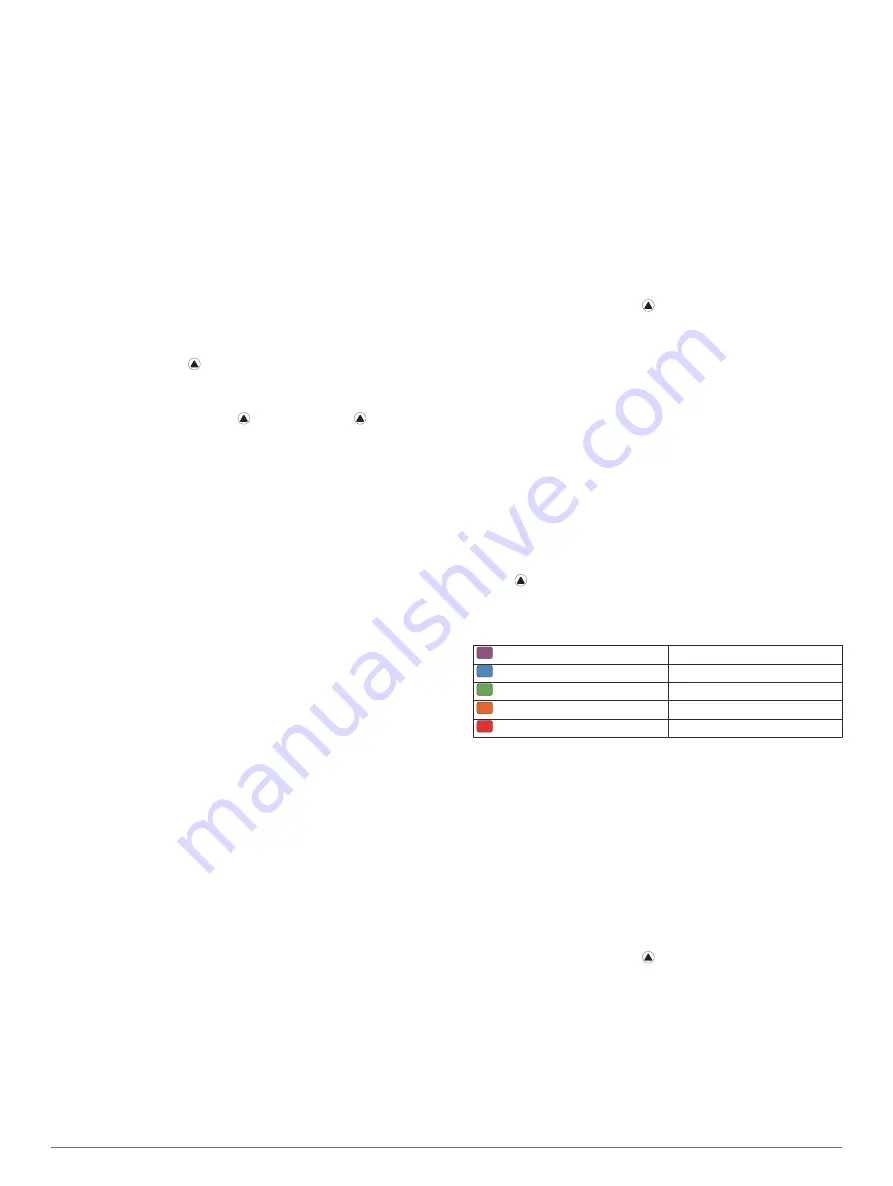
Performance Condition
As you complete your activity, such as running or cycling, the
performance condition feature analyzes your pace, heart rate,
and heart rate variability to make a real-time assessment of your
ability to perform compared to your average fitness level.
Performance condition values range from -2 to +2. After the first
6 to 2 minutes of your activity, the device displays your
performance condition score. For example, a score of +5 means
that you are rested, fresh, and capable of a good run or ride.
You can add performance condition as a data field to one of
your training screens to monitor your ability throughout the
activity. Performance condition can also be an indicator of
fatigue level, especially at the end of a long training run or ride.
NOTE:
The device requires a few runs or rides with a heart rate
monitor to get an accurate VO2 max. estimate and learn about
your running or riding ability (
Viewing Your Performance Condition
This feature requires wrist-based heart rate or a compatible
chest heart rate monitor. If you are using a chest heart rate
monitor, you must put it on and pair it with your device (
). If your fēnix device was packaged
with a heart rate monitor, the devices are already paired.
Your device analyzes your performance condition based on
heart rate and power data.
1
Add
Perform. Cond.
).
2
Go for a run or ride.
After 6 to 20 minutes, your performance condition appears.
3
Scroll to the data screen to view your performance condition
throughout the run or ride.
Lactate Threshold
Lactate threshold is the exercise intensity at which lactate (lactic
acid) starts to accumulate in the bloodstream. In running, it is
the estimated level of effort or pace. When a runner exceeds the
threshold, fatigue starts to increase at an accelerating rate. For
experienced runners, the threshold occurs at approximately 90%
of their maximum heart rate and between 10k and half-marathon
race pace. For average runners, the lactate threshold often
occurs well below 90% of maximum heart rate. Knowing your
lactate threshold can help you determine how hard to train or
when to push yourself during a race.
If you already know your lactate threshold heart rate value, you
can enter it in your user profile settings (
).
Performing a Guided Test to Determine Your Lactate
Threshold
This feature requires a Garmin chest heart rate monitor. Before
you can perform the guided test, you must put on a heart rate
monitor and pair it with your device (
). You must also have a VO2 max. estimate from a
previous run (
).
TIP:
The device requires a few runs with a chest heart rate
monitor to get an accurate maximum heart rate value and VO2
max. estimate.
1
From the watch face, select .
2
Select an outdoor running activity.
GPS is required to complete the test.
3
Hold
MENU
.
4
Select
Training
>
Lactate Threshold Guided Test
.
5
Follow the on-screen instructions.
Getting Your FTP Estimate
Before you can get your functional threshold power (FTP)
estimate, you must pair a chest heart rate monitor and power
meter with your device (
), and
you must get your VO2 max. estimate for cycling (
).
The device uses your user profile information from the initial
setup and your VO2 max. estimate to estimate your FTP.
1
Select
UP
or
DOWN
to view the performance widget.
2
Select to scroll through the performance measurements.
Your FTP estimate appears as a value measured in watts per
kilogram, your power output in watts, and a position on the
color gauge.
Purple
Superior
Blue
Excellent
Green
Good
Orange
Fair
Red
Untrained
For more information, see the appendix (
).
NOTE:
When a performance notification alerts you to a new
FTP, you can select Accept to save the new FTP, or Decline
to keep your current FTP (
).
Conducting an FTP Test
Before you can conduct a test to determine your functional
threshold power (FTP), you must pair a chest heart rate monitor
and a power meter with your device (
), and you must get your VO2 max. estimate for
cycling (
Getting Your VO2 Max. Estimate for Cycling
).
1
From the watch face, select .
2
Select a cycling activity.
3
Hold
MENU
.
4
Select
Training
>
FTP Guided Test
.
5
Follow the on-screen instructions.
After you begin your ride, the device displays each step
duration, the target, and current power data. A message
appears when the test is complete.
6
After you complete the guided test, complete the cool down.
Heart Rate Features
9




























