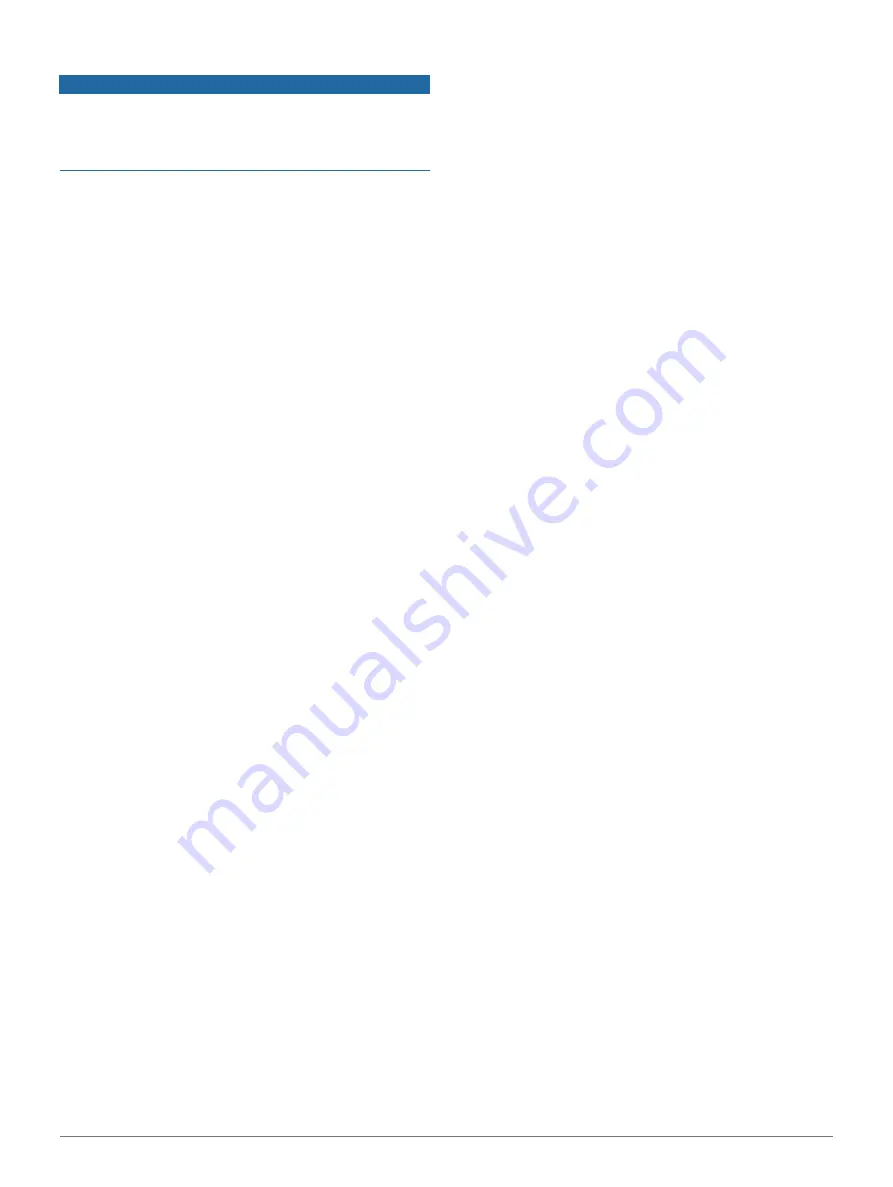
44
Customizing Your Device
Calibrating the Compass Manually
NOTICE
Calibrate the electronic compass outdoors. To improve
heading accuracy, do not stand near objects that influence
magnetic fields, such as vehicles, buildings, and overhead
power lines.
Your device was already calibrated at the factory, and the
device uses automatic calibration by default.
If you experience irregular compass behavior, for example,
after moving long distances or after extreme temperature
changes, you can manually calibrate the compass.
1
Hold
MENU
.
2
Select
Sensors & Accessories
>
Compass
>
Calibrate
>
Start
.
3
Follow the on-screen instructions.
TIP:
Move your wrist in a small figure eight motion
until a message appears.
Setting the North Reference
You can set the directional reference used in
calculating heading information.
1
Hold
MENU
.
2
Select
Sensors & Accessories
>
Compass
>
North
Ref
�
.
3
Select an option:
•
To set geographic north as the heading
reference, select
True
.
•
To set the magnetic declination for your location
automatically, select
Magnetic
.
•
To set grid north (000o) as the heading
reference, select
Grid
.
•
To set the magnetic variation value manually,
select
User
, enter the magnetic variance, and
select
Done
.
Altimeter Settings
Hold
MENU
, and select
Sensors & Accessories
>
Altimeter
.
Calibrate
: Allows you to manually calibrate the
altimeter sensor.
Auto Cal
�
: Allows the altimeter to self-calibrate each time
you turn on GPS tracking.
Elevation
: Sets the units of measure for elevation.
Calibrating the Barometric Altimeter
Your device was already calibrated at the factory, and the
device uses automatic calibration at your GPS starting
point by default. You can manually calibrate the barometric
altimeter if you know the correct elevation.
1
Hold
MENU
.
2
Select
Sensors & Accessories
>
Altimeter
.
3
Select an option:
•
To calibrate automatically from your GPS
starting point, select
Auto Cal
., and select an
option.
•
To enter the current elevation manually, select
Calibrate
>
Yes
.
•
To enter the current elevation from the digital
elevation model, select
Calibrate
>
Use DEM
.
•
To enter the current elevation from your GPS
starting point, select
Calibrate
>
Use GPS
.
Barometer Settings
Hold
MENU
, and select
Sensors & Accessories
>
Barometer
.
Calibrate:
Allows you to manually calibrate the
barometer sensor.
Plot:
Sets the time scale for the chart in the barometer
widget.
Storm Alert:
Sets the rate of barometric pressure
change that triggers a storm alert.
Watch Mode:
Sets the sensor used in watch mode. The Auto
option uses both the altimeter and barometer according to
your movement. You can use the Altimeter option when
your activity involves changes in altitude, or the
Barometer option when your activity does not involve
changes in altitude.
Pressure:
Sets how the device displays pressure data.
Calibrating the Barometer
Your device was already calibrated at the factory, and the
device uses automatic calibration at your GPS starting point
by default. You can manually calibrate the barometer if you
know the correct elevation or the correct sea level pressure.
1
Hold
MENU
.
2
Select
Sensors & Accessories
>
Barometer
>
Calibrate
.
3
Select an option:
•
To enter the current elevation or sea level
pressure, select
Yes
.
•
To calibrate automatically from the digital
elevation model, select
Use DEM
.
•
To calibrate automatically from your GPS
starting point, select
Use GPS
.
Xero Location Settings
Hold
MENU
, and select
Sensors & Accessories
>
XERO
Locations
.
Status:
Enables the display of laser location
information from a compatible, paired Xero device.
Share Mode:
Allows you to share laser location information
publicly or broadcast it privately.
Map Settings
You can customize how the map appears in the map app
and data screens.
Hold
MENU
, and select
Map
.
Map Theme:
Sets the map to display data optimized for
your activity type (






























